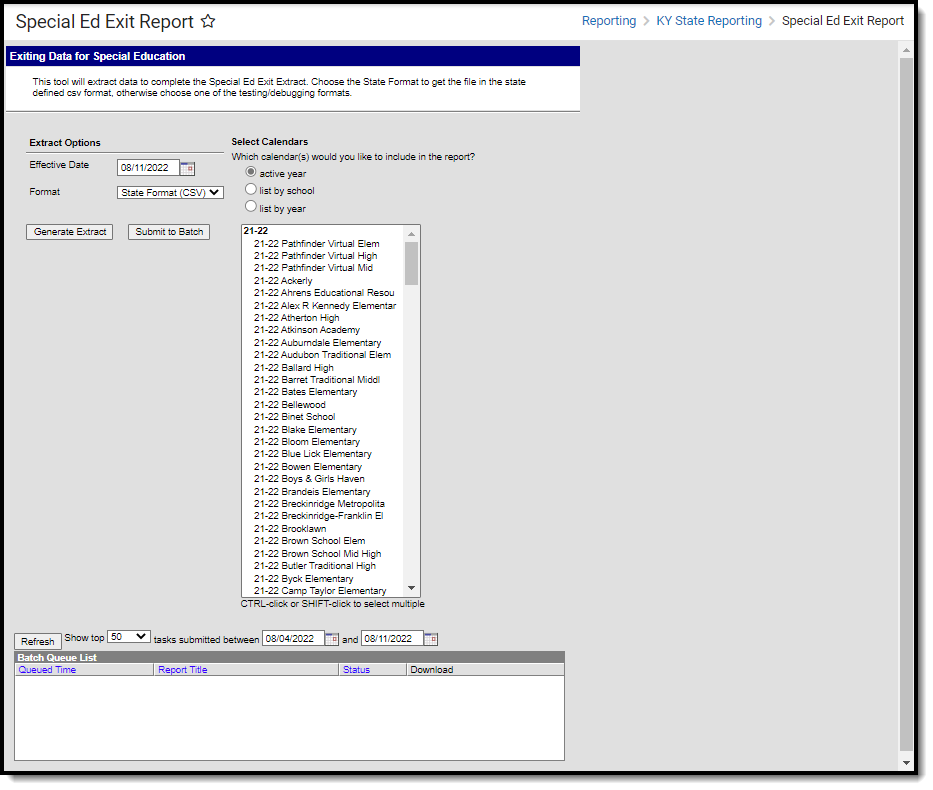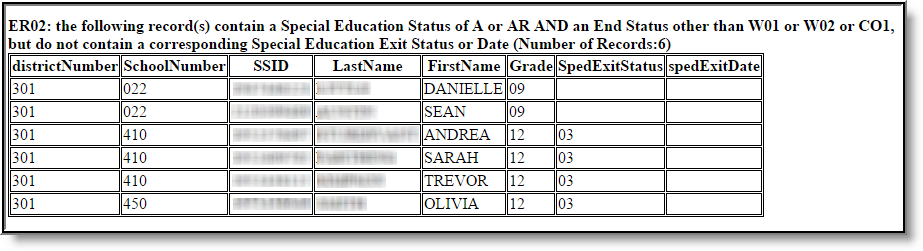Tool Search: Special Ed Exit Report
The Kentucky Special Education Exit report pulls information on special education students who leave the school district, exit special education programs, or are a no-show when expected to return.
Image 1: Special Education Exit Report
Report Logic
- The report can be generated for a specific school or all schools within a district based on the calendar(s) selected in the editor.
- If a single school is selected, eligible students with multiple enrollment records will report for the school where they were enrolled on the first day of instruction.
- If All Schools is selected, eligible students with multiple enrollment records will report under the school number of their latest enrollment record.
Required Reporting Criteria
- Students must have been enrolled on the first day of instruction for the reporting year. No mid-year enrollments will appear on this report AND
- Students without an enrollment record or a No Show record on the first day of instruction are not included in the report.
- Students must be age 14 by December 1 of the reporting year to be included in the report.
- If a student withdraws and re-enrolls within the current reporting period, the student will NOT show on the report unless the student withdraws again and is withdrawn at the end of the school year.
- Students must have a Special Education Exit Date within the reporting year.
- Students must have a Special Education Exit Status on their enrollment within the reporting year.
Conditional Reporting Criteria
In addition to the Required Reporting Criteria mentioned above, the student must also meet one of the following conditions:
Condition 1: The student has withdrawn from the district and is a No Show in the current year.
- The student has withdrawn from the district with a withdrawal status other than W01, W02 or CO1 within the reporting year.
- The student was active in Special Education in the previous year. The students the previous year with a Special Ed Status of A or AR.
- The student ends the previous year with an enrollment record End Stataus of CO1, G01, G02, G03, G04 or W30.
- The student is a No Show for the first day of school in the current school year.
- The student will pull on the next school year's report regardless of the Special Ed Status on the No Show Enrollment record..
District Process for Ensuring Students Meet Condition 1
- Staff ensures the No Show enrollment record in the reporting year has a Start Status of NS: No Show and an End Status of CO1.
- Staff marks the student's Special Ed Status as I: Inactive after they have verified the circumstances of the no show.
- Staff marks the Special Ed Exit Date as the end date of the No Show enrollment record.
- Staff updates the No Show enrollment record with the appropriate Special Ed Exit Status (with the most common being 03: Alternative High School Diploma).
Condition 2: The student is removed from special education services but continues at the school.
- The student is no longer active in Special Education.
- The student has a Special Ed Exit Status within the reporting period.
- The student has a Special Ed Exit Date within the reporting period.
District Process for Ensuring Students Meet Condition 2
- Staff marks the student's Special Ed Status as I: Inactive.
- Staff updates the student's enrollment record with a Special Ed Exit Date that is within the reporting period.
- Staff will update the student's enrollment record with the appropriate Special Ed Exit Status (with the most common being 01: Transitioned to Regular Education).
Special Education Exit Status and Special Education Exit Date roll forward. This report will not pull students whose Special Education Exit Date is within the prior years.
Generate the Report
- Enter an Effective Date in mmddyy format, or click the calendar icon to select a date.
- Select the Format in which the report should be generated. The State Format (CSV) should be selected when sending the report to the Department of Education. Use the HTML format for review prior to submittance.
- Select the calendars to include in the extract.
- Click the Generate Report Now button to view the report immediately or click the Submit to Batch button to send the report to a batch process. This is especially useful when generating the report for a large amount of data.
Image 2: KY Sped Exit Report - HTML Format
Data Validation
Errors and warnings that exist will display prior to the display of the Special Education Exit Report. This information should be reviewed and modified as needed prior to submitting the report. The following warnings/errors will be returned:
Critical Error 1: Exit Date/Exit Status Validation
This error will generate the following message: "ER01: the following record(s) contain a Special Education Exit Status but no Special Education Exit Date OR contain Special Education Exit Date but no Special Education Exit Status. (Number of Records: x)”. This warning will list the student's name, state ID, grade level and Special Education exit date.
Image 3: Error 1
Critical Error 2: End Status Validation
This error will generate the following message: "ER02: the following record(s) contain a Special Education Status of A or AR AND an End Status other than W01 or W02 or CO1, but do not contain a corresponding Special Education Exit Status or Date (Number of Records: x)”. This warning will also appear for students who have a Special Education status and exit date but the exit date is prior to the reporting year.
If the No Show checkbox is marked on the enrollment record, it is not necessary to enter a Special Education exit status and exit date. A student who ended the previous year with a C01 end status and an A or AR Special Education status and who did not show in the beginning of the reporting year will be included in the report.
Image 4: Error 2
Special Education Exit Report Data Elements
The following data elements are included in the Special Education Exit Report:
Element Name | Description | Campus UI and Database Location |
|---|---|---|
District Number | State-assigned district number. Numeric, 3 digits | District Information > State District Number District.number |
School Number | State-assigned school number. Numeric, 3 digits | School Information > School Detail > Location Number School.number |
Student State ID | State-assigned student ID number. Numeric, 10 digits | Demographics > Person Identifiers > State ID Person.stateID |
Student Last Name | Last name of the student. Alphanumeric, 40 characters | Demographics > Person Information > Last Name Identity.lastName |
Student First Name | First name of the student. Alphanumeric, 35 characters | Demographics > Person Information > First Name Identity.firstName |
Date of Birth | Displays the student's date of birth Date field, 8 characters, MMDDYYYY | Demographics > Person Information > Birth Date Identity.birthDate |
| Disability | Indicates the student's primary disability.
Numeric, 2 digits | Enrollments > Special Education Fields > Disability Enrollment.disability1 |
Gender | Indication of student being either male or female
Alphanumeric, 1 character, M or F | Demographics > Person Information > Gender Identity.gender |
Race/Ethnicity | Displays the student's race/ethnicity. See the Race/Ethnicity table for reporting values. Alphanumeric, 2 characters | Demographics > Person Information > Race/Ethnicity Identity.raceEthnicity |
English Proficiency | Indicates whether or not the student was active in an EL program during the reporting period. If the student has a Program Status but it is not EL but their Program Exit Date is within the reporting period, they will still report as EL within this field. Alphanumeric, 3 characters | English Learners (EL) > Program Status LEP.programStatus |
Special Education Exit Status | Displays the student's Special Education exit status.
Numeric, 2 charachters | Enrollments > Special Education Fields > Special Education Exit Status Enrollment.spedExitStatus |
| Special Education Exit Date | The date the student exited Special Ed and no longer received Special Ed services. Date field, 8 characters, DDMMYYYY | Enrollments > Special Education Fields > Special Ed Exit Date Enrollment.spedExitDate |
Age | Displays the student's age as of December 1. Numeric, 2 characters | Demographics > Person Information > Birth Date Calculated, not dynamically stored |
| End Date | The student's enrollment record End Date. Logic reports the end date of the enrollment record where the student exited Special Education. Date field, 8 characters, DDMMYYYY | Enrollments > End Date Enrollment.endDate |
| End Status | The student's enrollment record End Status. Logic reports the end status of the enrollment where the student exited Special Education. Alphanumeric, 3 characters | Enrollments > End Status Enrollment.endStatus |
Race/Ethnicity Reported Values
Race/Ethnicity Code | Description | Reported Value |
|---|---|---|
01 | Hispanic | HI7 |
02 | American Indian/Alaska Native | AM7 |
03 | Asian | AS7 |
04 | Black | BL7 |
05 | Native Hawaiian/Pacific Islander | PI7 |
06 | White | WH7 |
07 | Two or more | MU7 |