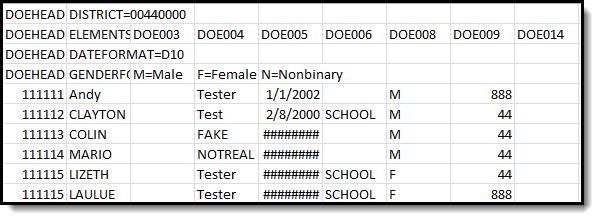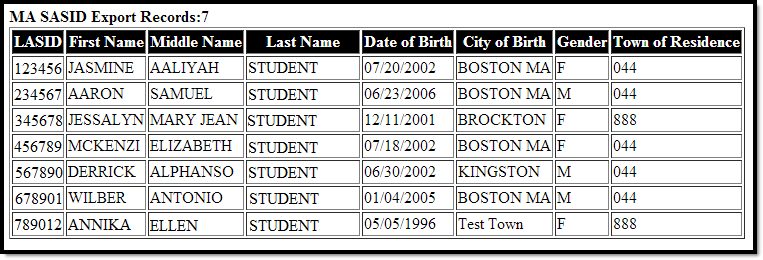Tool Search: SASID Export
The SASID Export reports students who do not have a SASID, to be sent to the Massachusetts Department of Education.
SASID Extract Report Editor
Report Logic
This extract lists all students who do not have a State ID on record.
Generating the SASID Extract
- Select SASID Extract as the Extract Type.
- Enter an Effective Date in mmddyyyy format or by clicking the calendar icon and selecting a date.
- Select the Format in which the report should generate. Use State Format (CSV) for submission to the state and HTML or XML for data review and verification.
- If desired, mark Header Off to remove the header from the extract.
- Select an Ad hoc Filter to limit records reported.
- Indicate which Calendar(s) should be included in the report.
- Click Generate Extract to view the report in the selected format or Submit to Batch to schedule when the report will generate.
Users have the option of submitting a SASID export request to the batch queue by clicking Submit to Batch instead of Generate Extract. This process allows larger reports to generate in the background, without disrupting the use of Campus. For more information about submitting a report to the batch queue, see the Batch Queue article.
Report Example
SASID Export Example - State Format (CSV)
SASID Export Example - HTML Format
Report Layout
| Element | Description | Type, Format, and Length | Campus Database | Campus Interface |
|---|---|---|---|---|
| LASID | The locally assigned student identification number. | Alphanumeric, 5 characters | Enrollment. localStudentNumber | Census > People > Demographics > Person Identifiers > Student Number |
| First Name | The student's first name. | Alphanumeric, 50 characters | Identity.firstName | Census > People > Demographics > Person Information > First Name |
| Middle Name | The student's middle name. | Alphanumeric, 50 characters | Identity.middleName | Census > People > Demographics > Person Information > Middle Name |
| Last Name | The student's last name. Suffix also reports in this field, if applicable. | Alphanumeric, 50 characters | Identity.lastName | Census > People > Demographics > Person Information > Last Name |
| Suffix | The student's suffix. | Alphanumeric, 2 characters | Identity.suffix | Census > People > Demographics > Person Information > Suffix |
| Date of Birth | The student's birth date. | Date, 10 characters MM/DD/YYYY | Identity.birthDate | Census > People > Demographics > Person Information > Birth Date |
| City of Birth | The student's city of birth. | Alphanumeric, 50 characters | Identity.birthCity | Census > People > Demographics > Person Information > Town of Birth |
| Gender | The student's gender. Logic reports a Gender value as follows:
| Alphanumeric, 1 character | Identity.gender | Census > People > Demographics > Person Information > Gender |
| Town of Residence | The student's town of residence. | Alphanumeric, 10 characters | Enrollment. fiscalTown | Student Information > General > Enrollments > State Reporting Tab > City/Town of Residence |
| SASID | Reports blank. | N/A | N/A | N/A |