Support Portal Navigation
Authorized Contacts may submit cases online via the Support Portal. The portal gives Authorized Contacts an active role in managing cases by allowing them to submit new requests, add attachments, communicate with Infinite Campus, and review closed cases.
To access the Support Portal, navigate to https://support.infinitecampus.com/customers
For quick access, we recommend creating a bookmark for the Support Portal. For more information on how to create a bookmark, select your browser: Chrome, Firefox, Edge, Safari

Once logged in, click on Cases and select Submit a Case.
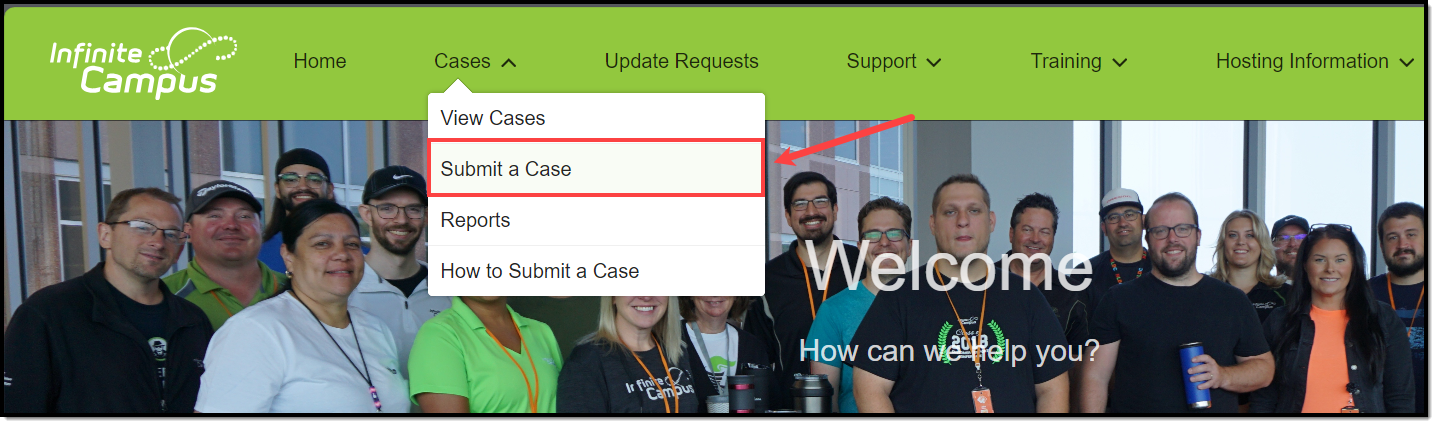
Notifications in the Support Portal
To view current and upcoming maintenance as well as ongoing incidents, there is a Notifications Panel in the Support Portal.
If there is a current outage or incident in progress, an orange banner will display at the top of the Support Portal below the header.

Open maintenance messages, which are generally posted two weeks in advance, will display with a green banner.

A gray banner will appear below the header if there are no current open notifications.

These banners have a link to the Support > Notifications page, which can also be found under the Support dropdown.
When an incident is open, additional updates and details may appear on the Notifications page. Click the Closed Notifications tab to view closed notices. To get back to the main Support Portal page, click Home.

Status Notifications are designed to keep Authorized Contacts informed about known issues before a case is submitted. These messages provide early visibility into ongoing investigations and help reduce duplicate efforts.
If you're experiencing symptoms described in a notification, we still encourage you to submit a case—this helps us understand the scope and impact across districts. However, a follow-up phone call is not necessary unless additional context is needed.
Where to Find Notifications:
- The Notifications page is hosted outside the Infinite Campus network, ensuring it remains accessible even if Campus Community is unavailable.
- Campus Community News and Announcements (Forum) continues to provide updates for non-authorized contacts, including upcoming maintenance and active incidents.
- Email alerts may also be sent to Authorized Contacts when applicable, ensuring timely communication during incidents.
Our goal is to keep you informed and supported throughout the resolution process.
Case Types
To begin a support case, select the case type that best matches your issue or request. This ensures your case is automatically routed to the appropriate team at Infinite Campus for the most efficient handling.
Choosing the right case type helps us respond faster and more accurately to your needs.

The following case types are available:
Services Included With Support & Managed Service Contracts | ||
|---|---|---|
| Case Type | Description | Examples |
| Application Issue | Campus is not working as expected or you are experiencing a problem. |
|
| Ask a Question | Ask a how-to question or for advice. |
|
| Report Outage | Campus is inaccessible for all (or most) users. |
|
| Modify Support Contacts | Update or Replace your current Authorized Contacts |
|
| Server Access | Request Server, SQL Server, or SSRS Access. Note that Infinite Campus Schema Bootcamp training is required for SQL Server access. |
|
| Server Issue | Report an issue with your campus server. |
|
| Services That May Be Billable | ||
| Case Type | Description | Examples |
| Data Restore | Request lost or deleted data be restored. We require your written permission.
|
|
| Request Technical Services | Report an issue with an existing Technical Services project, request a new project, or submit a modification to an existing project. |
|
| Request Training | Enter a request to schedule Infinite Campus training. |
|
| Request Consulting | Request time with an Infinite Campus Business Consultant, who can guide you on the use of advanced system features and help align current and future business processes with SIS functionality. |
|
Services for State Departments of Education | ||
 | ||
| Case Type | Description | Examples |
| State Reporting | This option is available specifically for State Department employees to submit regulated, state reporting changes to Infinite Campus. This is for documented, regulated requests. Important: If reporting a bug or issue with an existing report, please submit an Application Issue case instead. |
|
Case Fields
Each case form includes a set of fields designed to capture the information needed to route and resolve your issue efficiently. Some fields are specific to certain case types, and those marked with a red asterisk are required to submit the case.
Many fields include tooltips—hover over the information icon for helpful guidance as you complete the form.
Providing clear and specific details helps us understand your issue more quickly and accurately, leading to a faster resolution. See the example below for what a well-written case looks like.
| Field | Definition | Displays on Case Types |
|---|---|---|
| Account | Indicates the school district that is reporting the issue. This field defaults to the district assigned to the user. Authorized Contacts at multiple districts may use the dropdown to select the proper district. | All |
| Contact | Indicates the contact who is reporting the issue. This field defaults to the user entering the case. Authorized Contacts may submit on behalf of other contacts at their district. Use the dropdown to select another contact name. | All |
| Priority | Indicates the scope or time sensitivity of the issue. This field defaults to Medium.
| All |
| Subject | The topic of the case; may indicate the issue and the Campus module affected. The Subject should be self-descriptive. Make it brief and specific. This helps to route the case accordingly and allows the district to easily locate the issue when managing cases. | All |
| Description | Details on the issue you are experiencing. Please include information on Who, What, Where, When, Why, and How. The more information provided helps to speed up the qualification process. | All |
| Type | Indicates which application or request type is being made. | Application Issue Request Technical Services |
| Module | Indicates the top-reported modules in alphabetical order. If the module is not listed, please select Not Applicable. | Application Issue Ask a Question Data Restore Server Issue Request Technical Services |
| Steps to Reproduce | Click-by-click steps to replicate the issue. Please include information such as what is shown on the screen, what fields were populated, with what text, etc. Provide usernames or specific student data to view if applicable. | Application Issue |
| Environment Changes | Were any changes recently made to your workstation or to your Campus site? Examples include new software, updated tool rights, or a version update. | Application Issue |
| Error Message | Copy/paste the error message instead of sending a screenshot. Here's why:
| Application Issue Report an Outage Server Issue |
| Expected Results | How do the results differ from what is expected? What should be occurring based on knowledge of the tool and the permissions of the issue reporter? | Application Issue |
| Who is impacted? | Indicates the scope of the issue. Examples include all users in the district, all users in a calendar, all teachers who teach a specific course, etc. | Application Issue |
| Issue Began | When did the issue first occur? | Application Issue Server Issue |
| Location within Product | Area in Campus where you are working. | Ask a Question |
| Request Type | Indicates the kind of request being made. | Request Training Server Access Modify Support Contacts |
| Preferred Training Date | First, second, and third choice dates when you would prefer to schedule your training. | Request Training |
| Approximate Date of Loss | Date when the data was deleted. | Data Restore |
| Reason for Restore | Reason why the data was lost. | Data Restore |
| Desired Completion Date | Date by which the work should be finished. | Request Technical Services |
| Contact First Name | First name of the contact being added, modified, or replaced. | Modify Support Contacts |
| Contact Last Name | Last name of the contact being added, modified, or replaced. | Modify Support Contacts |
| Contact Email | Email address of the contact being added, modified, or replaced. | Modify Support Contacts |
| Contact Title | Title of the contact being added, modified or replaced. | Modify Support Contacts |
| Contact Primary Phone | Contact's main phone number. | Modify Support Contacts |
| Contact Secondary Phone | Contact's secondary phone number if available. | Modify Support Contacts |
| Contact Type | Designate if the contact with be Authorized, Technical, or Read Only. | Modify Support Contacts |
| Area of Responsibility | Indicate the area(s) of Campus that the individual is the contact for by highlighting the desired options from Available and using the arrows to move them into Chosen. Options include:
| Modify Support Contacts |
| Contact Replacement Name | If replacing a contact, indicate which contact should be removed. | Modify Support Contacts |
| Preferred Consult Date | First date you would like to have a consult scheduled. | Request Consulting |
| Preferred Consult Date 2 | Second date you would like to have a consult scheduled. | Request Consulting |
| Preferred Consult Date 3 | Third date you would like to have a consult scheduled. | Request Consulting |
Case Example
The following is an example of a well-written Application Issue case. The Authorized Contact has included answers to the questions, and investigation can begin right away.

