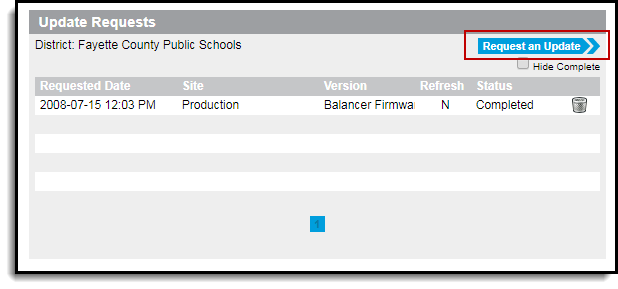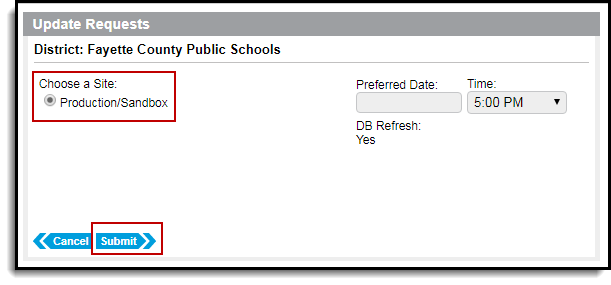District Authorized Technical Contacts can request sandbox refreshes using the Manage Updates tool, which can be accessed by clicking Update Requests within the Support Case Portal.
Authorized Technical Contacts for the following will only see sandbox refresh functionality as they do not initiate a Campus version update:
- Cloud-hosted districts whose updates are managed automatically (not Cloud-Choice hosted).
- Districts whose updates are managed by a state entity.
- Districts whose updates are managed by a consortium.

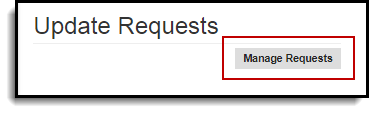
Please note that the Time Zone set for your CampusID will impact the Time selected for this update. The default setting is Central Time. To check or change your Time Zone, click your name at the top in the Community toolbar and select Location.
- Click the Request an Update button. This will cause a new view to appear in the Update Request tool.
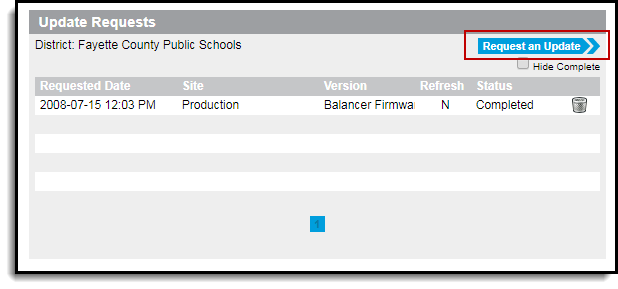
- Choose a Site. Select Production/Sandbox. This option will only do a sandbox refresh for a district that is linked to update as part of a group. Production data is not impacted.
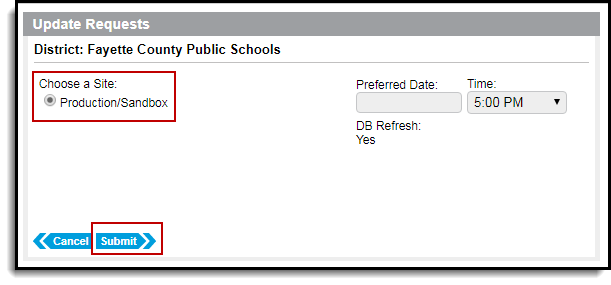
- Select the Preferred Date. Refreshes will be scheduled on a first come/first serve basis. Campus Managed Services reserves the right to change the date. Refreshes can be requested beginning 24 hour out.
- Select the Time of refresh. Please note that this will be based upon the Time Zone set in your CampusID profile. To view or change this field, click your name in the Community toolbar, and select Location.
- For linked districts, the DB Refresh is always set to Yes.
- Click Submit.
Once an update has been requested, the request will be displayed in the Your Updates gadget list view. Campus Managed Services will send an email notification indicating that the request has been accepted, and noting any necessary date changes.