Tool Search: Course Code Setup
State Course Code functionality allows the state to create and manage a set of state course codes at the state level. Once the Course Codes are entered at the State Edition level, those codes are published to districts. Districts can only choose state codes from the published list.
This tool has been removed from the product as of the Campus.2543 Release Pack (October 2025). For state course code updates, use the Course Management tool instead.
This tool is available upon request, as certain features and logic may need to be customized to address state-specific needs.
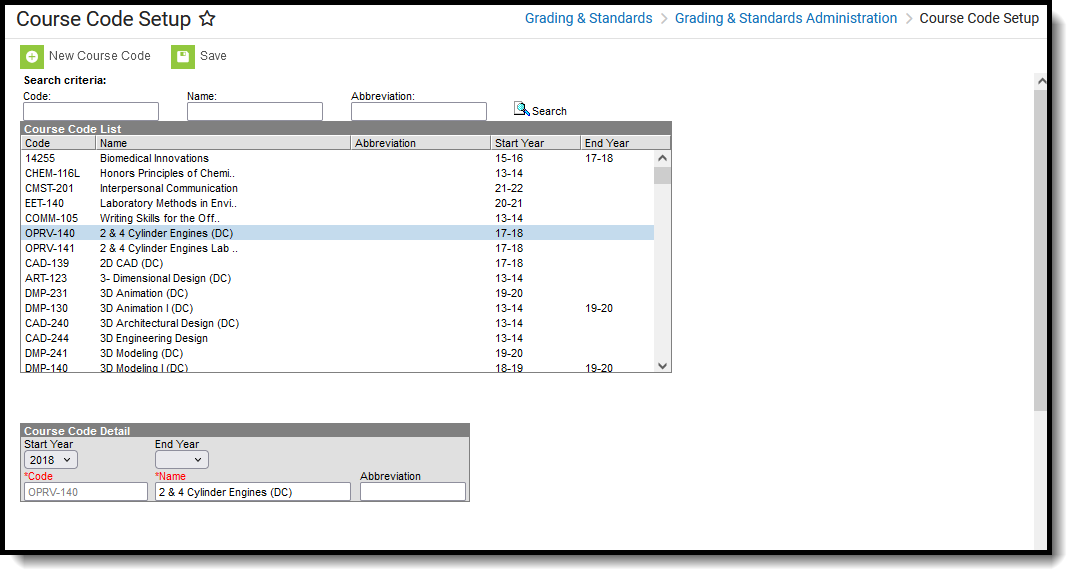 State Edition Course Code Setup
State Edition Course Code SetupRead - Access the Course Codes Setup tool, search for and view codes, and publish codes.
Write - Edit existing Course Codes.
Add - Create new Course Codes
Delete - N/A
For more information about Tool Rights and how they function, see the Tool Rights article.
Course Codes
Course codes can be added at any time. Users should verify the existing course codes regularly (at the start and end of the school year, etc.) and make the necessary changes to maintain accurate course information.
The course code list displays the code, name, abbreviation, start year, and end year that match the search criteria. The list is sorted alphabetically by name. Selecting a code in the list produces a Course Code Detail editor that allows the user to review or edit the selected record.
A course code that is assigned a start or end year can be published to districts, but it cannot be used prior to that entered start year or after the entered end year. This allows a state to enter and publish future course codes without districts using them before the designated time.
To ensure data integrity, once a code has been saved, it cannot be updated. The record can be updated by changing the name associated with the code and/or the start and end years, but the code itself is read- only after its initial creation.
Enter New Course Codes
- Select New Course Code.
- Select the Start Year from the dropdown list. This is the school year in which the Course Code is first available.
- Select the End Year from the dropdown list. This is the last school year the Course Code is available.
- Enter the appropriate Code, following state-defined standards.
- Enter the Name for the Course Code.
- Enter an Abbreviation for the Course Code.
- Click Save. The new course code is listed in the Course Code List.
Publish Course Codes
Once the new Course Code is saved, it needs to be made available to the districts. This is done by clicking Publish to District. This icon only displays when new codes are entered that have not yet been made available to the districts.
All records displayed in the Course Code List are published to all state-linked District Editions. Publishing codes more than once does not overwrite existing data. It is recommended that after the initial publication of the state code list, only additions and changes are published. A message displays informing the user of the total number of course codes published to the District Edition.
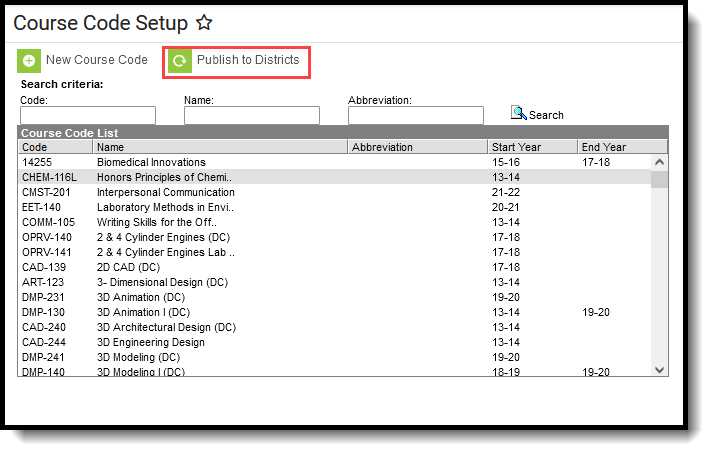 Publish Course Codes
Publish Course CodesSearch Course Codes
- Enter a Code, Name (200 characters max), and/or Abbreviation. Part of all of any of those fields returns results (e.g., entering 127 returns all course codes that start with the number 127).
- Click the Search magnifying glass icon. The Course Code List repopulates with matching search results.
- Select the desired Course Code to view the details.
To return to the full list of available course codes, remove all search criteria from the Code, Name, and Abbreviation fields, then select the magnifying glass icon.
 Course Code Search Fields
Course Code Search FieldsDistrict Edition Use
When districts add new courses or new course masters, typing into the State Code field returns results from the published list of course codes.

