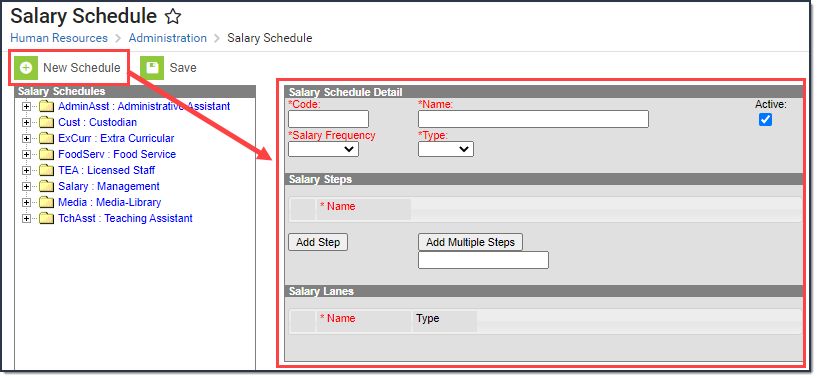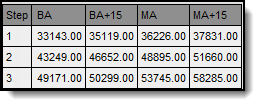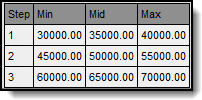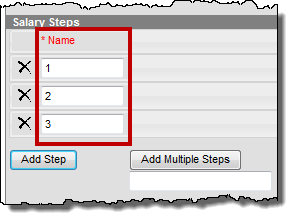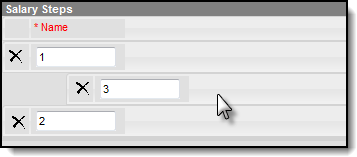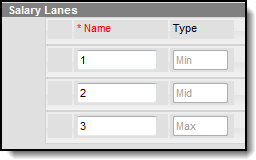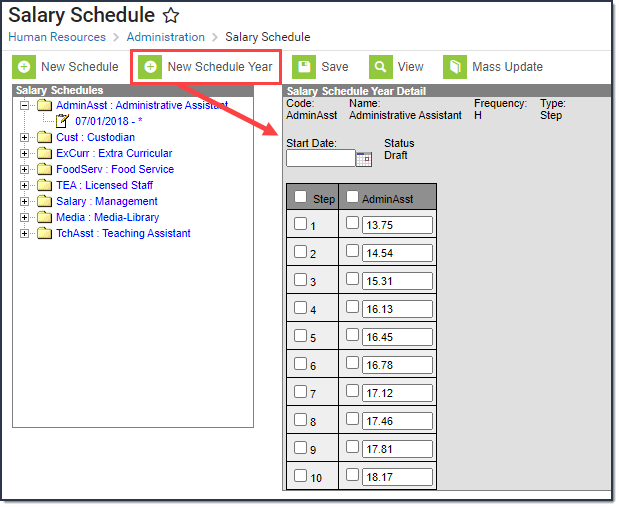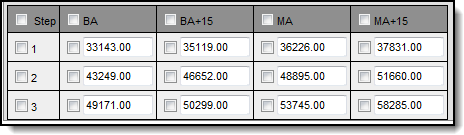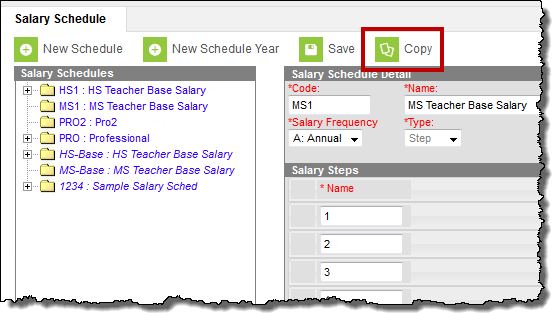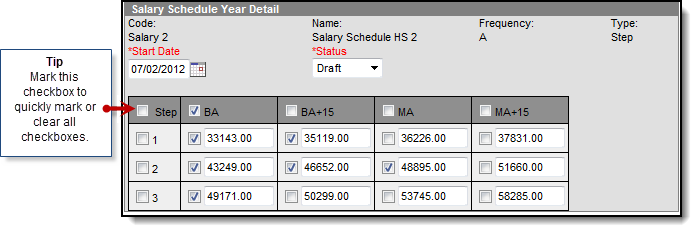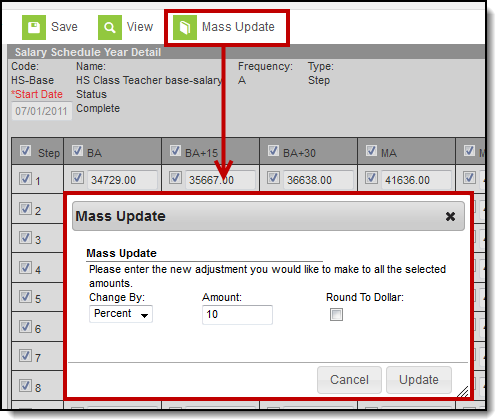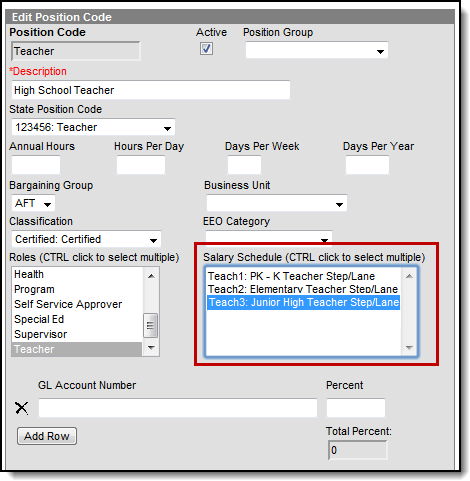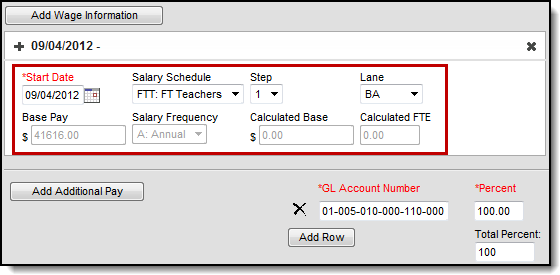Human Resources will no longer be available after June 30th, 2025. For more information, visit the Human Resources and Staff Evaluation Deprecation FAQ.
Tool Search: Salary Schedule
The Salary Schedule tool allows you to define and maintain pay structures. Since every district has its own schedule, you can use the Salary Schedule tool to set up a chart based on years of experience and education (steps and lanes), or you can set up salary ranges.
Both types of Salary Schedules can be associated with positions and personnel work assignments to determine salary or rate of pay.
You may also use the Salary Schedule tool to prepare for future year budgeting, and based on the approved schedule, quickly update employee records.
| What can I do? |
|---|
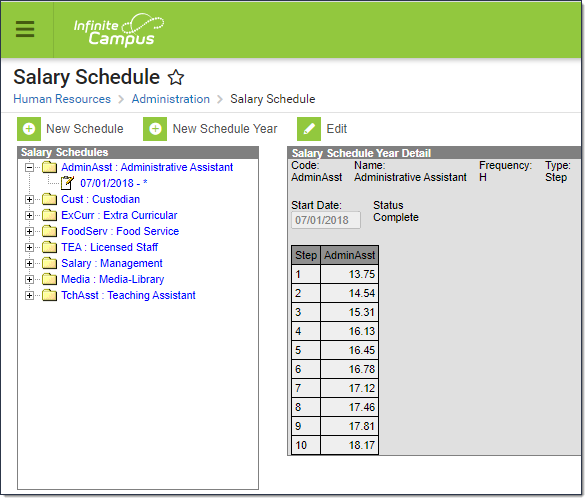
Create a New Salary Schedule
- Click the New Schedule button.
Result
The Salary Schedule Detail, Salary Steps, and Salary Lanes display. Enter a unique Code to identify the Salary Schedule.
The code displays next to the Salary Schedule when you are adding Salary Schedules to Position Codes.
- Enter a unique Name for the Salary Schedule.
Verify the Active checkbox is marked.
This checkbox is automatically marked when you create a new Salary Schedule. Marking the Salary Schedule as "Active" makes the Salary Schedule available for selection on Position Codes and Work Assignments.
- Select one of the following options from the Salary Frequency dropdown list:
- A: Annual
- D. Daily
- H: Hourly
Select one of the following options from the Type dropdown list:
Option
This option indicates that the Salary Schedule will...
Step
have steps and lanes. Steps and Lanes generally represent a chart based on years of experience and education.
Range
use a range of pay. Salary range generally has a minimum pay rate, a maximum pay rate, and a series of mid-range rates.
Add Salary Steps and enter the Name for each step.
To add a new step, click the Add Step button. To add multiple steps, enter a number below the Add Multiple Steps button then click the button.
To rearrange a salary step, click and drag the step to its new position.- Add Lanes and enter the Name for each lane.
You can only add lanes to Step Salary Schedules.
If the Salary Schedule Type is...
Then...
Example
Step
Enter the name for each lane in the Name field.
Range
Enter the ranges in the Name field.
- Click the Save button.
Add a New Schedule Year
- Select the Salary Schedule in the editor to which you want to add a new Schedule Year.
Click the New Schedule Year button.
Result
The Salary Schedule Year Detail displays.- Enter the day on which this Schedule Year begins in the Start Date field.
- Select one of the following options from the Status dropdown list:
- Draft. This option indicates that this is a preliminary version of the Schedule Year. Infinite Campus SIS product will not use this Schedule Year when determining personnel pay. This option is useful if you are preparing for future year budgeting.
- Complete. This option indicates that this is the final version of the Schedule Year. You cannot have overlapping complete Schedule Years for the same Salary Schedule.
- Enter the pay structure in the table.
- Click the Save button.
Copy a Salary Schedule
To copy an existing salary schedule, select the Salary Schedule you want to copy and click the Copy button. Campus will copy the schedule but clear the Code and Name fields.
Mass Update all Steps and Lanes in a Schedule Year
- Select the Schedule Year you want to change.
- Click the Edit button.
Result
The Salary Schedule Year Detail displays with editable fields. Change the Start Date to a date that is equal to or later than the current date. Optional
When changes to a salary schedule step or lane OR to a range schedule are confirmed and saved, Campus will update Pay Wage information on employee's HR Personnel Master Work Assignment records.
- Mark the checkboxes next to the Steps and Lanes you want to change.
- Click the Mass Update button.
Result
The Mass Update window displays. - Select one of the following options in the Change By field:
- Percent
- Amount
- Enter the percent or dollar amount in the Amount field.
- Mark the Round To Dollar checkbox to round the updated values to the nearest dollar. (optional)
- Click the Update button.
Result
Campus updates the values according to the parameters you entered. Campus automatically updates any employees associated with the schedule, step, lane and schedule year adjusted. - Click the Save button.
Assign Salary Schedules to Position Codes
Classic View: Human Resources > Administration > Position Code
Search Terms: Position Code
Salary Schedule(s) can be associated with specific Position Codes. When a Position Code has salary schedules tied to it, only salary schedules that you select here appear on the Work Assignment when this Position Code is used. For more information about setting up Position Codes, see the Position Codes Setup article.
Assign Salary Schedules to Work Assignments
Classic View: Human Resources > Personnel > Personnel Master > Work Assignments
Search Terms: Work Assignment
Salary Schedules can be associated with Work Assignments. The Salary Schedules available for selection may be provided by the Position Code associated with the Work Assignment. If a Position Code is not selected, all active Salary Schedules are available for selection. For more information about setting up Work Assignments, see the Managing Work Assignments article.