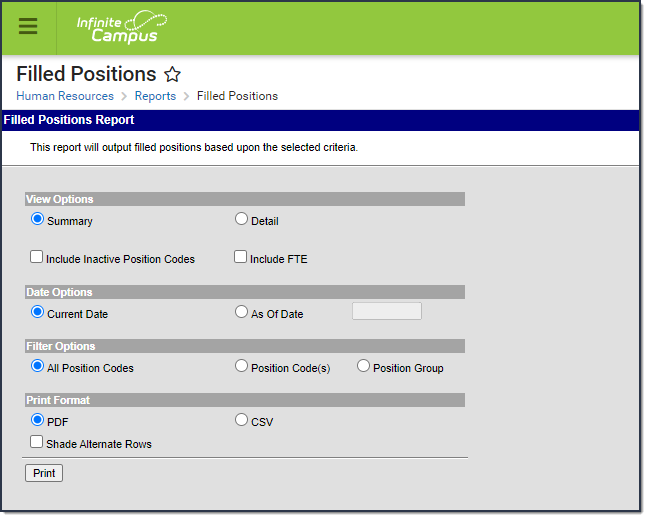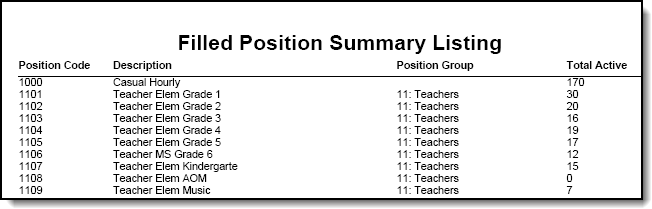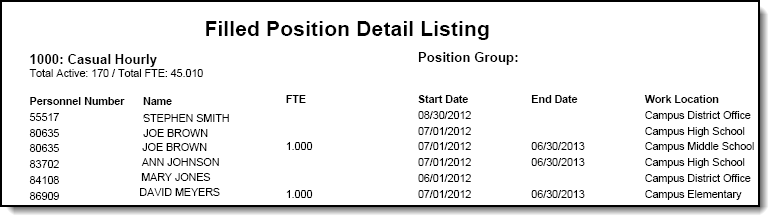Human Resources will no longer be available after June 30th, 2025. For more information, visit the Human Resources and Staff Evaluation Deprecation FAQ.
Tool Search: Filled Positions
The Filled Positions report allows users to see how many employees are associated with each position. You may print a summary or detailed version of the Filled Position Report in PDF or CSV format. The detailed option includes specific personnel information like personnel numbers and names. This report is also available from the Human Resources > Administration > Position Code tab.
Generating the Report
Select the Summary or Detail View Option.
The detailed option includes specific personnel information like personnel numbers and names.
- Mark the Include Inactive Position Codes checkbox if you want to include inactive Position Codes in the report.
Mark the Include FTE checkbox if you want to include employees with an FTE entered on their Work Assignment in the report.
- Select one of the following Date Options:
- Current Date
- As of Date - If you select this option, you must also enter the date for which you want to generate the report.
- Select one of the following Filter Options:
- All Position Codes
- Position Code(s)
- Position Group
- Select one of the following Print Formats:
- CSV
- PDF - If you select PDF, you may also mark the Shade Alternate Rows checkbox.
- Click the Print button.
Result
The report is displayed in the print format that you selected.
Report Examples
The Total Active column only displays when the Include FTE checkbox is marked and only provides a total for Work Assignments that have an FTE entered.