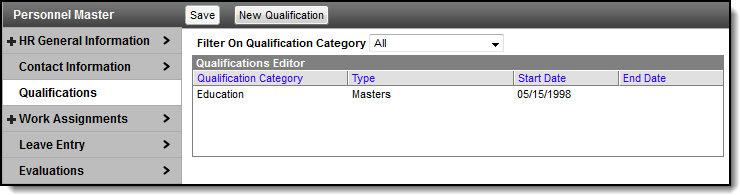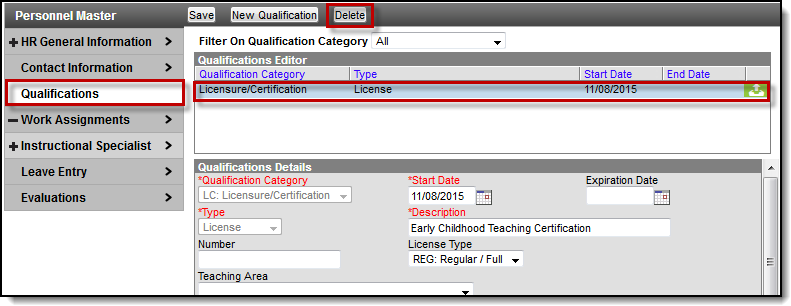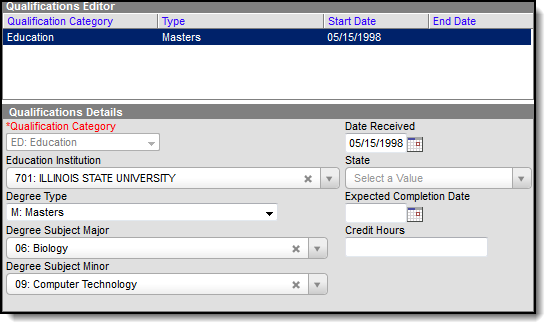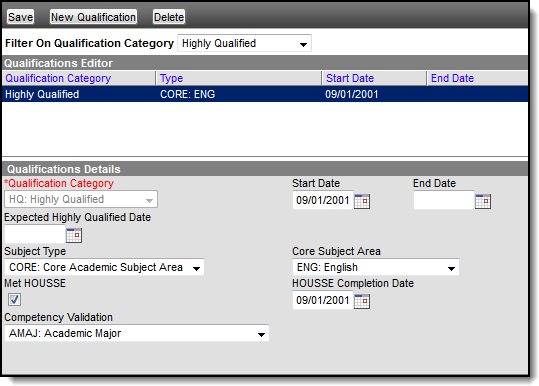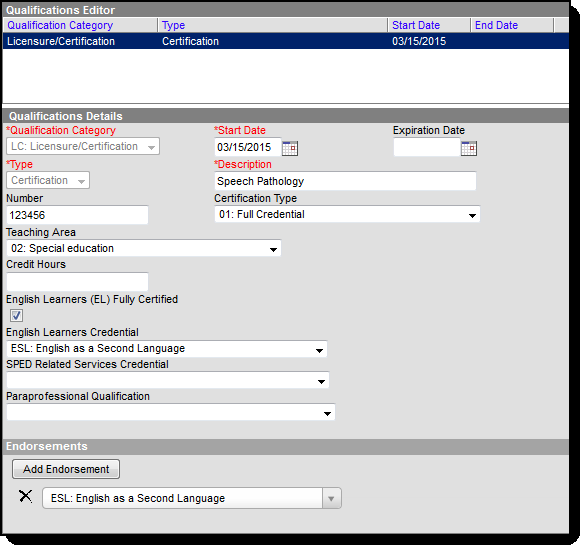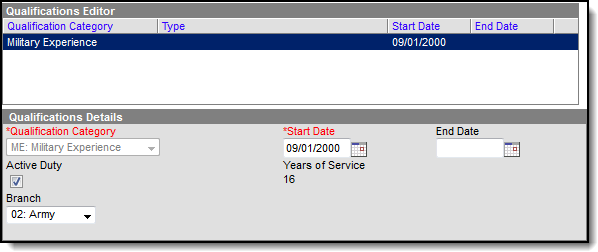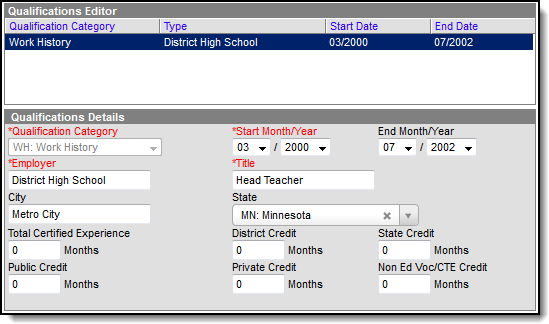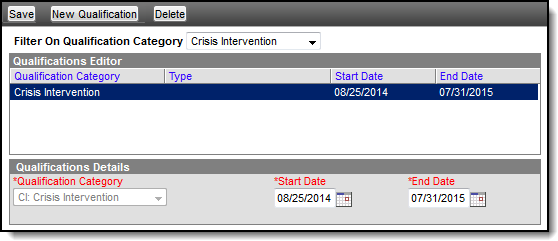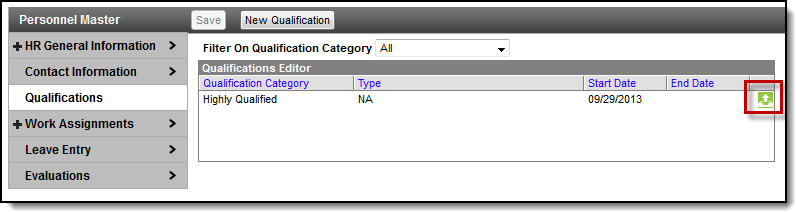Human Resources will no longer be available after June 30th, 2025. For more information, visit the Human Resources and Staff Evaluation Deprecation FAQ.
Tool Search: Personnel Master
The Qualifications section displays a staff member's education, licensure and work history. Qualification information is useful for determining which courses a staff member may teach and scheduling teachers and other personnel for subsequent school years.
You can enter multiple qualifications for a staff member. For example, the staff member may be highly qualified in two subject areas or may have multiple degrees.
Entering qualifications is optional; however, for detailed accountability reporting (i.e., Federal EDEN reporting and NCLB data collection) each staff member should have the proper qualifications entered.
Add a New Qualification
- Select Qualifications from the left-hand navigation.
Result
The Qualifications Editor displays. - Click the New Qualification button.
Result
The Qualification Details area displays. - Select one of the following Qualifications from the Qualification Category dropdown list:
- Use the information in Screen Examples and Field Descriptions in this article to enter information specific to the qualification you are adding.
- Click the Save button.
Delete a Qualification
You can delete Qualifications from an employee as long as the Qualification is not associated with a current or historical Work Assignment record.
If there are files attached to the Qualification, the files are also deleted.
- Select Qualifications from the left-hand navigation.
Result
The Qualifications Editor displays. - Select the Qualification you want to delete.
- Delete all Endorsements and Field Codes then Save.
- Select the Qualification again.
- Click Delete.
Result
A confirmation message displays. - Click OK.
Screen Examples and Field Descriptions
Different fields display on the Qualifications editor depending on the qualification you are adding. The following information summarizes Qualifications by the following types:
Education
The Education Credential is used to track a staff person's education level.
Field | Description |
|---|---|
Qualification Category | The type of qualification being entered. |
Education Institution | The school the individual is attending or from which they received their degree. |
Degree Type | The type of degree the individual has or is aspiring to acquire. |
Degree Subject Major | The academic major the individual has or is earning. |
Degree Subject Minor | The academic minor the individual has or is earning. |
Date Received | The date the degree was received. |
State | The state in which the degree was received. |
Expected Completion Date | The date on which the individual is expected to earn their degree. |
Credit Hours | The number of hours the individual has received for completing courses. |
Highly Qualified
State and Federal reports often require the number of highly qualified teachers responsible for teaching students in a district. This number is used in analysis of student performance. This Qualifications editor includes the Subject Type for which the staff person is highly qualified and the Subject Matter Competency.
Field | Description |
|---|---|
Qualification Category | The type of qualification being entered. |
Expected Highly Qualified Date | The date by which the person anticipates being Highly Qualified. |
Start Date | Date on which the credential was given to the staff person. |
End Date | Date on which the credential expired or will expire. |
Subject Type | Selection of subject matter for which the staff person is highly qualified. Options are as follows:
|
Core Subject Area | Selected subject area for which the CORE subject type applies. This field only displays when the Subject Type field is set to CORE. |
Met HOUSSE | Indication the staff person passed the HOUSSE (High, Objective, Uniform State Standard of Evaluation) exam. |
HOUSSE Completion Date | Date on which the staff person passes the HOUSSE (High, Objective, Uniform State Standard of Evaluation) exam. |
Competency Validation | Selection of competency designation. Options are as follows:
|
State Competency | The area in which the individual has successfully demonstrated competency. This field only displays when the Competency Validation is set to VSC: Valid State Competency. |
Licensure/Certification Credential
The Licensure/Certification credential tracks the staff person's English Learners, Special Education settings and other non-instructional licensing and/or certification that may be received.
Data Element | Definition |
|---|---|
Start Date | Date on which the credential was given to the staff person. |
Expiration Date | Date on which the credential will end or did end. |
Type | Indicates whether the qualification is a license or certification. The License Type or Certification Type dropdown list displays depending on the option you select in this field. |
License Type | The type of license being added. This field only displays if you select License Type in the Type field.
|
Certification Type | The type of certification being added. This field only displays if you select Certification Type in the Type field.
The following Certification Types are available in New York ONLY. Certification Type is a required field for New York districts.
|
Number | The license or certification number. |
Description | A description of the license or certificate. |
Teaching Area | This field specifies the teaching area in which the license or certificate has been earned. |
Credit Hours | The number of hours the individual has received for completing courses. |
English Learners (EL) Fully Certified | This checkbox indicates the staff person is considered to be fully qualified to teach English Learners (EL) and Special Education courses. |
| English Learners Credential | This field indicates the type of English Learners credential the staff person has acquired. Options are as follows:
|
SPED Related Services Credential | This field indicates the type of Special Education credential the staff person has acquired. Options are as follows:
|
Paraprofessional Qualification | This field indicates the type of Paraprofessional qualifications the staff person has acquired. Paraprofessional qualifications are set up on HR Codes. |
Add Endorsement | This area allows you to enter endorsements related to the license/certification. You may enter an unlimited number of endorsements. Endorsements are set up on the HR Codes. Endorsements may be deleted by selecting the black X next to the endorsement. |
| Add Field Code | This field identifies the Field Code printed on the employee’s certificate authorizing the employee to have a particular assignment. This field includes a Start Date (required) and an Expiration Date. This is a state-specific field and only displays if your state requires this information. |
Military Experience
The Military Experience qualification tracks the Branch in which the employee served, the employee's years of service, and whether they are still on active duty.
| Field | Description |
|---|---|
| Qualification Category | The type of qualification being entered. |
| Start Date | The date on which the employee's military service started. |
| End Date | The date on which the employee's military service ended. |
| Active Duty | Identifies whether the employee is on active duty. |
| Branch | Identifies the military branch to which the employee belongs. The options that display in the dropdown list are set up in Human Resources > Administration > HR Codes. |
Work History
The Work History qualification tracks the staff person's past and current work experience. This information may come from a resume or from an applicant tracking system.
Field | Description |
|---|---|
Qualification Category | The type of qualification being entered. |
Start Date | The date on which the position began. |
End Date | The date on which the position ended. |
Employer | The staff person's previous employer or a current employer, other than the district, for whom the employee is currently working. |
Title | The title for the position. |
City | The city of the employer's location. |
State | The state of the employer's location. |
Total Certified Experience | This field indicates how many months of certified experience is included with this work history. This number is included in the Total Certified Experience on the summary page. |
District Credit | These fields indicate additional types of certified experience. These numbers are not related to the Total Certified Experience field. |
Crisis Intervention
The Crisis Intervention qualification indicates the employee can perform crisis intervention processes like administering a restraint on a student, following recommended training and guidelines, as part of a Behavior Response.
| Field | Description |
|---|---|
Qualification Category | The type of qualification being entered. |
Start Date | The date on which the qualification begins. |
End Date | The date on which the qualification expires. |
Managing File Attachments
You can attach files to an employee's qualification. This feature is only available if your administrator has enabled the attachment feature.
Example upload button for file attachments
To view documents, click the upload button .
Users with the appropriate tool rights may also complete the following tasks.