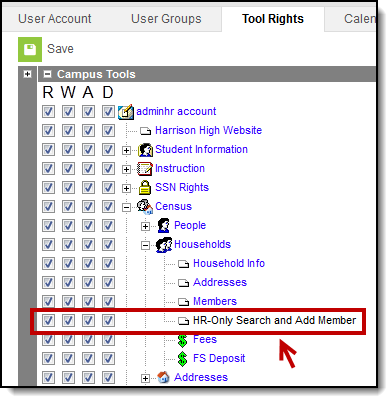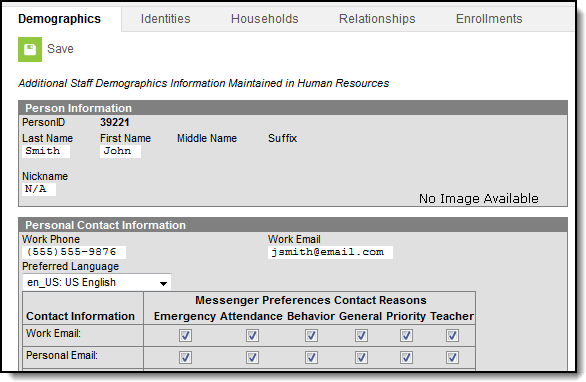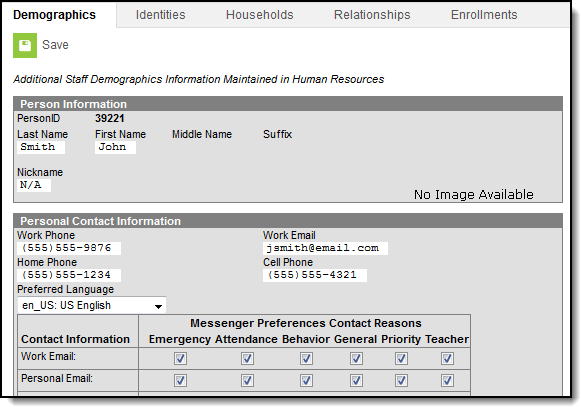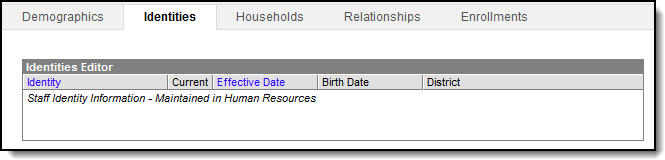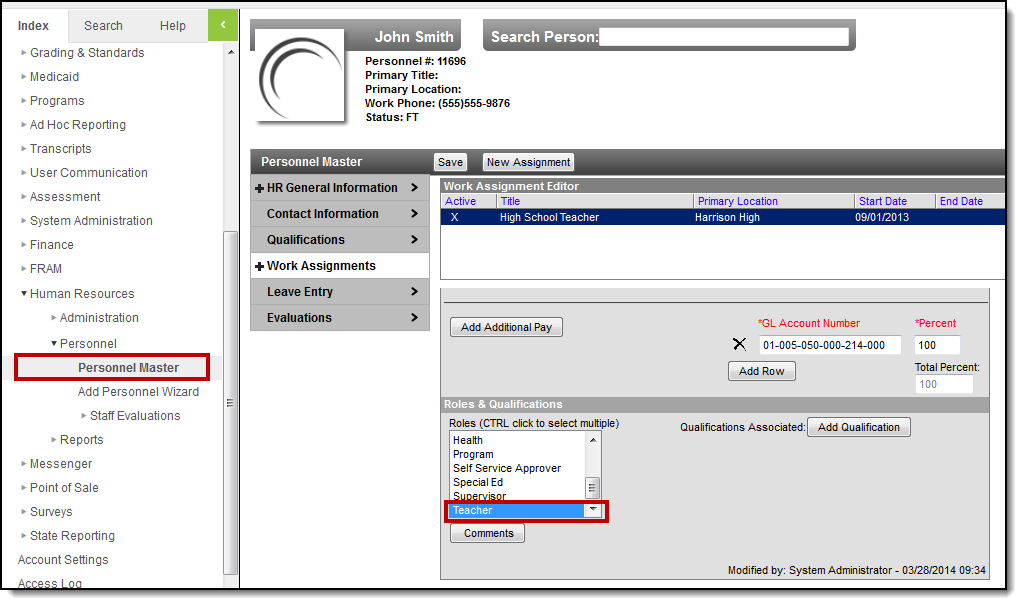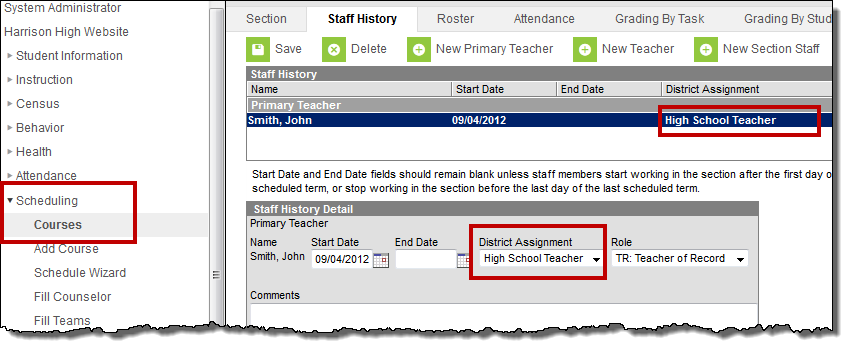Human Resources will no longer be available after June 30th, 2025. For more information, visit the Human Resources and Staff Evaluation Deprecation FAQ.
The Campus Human Resources application is fully integrated with the Campus student information system. If you previously used the Campus student information system to track employee information, you will notice that this information is now maintained in the Human Resources area of Campus. This integration makes it easy to track employee information for student information system and HR in a single area of Campus.
These changes do not apply to students that are also staff members, unless noted otherwise.
The following topics describe how the Campus student information system functions with the Campus Human Resources application:
Search
Campus protects personnel birth dates and social security information by not displaying this information in search results and not allowing drill down access to this information from advanced searches. This change does not apply to students who are also staff members since birth date and social security information is needed in Campus student information system.
An HR-Only Search and Add Member sub-tool right was added for users who need the ability to search for households with individual staff members and add members to those households.
The Search tool has been localized for Human Resource users and includes the following changes.
Search Type | Change |
|---|---|
Staff | Birth dates and social security information do not display. |
All People | Birth dates and social security information do not display. |
Address | Any addresses marked HR Private will display in an address search; however, Campus will not disclose the personnel associated with the address. |
Household |
|
User | Birth dates and social security information do not display. |
Account | Birth dates and social security information do not display. |
Advanced Search |
|
Demographics
PATH: Census > People > Demographics
The Demographics tab has been localized for Human Resource users. Person Information on this tab is read-only and cannot be modified.
When a staff member is a student and actively enrolled in the current school year, the Demographics tab displays without changes.
Staff Member Only
This view displays basic Person Information. The Preferred Language and Messenger Preferences may be modified.
Staff Member Related to Student in the Current Active School Year
When a staff member is related to a student in the current, active school year, the Personal Information displays as well as personal contact phone information.
Identities
PATH: Census > People > Identities
The Identities tab has been localized for Human Resource users. Information on this tab is read-only and cannot be modified.
Households
If... | Then... |
|---|---|
an employee is the only person in a household | the following areas of Campus are disabled since this information is maintained in the Human Resources application: |
an employee is part of a household with other members | information changed in the following areas is also changed in the HR application:
|
Addresses
If an employee is the only person in a household and a non-household member has the same address, the address may be updated on the Census > Addresses tab. When making changes, a notification displays notifying the user that changes made on the tab are reflected in Campus HR.
Messenger Preferences
If Campus Messenger with Voice is used to deliver phone messages, each contact MUST have at least one phone number entered on the Contact Information tab in the Campus Human Resources application. A corresponding phone type must also be selected on the Messenger Preferences area on the Demographics tab. Otherwise, emergency voice messages will not be delivered to that person.
If Campus Messenger is used to send email messages, each contact MUST have a work email address entered on the Contact Information tab in the Campus Human Resources application. Email preferences must also be selected on the Demographics tab. Otherwise, email messages will not be delivered to that person.
Previously, you may have maintained this information on the My Demographics tab in the My Data tool.
Contact Preferences (Portal)
Staff members may not update email addresses on the Portal. This change must be made through the Human Resources module.
Staff History and Work Assignments
The Human Resources module prevents the Teacher role from being removed on a Work Assignment if the person's assignment is actively associated with a course section in Campus.
Best Practice
Infinite Campus recommends Human Resource module users always use the District Assignment field on the Staff History tab.
In the following example, the person was assigned the Teacher role and given the Teacher district assignment on the course section.
Example Work Assignment with the Teacher Role Selected
Example District Assignment with the Teacher Role Selected
Removed Tabs and Screens
The following tabs and screens have been removed. Some of this information is maintained in the Human Resources application.
This change does apply to students who are also staff members.
- Census > People > District Employment (Maintained in the HR application)
- Census > People > District Assignment (Maintained in the HR application)
- Census > People > Credentials (Maintained in the HR application)
- Census > My Data
- Census > Staff Request Processor
- Census > Staff Locator
Removed Tool Rights
The following tool rights are removed when Campus Human Resources is implemented:
- District Employment
- District Assignment
- Credentials
- My Data
- Staff Request Processor
- Staff Locator