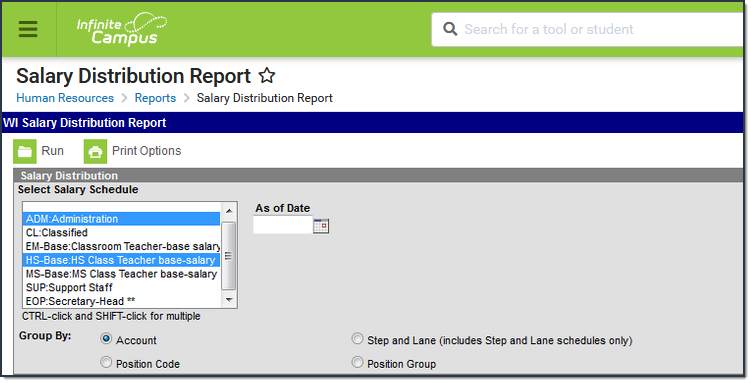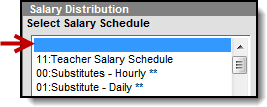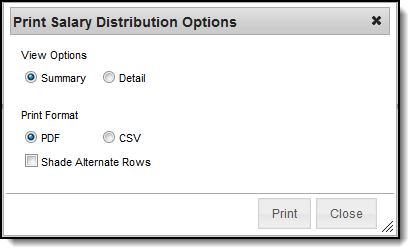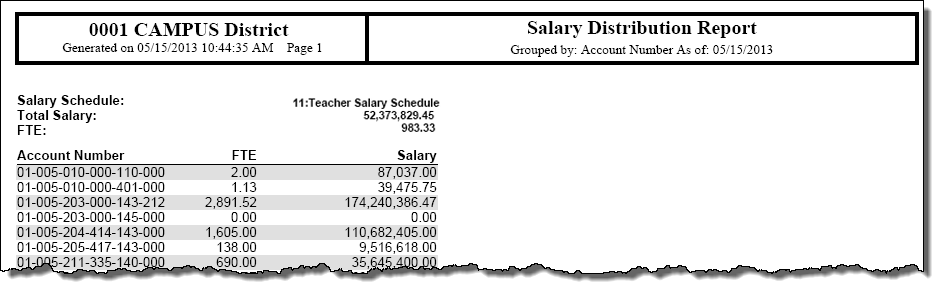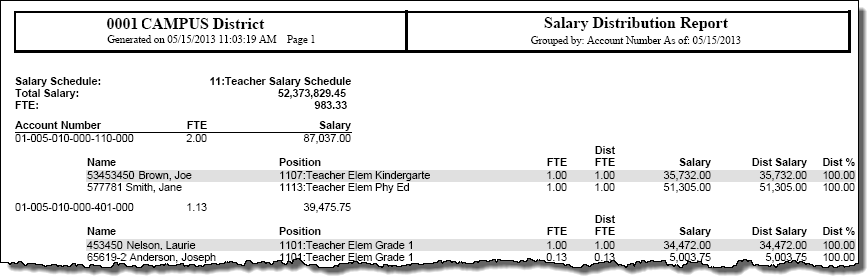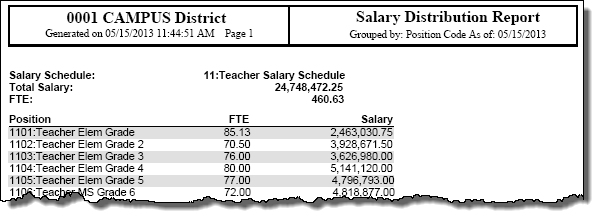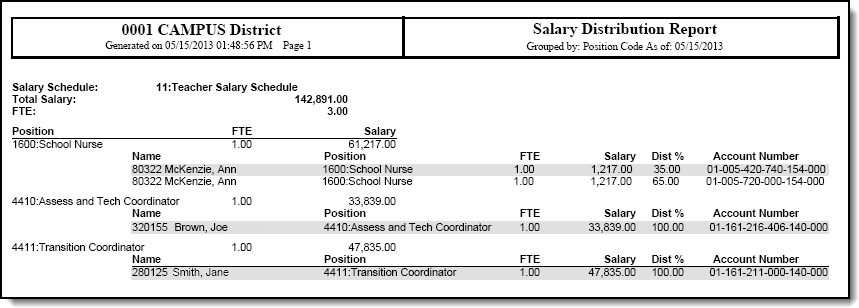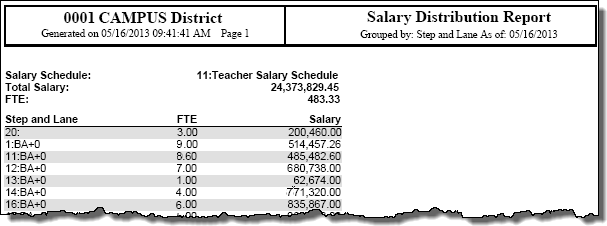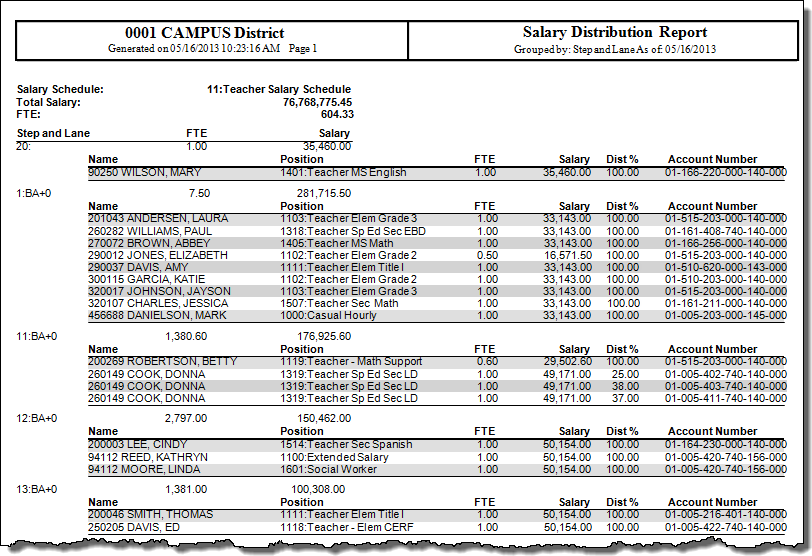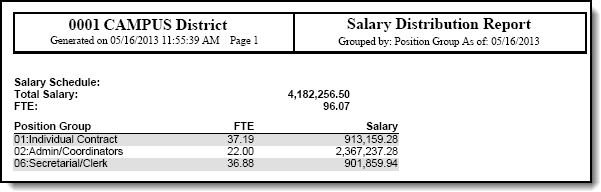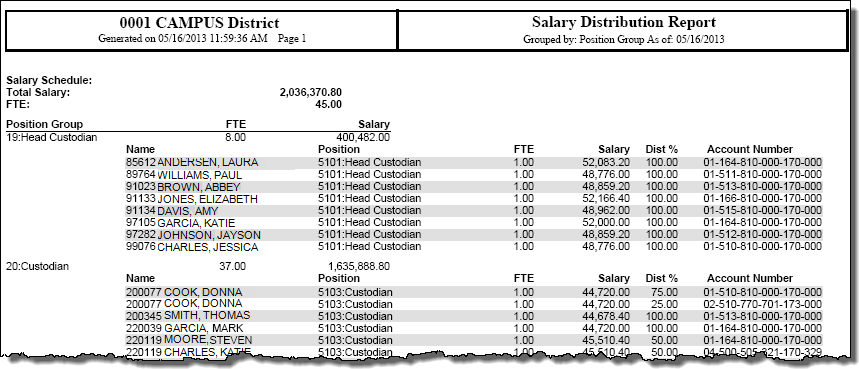Human Resources will no longer be available after June 30th, 2025. For more information, visit the Human Resources and Staff Evaluation Deprecation FAQ.
Tool Search: Salary Distribution Report
The Salary Distribution Report includes multiple options for reporting FTE, salary, and step and lane schedules for employees. This report is especially useful for users who do not have access to budget information in Campus.
Generating the Report
Select the Salary Schedule(s) on which you want to report.
If you select the blank line, the report will include salaries that are not tied to a salary schedule.
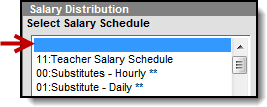
Inactive Salary Schedules display with a double asterisk (**).
Enter the As of Date for the specific date on which you want to report.
If you do not enter a date, the report will use today's date.
Select one of the following Group By options to group the report options.
Group By Option Campus will sort the data by the... Account account within each selected schedule.
This option is only available if the Require GL Account Distributions field on the District Master is selected.
Step and Lane step and lane within each selected schedule. Position Code position code within each selected schedule. If you select this option, you may also select the specific position code(s) by which you want to group report results.
Use the CTRL and SHIFT keys to select multiple position codes.Position Group position group within each selected schedule. If you select this option, you may also select the specific position group(s) by which you want to group report results.
Use the CTRL and SHIFT keys to select multiple position groups.- Click the Run button.
Result
The report results display on the screen.
Printing the Report
- Complete the steps for Generating the Report.
- Click the Print Options button.
Result
The Print Salary Distribution Options window displays. Select one of the following View Options:
View Option Displays this information on the report... Summary • Schedule
• Account
• Total FTE by Account
• Total Salary by AccountDetail • Schedule
• Account
• Total FTE by Account
• Total Salary by Account
• FTE
• Salary
• Employee
• Position
• % Distribution- Select one of the following Print Formats:
- CSV
- PDF - If you select PDF, you may also mark the Shade Alternate Rows checkbox.
- Click the Print button.
Result
The report displays in the print format that you selected.
Printed Report Examples
Click the pictures in the following tables to enlarge the images. The examples are in PDF format; however, the reports may also be printed in CSV format.
Grouped By Account Number
| View Option | Example |
|---|---|
| Summary | |
| Detail |
Grouped By Position Code
| View Option | Example |
|---|---|
| Summary | |
| Detail |
Grouped By Step and Lane
| View Option | Example |
|---|---|
| Summary | |
| Detail |
Grouped By Position Group
| View Option | Example |
|---|---|
| Summary | |
| Detail |