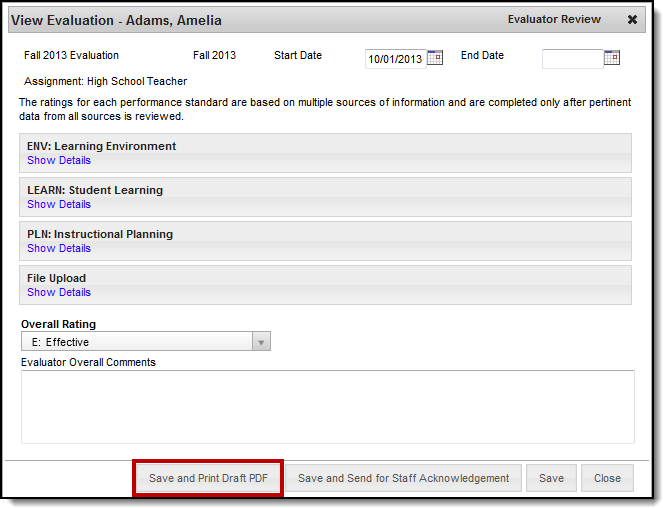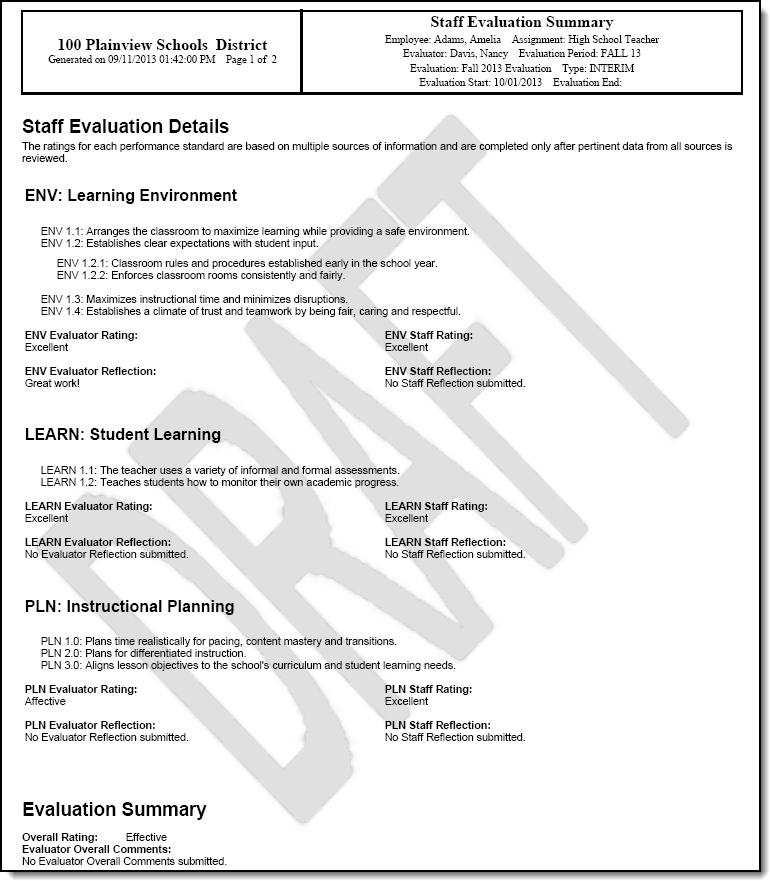Staff Evaluations will no longer be available after June 30th, 2025. For more information, visit the Human Resources and Staff Evaluation Deprecation FAQ.
Tool Search: Supervisor
Administrators and supervisors can generate a draft copy of an evaluation until the evaluation is complete.
- Use the following Filter Options to find the evaluations that you need to complete. (optional)
- Title. Select an option to filter employees by the specific title on their District Assignment or Work Assignment.
- Evaluation Period
- Assignments. Select Active Assignments or Ended Assignments.
- Action. Select Action Required to display evaluations that require your attention.
Click the plus ( + ) next to the employee and then their title.
- Click the evaluation.
Result
The View Evaluation window displays. - Click the Save and Print Draft PDF button.
Result
A draft copy of the evaluation displays.