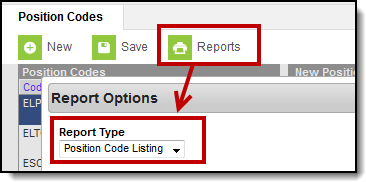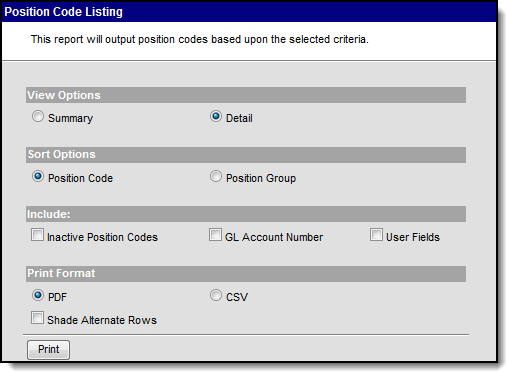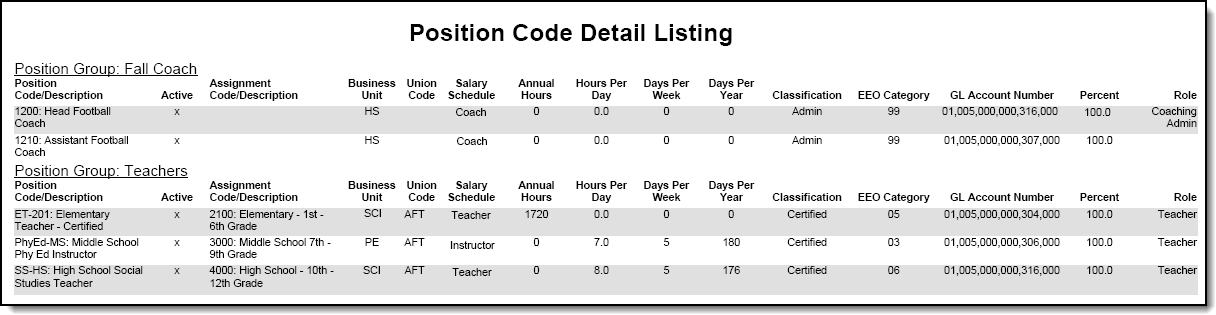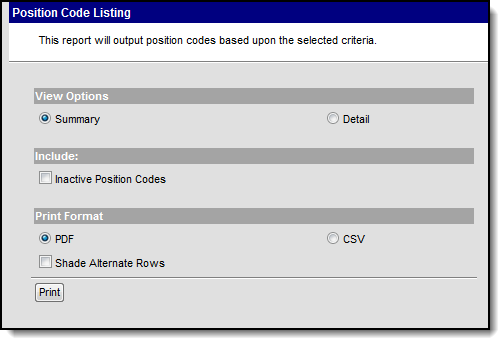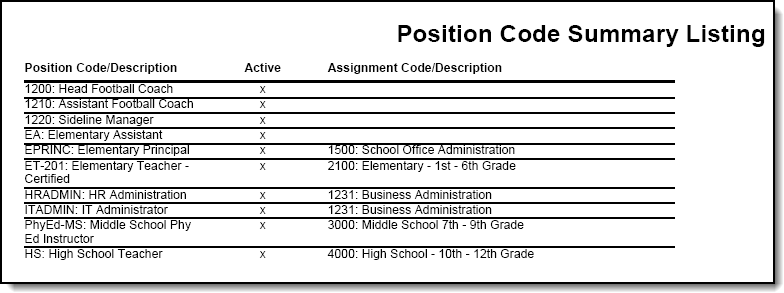Human Resources will no longer be available after June 30th, 2025. For more information, visit the Human Resources and Staff Evaluation Deprecation FAQ.
Tool Search: Position Code Report
The Position Code report allows you to print a comprehensive list of Position Codes. You may print a detailed or summary version of the codes in PDF or CSV format.
This report is also available from Position Codes.
Printing a Detailed Position Code Report
The Detail option allows you to sort the Position Codes alphabetically by code or by Position Group. The Detail option also allows you to include the General Ledger Account Number assigned to the code and any User Fields that have been added to the Position Code. You may include inactive Position Codes. Inactive Position Codes do NOT have an "X" in the Active column.
Position Code Listing Detail View Options
Generating the Detail Position Code Report
- Select the Detail View Option.
Result
The report editor refreshes and displays the Sort Options and Include fields. - Select one of the following Sort Options.
- Position Code
- Position Group
- Mark the checkbox next to any of the following options to include those details on the report.
- Inactive Position Codes
- GL Account Number
- User Fields
- Select one of the following Print Formats:
- CSV
- PDF - If you select PDF, you may also mark the Shade Alternate Rows checkbox.
- Click the Print button.
Result
The report displays in the print format that you selected.
Detail Position Code Report Example
Printing a Summary Position Code Report
The Summary option prints the Position Code/Description and the Assignment Code/Description. You may include inactive Position Codes. Inactive Position Codes do NOT have an "X" in the Active column.
Position Code Listing Summary View Options
Generating the Summary Report
- Select the Summary View Option.
Result
The report editor refreshes and displays the Include options. - Mark the Inactive Position Codes checkbox to include inactive position codes on the report.
- Select one of the following Print Formats:
- CSV
- PDF - If you select PDF, you may also mark the Shade Alternate Rows checkbox.
- Click the Print button.
Result
The report displays in the print format that you selected.
Position Code Summary Listing Example
Position Code Detail Listing Example