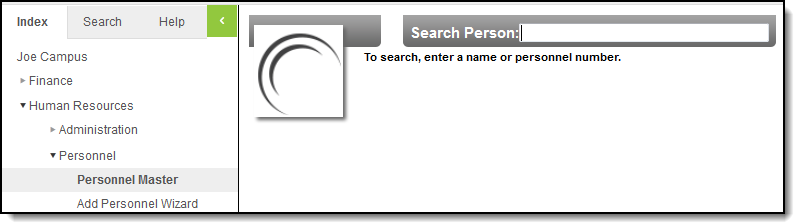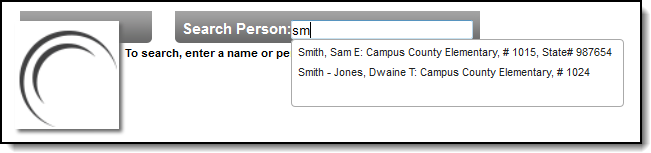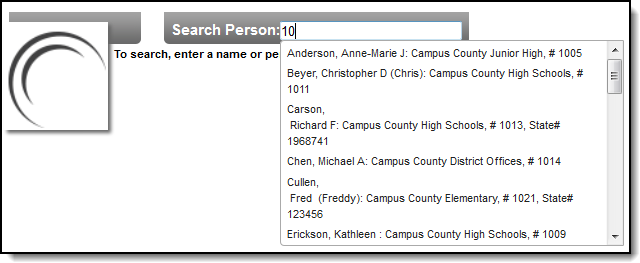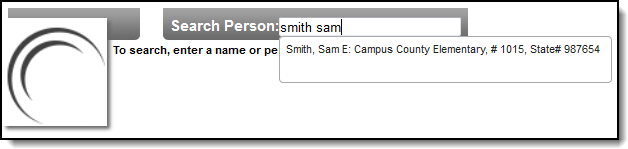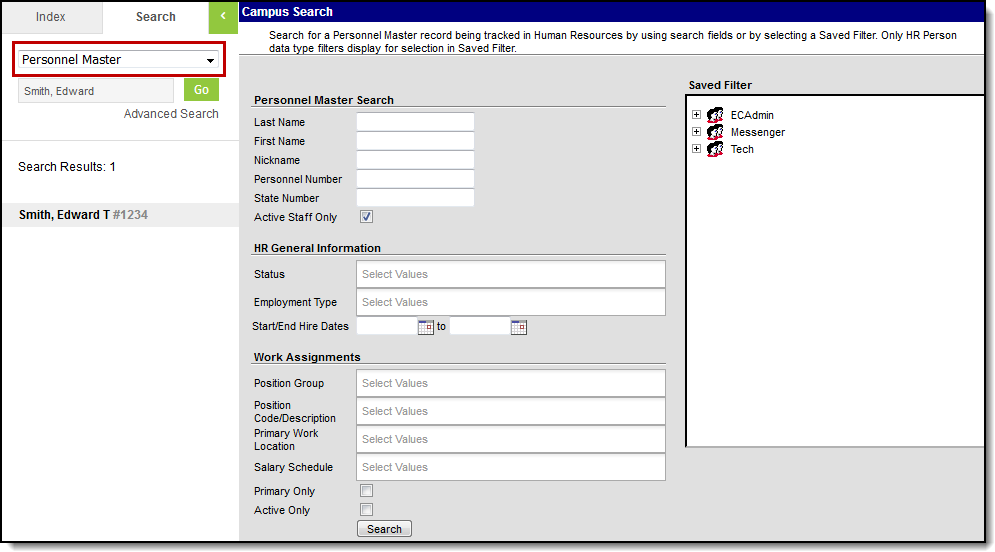Human Resources will no longer be available after June 30th, 2025. For more information, visit the Human Resources and Staff Evaluation Deprecation FAQ.
Tool Search: Personnel Master
Before you can work with personnel in the Personnel Master, you must search for a person using the Search Person tool on the Personnel Master or the Search tab in Campus.
Using the Search Person Tool
To search for personnel, enter one of the following criteria in the Search Person field:
- First Name
- Last Name
- Nickname
- Local Staff Number (Personnel Number)
- State Staff ID
- Social Security Number
This option is only available if you have been given SSN Tool Rights and your administrator has enabled the option on the District Master tab.
Tips for Searching
If you do not know the full spelling of the first or last name, you can enter just the first few letters. The Search Person tool displays names that match the letters you enter.
When retrieving search results, the Search Person tool also reviews former names of personnel. If someone's former name matches the criteria on which you are searching, that person will display in the search results.
- In addition to a person's name, the search results may include identifying information like the person's nickname, local staff number, state staff ID, primary location and position code if the personnel record includes this information.
- Do NOT use a comma when searching with the last name first.
Using the Search Tab in Campus
Infinite Campus provides two main search types:
- Search Tab - Quick searching, based on the filter selected in the Search field and the criteria entered by a user.
- Advanced Search - Advanced searching based on additional criteria, as chosen by the user.
When the "Personnel Master" option is selected in the Search field, the following options are available by clicking on the Advanced Search link. The Advanced Search returns all employees that match the search criteria regardless of the Year/School/Calendar/Schedule fields displayed in the Campus toolbar.
| Field | Definition |
|---|---|
| Personnel Master Search | |
Last Name | Employee's last name. |
First Name | Employee's first name. |
Nickname | Employee's nickname. |
Personnel Number | The unique identifier within HR for the person. |
State Number | The unique staff identifier reported to the state. |
| Active Staff Only | When marked, the search results include only active employees. Active is defined as follows.
Human Resources > Personnel > Personnel Master > HR General Information – Current Record > Employment Dates |
| HR General Information | |
| Status | The employee's eligibility for Pay and Benefits. Values in this field are defined in Human Resources > Administration > Status Codes. |
| Employment Type | The employee's type of employment. Values in this field are defined in Human Resources > Administration > HR Codes. |
| Start/End Hire Dates | Returns any employee with the Hire Date or within the Hire Date range entered. Human Resources > Personnel > Personnel Master > HR General Information > Employment Dates > Hire Date |
| Work Assignments | |
Position Group | Returns any employee with a Position Code that belongs to the selected Position Group(s). |
Position Code/Description | Returns any employee with the selected Position Code. |
Primary Work Location | Returns any employee who is assigned the selected location as their primary location. |
Salary Schedule | Returns any employee who is assigned the selected Salary Schedule in their wage detail record. |
Primary Only | When this checkbox is marked, the search only returns employees who have corresponding Work Assignments marked as Primary. |
| Active Only | When this checkbox is marked, the search only returns employees who have an active Work Assignment. Active is defined as follows.
|