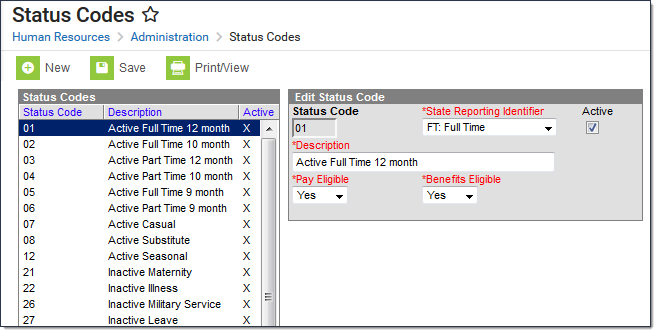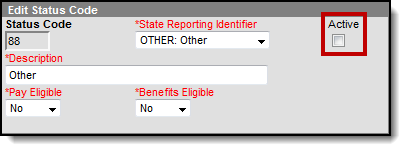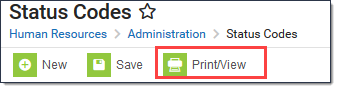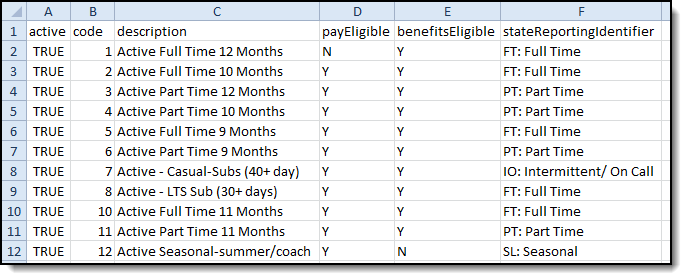Human Resources will no longer be available after June 30th, 2025. For more information, visit the Human Resources and Staff Evaluation Deprecation FAQ.
Tool Search: Status Codes
Status Codes can be used on personnel records to reflect eligibility for pay and benefits as well as various leave statuses. Status Codes help create employee groups and assist with reporting.
After the Status Codes are set up, you can assign a status to employees on the General Information tool in the Personnel Master: Human Resources > Personnel > Personnel Master > General Information > Status field.
| What can I do? | What do I need to know? |
|---|---|
- Clicking the Status Code column heading sorts the list in alphabetical order. Clicking the Active column heading sorts the list by active status.
- You can create new Status Codes by clicking the New button or edit existing codes by selecting the code.
- You cannot delete a Status Code. If you do not want a Status Code to be available for selection, clear the Active checkbox and save your changes.
Field Descriptions
Field |
Description |
|---|---|
Status Code |
The code is used as an abbreviation for the values that may display in a dropdown list or on future reports. The Code cannot be changed once the Status Code is saved. |
State Reporting Identifier |
This field is used for state reporting and identifies whether a status is part time, full time or other. The values in this field may include localized options. |
Description |
A brief description of the Status Code. |
Active |
Selecting this checkbox indicates that the code is currently valid and should be available for selection in Status Code dropdown lists. |
Pay Eligible |
This field indicates whether the employee with this status is eligible for receiving pay. Options include Yes, No, and Partial. |
Benefits Eligible |
This field indicates whether the employee with this status is eligible for receiving benefits. Options include Yes, No, and Partial. |
Add Status Codes
- Click the New button.
Result
The New Status Code screen appears. The Active checkbox is automatically selected. Enter an abbreviation for the code in the Status Code field.
The Code cannot be changed once the Status Code is saved.
- Enter a description of the code in the Description field.
- Select whether an employee with this status is eligible for receiving pay in the Pay Eligible dropdown list. Options include Yes, No, and Partial.
- Select whether an employee with this status is eligible for receiving benefits in the Benefits Eligible dropdown list. Options include Yes, No, and Partial.
- Click the Save button.
Delete Status Codes
You cannot delete a Status Code. If you do not want a Status Code to be available for selection, clear the Active checkbox and save your changes. If records have already been assigned the inactive Status Code, the inactive Status Code still displays in the dropdown list for those records. However, the Status Code displays with ** next to the code to indicate that it is no longer active; e.g., VTerm**.
Print a List of Status Codes
Campus allows you to print a comprehensive list of the Status Codes in CSV format. To print a list of the Status of Codes, click the Print/View button. Campus automatically creates the statusCodes.csv file.