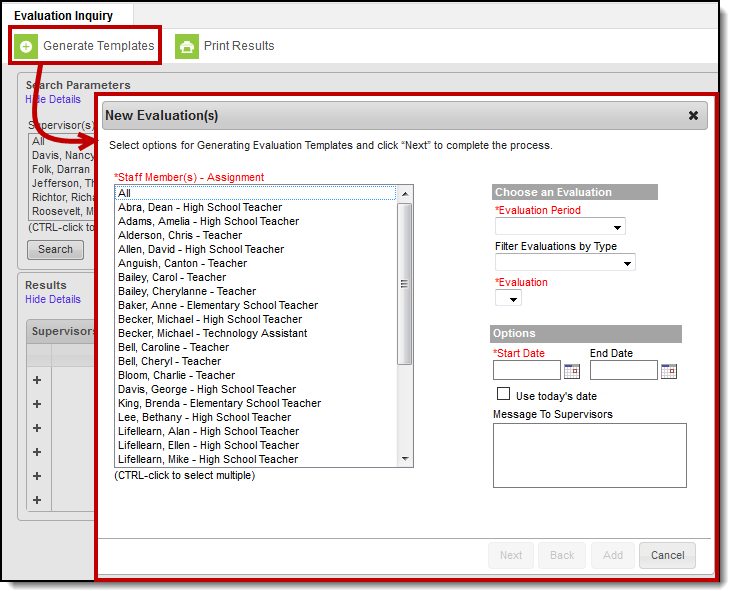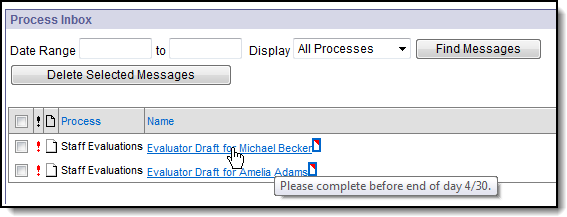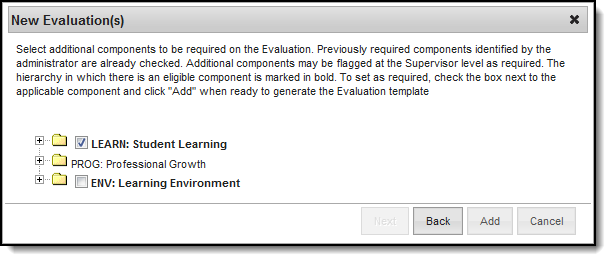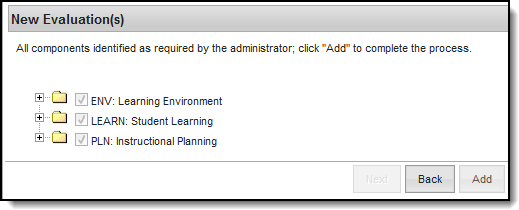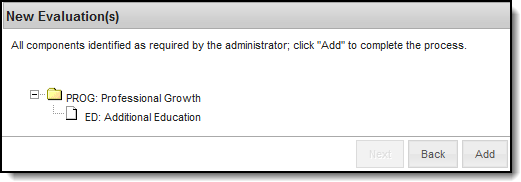Staff Evaluations will no longer be available after June 30th, 2025. For more information, visit the Human Resources and Staff Evaluation Deprecation FAQ.
Tool Search: Evaluation Inquiry
As an administrator, you can generate evaluations for supervisor's direct reports.
Before you can generate evaluations, Evaluation Templates must already be set up. See the article Evaluation Templates for more information.
Complete the following steps to generate evaluations for your supervisor's direct reports.
- Click the Generate Templates button.
Result
The New Evaluation(s) window displays. - Select the Staff Member(s) for whom you want to create an evaluation.
Select the Evaluation Period.
If there are multiple evaluation templates in the Evaluation Period, you can filter the evaluation templates by selecting Annual, Interim or Observation in the Filter Evaluations by Type dropdown list.
- Select the Evaluation you want to generate.
Result
The default Start Date from the Evaluation displays. Update the Start Date and End Date as necessary. (optional)
Mark the Use today's date checkbox to automatically insert the current date in the Start Date field.
Enter a Message to Supervisors. (optional)
- Click Next.
Result
The following window displays. Mark the checkboxes next to the component(s) for which you require a rating. (optional)
Click the Add button.
Result
A confirmation message displays.Click OK.