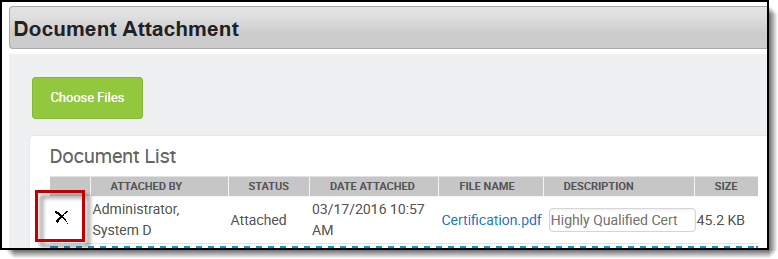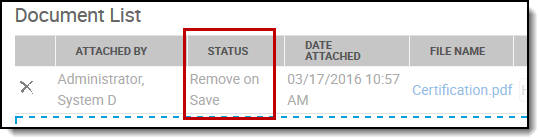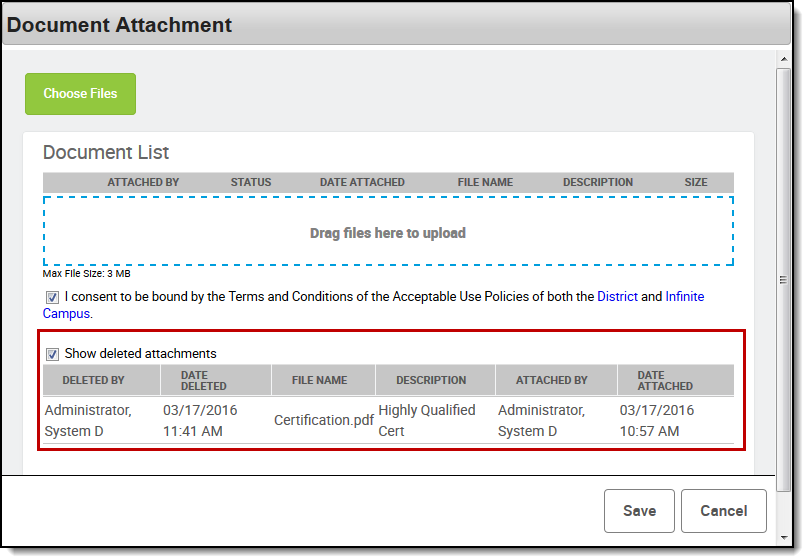Human Resources will no longer be available after June 30th, 2025. For more information, visit the Human Resources and Staff Evaluation Deprecation FAQ.
Files can be attached from multiple Campus tools depending on where the administrator has enabled the file attachment feature.
To delete a file, complete the following steps.
- Click the Attach Files button or the file upload button .
Result
The Document Attachments window appears. - Click the Delete button next to the attachment you want to remove.
Result
The Status changes to Remove on Save. - Click Save.
Result
The attachment is permanently removed.
View Deleted Attachments
You can view a list of deleted files by marking the Show deleted Attachments checkbox on the Document Attachments window.