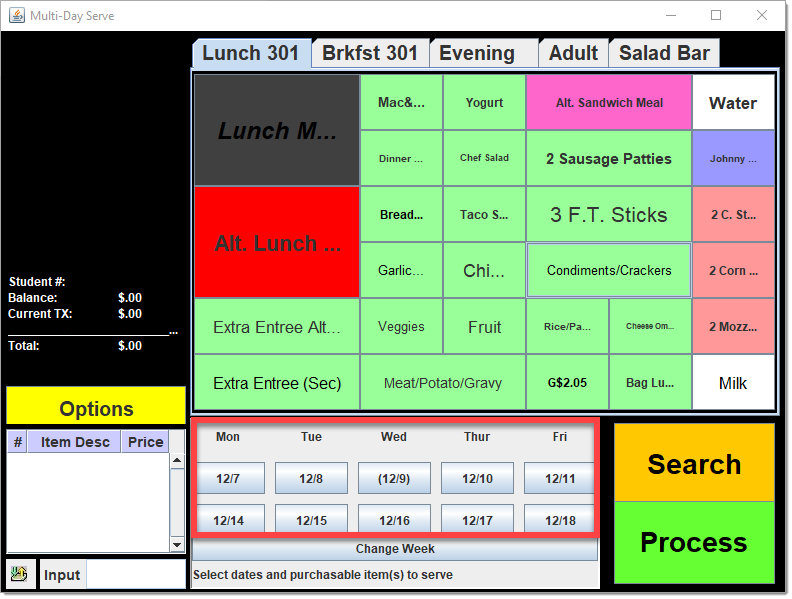Point of Sale 1.0 has been deprecated as of 7/1/2023. Please see the Cashier Cheat Sheet.
The Multi-Day Serve option allows you to hand out meals for multiple days using a single transaction on the point of sale. This eliminates the need for meals distributed in bulk to be manually entered on each day. Multi-Day Serve does not allow deposits or cash/check payments.

- Choose the item(s) patrons are purchasing then select Done.
Result
Two weeks display--the current week and following week.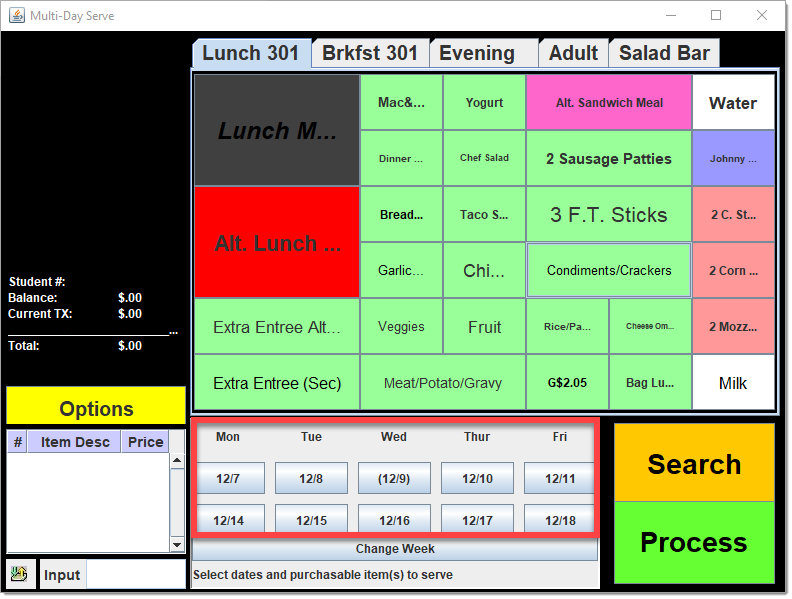
You can only process transactions for the days displayed on the terminal. If necessary, you can change the weeks by clicking the Change Week button and selecting a new week - dates you previously selected are cleared. You can enter meals that were purchased in the past by changing the start week to a past week.
- Patrons can enter their PIN or you can use the Search button to locate the correct student.
If you need to clear the patron without processing a transaction, you can unselect the items or the days then select Process.
- Verify the items appear in the white Item Description box in the screen’s lower left corner and that the item quantity in the transaction is equal to the number of selected days.
- Select Process to complete check-out.
Result
The patron account is debited normally and the transaction is complete. - At the end of the serving period, log out of the Multi-Day Serve application by selecting the Options button and selecting Logout.