The Ed-Fi Configuration tool is used to establish Ed-Fi data resources. Once Resource Preferences have been selected, the following occurs:
- A valid configuration is made.
- Ed-Fi IDs are assigned to users.
- Data flows properly from Campus to Ed-Fi.
 Ed-Fi Configuration
Ed-Fi ConfigurationPrerequisites
- Ed-Fi functionality must be enabled via the Enable Ed-Fi System Preference.
- Ed-Fi should be properly configured via the Ed-Fi Configuration tool.
Resource Preferences
Resource Preferences determine which information is sent to Ed-Fi. These options apply to all schools within the district. Some mapping screens may be 'read only' when your state requires specific business rules. Refer to the Ed-Fi v3.6 articles for these business rules.
Resource Preferences can be imported or set manually. The information below details how to manually set the Resource Preferences for Wisconsin. For information on importing mappings, please see the Import Mappings section of the Core Ed-Fi Resource Preferences article.
Choose Edit or Configure for each resource to map items like Scores or Grade Levels to an Ed-Fi Code. These items are called Descriptors.
- Configure displays when preferences have not previously been saved.
- Edit displays when preferences have already been set and saved.
Resources can be expanded by clicking the plus sign or collapsed by clicking the minus sign.
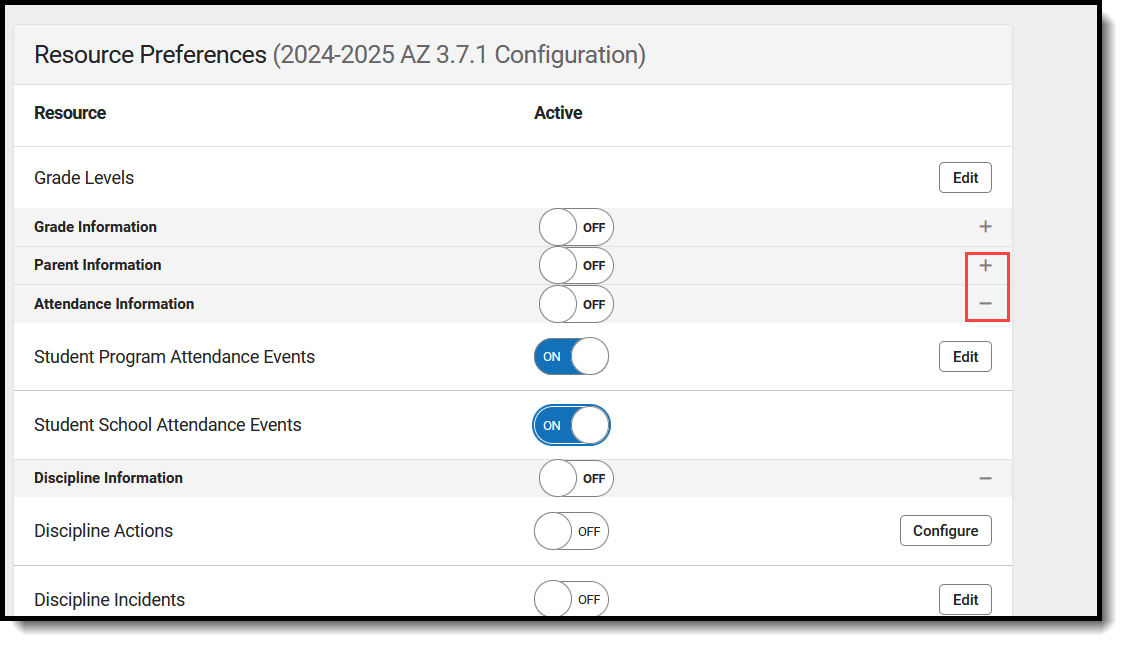 Resource Preferences Expand and Collapse Options
Resource Preferences Expand and Collapse OptionsSelect a link below to view how to set the Resource Preferences.
- Select the Resource Preferences button for the current school year. This name may vary depending on the Connection Name that was entered when adding the Connection, but should be similar to 23-24 AZ 3.6 Configuration. The list of available resources displays.
- Click the Edit or Configure button to modify the resource preferences.
- Click Save when finished mapping the Descriptors.
- Turn the resource preference to ON.
- Close the Resource Preferences when finished.
Any item not mapped DOES NOT REPORT to Ed-Fi.
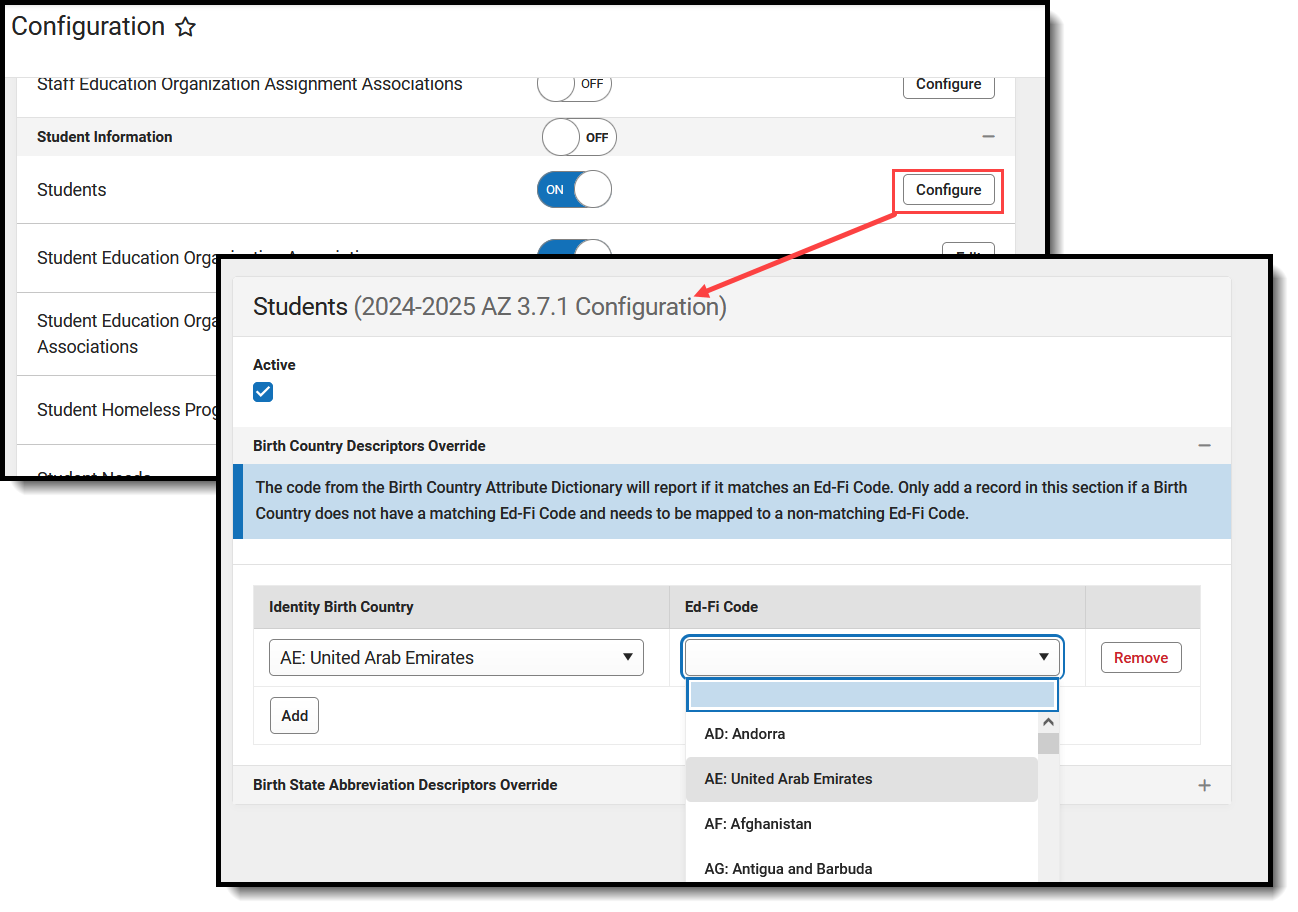 Map the Campus Code to the Ed-Fi Code
Map the Campus Code to the Ed-Fi CodeArizona Ed-Fi v3.7.1 Resource Preferences
The following provides details on each Resource and the desired preference for proper reporting of the Arizona Ed-Fi Suite 7.1, Data Standard v5.0.
| Resource | Preferences |
|---|---|
| Grade Levels |
See the Grade Levels article for more information. |
| Grade Information | |
| Course Transcripts |
|
| Student Academic Records | Map the Term descriptor for Course Transcripts (TranscriptCourse Ed-Fi Term Override, Ed-Fi Transcript Term Override) to the corresponding Ed-Fi Code.
See the Terms article for more information. |
| Parent Information | |
| Contacts | No additional configuration is needed. |
| Student Contact Association | Map the Relationship Types to the appropriate Ed-Fi Code.
See the Relationship article for more information. |
| Attendance | |
| Student Program Attendance Events | Map the Course 21st CCLC Activity Type to the appropriate Ed-Fi Code. |
| Student School Attendance Events | No additional configuration is needed. |
| Discipline | |
| Discipline Actions | Behavior Resolution Types are mapped to a State Resolution Code on the Resolution Type tool, then to an Ed-Fi Code.
Use the Filter options in the Discipline Descriptors section to find the Behavior Resolution Type and then Fill that item with the desired Ed-Fi Code. See the Behavior article for more information. |
| Discipline Incidents | Behavior Event Types are first mapped to a State Event Code on the Event Type tool, then to an Ed-Fi Code.
Use the Filter options in the Discipline Descriptors section to find the Behavior Event Type and then Fill that item with the desired Ed-Fi Code. |
| Student Discipline Incident Behavior Associations | No additional configuration is needed. |
| Schedule Information | |
| Calendars | Map the Calendar Days per Week to the appropriate Ed-Fi Code.
|
| Calendar Dates | Any Day Detail or Event Type assigned to a Calendar Day needs to be mapped to an Ed-Fi Code. Add new Day Types in the Attribute/Dictionary (Day > Type). |
| Class Periods | No additional configuration is needed. |
| Course Offerings | Map the End of Course Assessment Code. |
| Locations | No additional configuration is needed. |
| Sections | Map the Educational Environment Descriptors and the Course Level Characteristic Descriptions to the appropriate Ed-Fi Code. |
| Sessions | Map the Term (Q1, Q2, etc.) for each calendar.
|
| Staff Section Associations | Map the Teacher Role. |
| Student Section Association | No additional configuration is needed. |
| Staff Information | |
| Staffs | No additional configuration is needed. |
| Staff Education Organization Assignment Associations | Map the Employment Assignment Code.
|
| Student Information | |
| Students | Map the Birth Country and the Birth State. |
| Student Education Organization Associations | Map the following:
|
| Student Education Organization Responsibility Associations | No additional configuration is needed. |
| Student Homeless Program Associations | Map the Homeless Primary Night Time Residence values. |
| Student Needs | Map Homeless Primary Nighttime Residence Descriptors and Student Needs Descriptors. |
| Student Program Associations | Map State Program Codes and Program Participation Exit Codes.
|
| Student Program Evaluations | No additional configuration is needed. |
| Student School Associations | Map the following:
|
| Student School Food Service Program Associations | Map the POS Eligibility State Code. |
| Student Special Education Program Associations | Map the Enrollment Special Ed Settings and the Reason Exited Special Ed values.
|
