Tool Search: Programs
The Programs tool lists the Graduation Program and Academic Programs (if available in your state) for the selected student. Progress and Course Plan information can be entered and managed after a Program is assigned to a student.
- Academic Programs define requirements for completion of the selected Academic program, including specific course requirements and any assessments/certificates needed for program completion.
- Graduation Programs are used to show a student's progress toward graduation based on the requirements entered for the program.
See the Programs (Academic Planning) Tool Rights article to learn about rights needed to use this tool.
Academic Programs
Students may have one or more Academic Programs assigned to them.
 Programs - Academic Program
Programs - Academic ProgramAdd Academic Program
- Select the New icon. A Program Detail table appears below the Program Editor.
- Choose a Program Type. When adding an Academic Program, select the Academic Program option.
- Select the Academic Program to assign to the student from the dropdown list.
- Enter the Start Date for the program.
- Save when finished. The new program is listed in the Program Editor table. If a flag and a flag image has been assigned to the Program, that image displays next to the student's name, in the Plan Editor, and when viewing the Program Detail.
Update Academic Program
- Select the program from the Academic Plan Editor.
- Add or update information.
- If the program has been completed or the student is leaving the program, enter an End Date.
- Save when finished.
Delete Academic Program
To delete a program for a student, select the entry to be deleted from the Program Detail area and click the Delete icon. This permanently removes the program from the student’s record.
- The Delete option should only be used when a program was assigned in error.
- Use Start and End dates to indicate the duration of a student's participation in a program.
Graduation Programs
Things to note:
- A student may only have one graduation program assigned to them at a time.
- Assigning a new graduation program replaces the existing program, which may impact a student's course plan.
- End dating a Graduation Program and adding a new one removes the old program from the student's Plan Editor list.
- Deleting a student's graduation program will also delete planned courses in their Course Plan.
 Programs - Graduation Program
Programs - Graduation ProgramAdd Graduation Program
- Select the New Graduation Program icon. A Graduation Program Detail table will appear below the Program Editor.
- Select the Graduation Program to assign to the student from the dropdown list. If the item chosen is a flagged program, once selected a note to the right of that dropdown list will appear, indicating the image assigned to the program that will display next to the student's name.
- Enter the Start Date for the program.
- Click Save when finished.
- If a flag and a flag image has been assigned to the Program, that image displays next to the student's name, in the Editor table and when viewing the detail of the program.
End Graduation Program
- Select the Program from the Program Editor.
- In the Program Detail area, enter an End Date for the program.
Replace Graduation Program
If a program was assigned to the student in error, or the student needs to be reassigned:
- Select the existing program from the Program Editor.
- Select the correct program in the Program dropdown list to assign to the student.
- Enter the Start Date of the program.
- Click the Save icon. The newly selected program displays in the Program editor.
- Note that assigning a new Graduation Program may impact the student's Course Plan, if one exists.
Delete Graduation Program
To delete a program for a student, select the entry to be deleted from the Program Detail area and click the Delete icon. This permanently removes the program from the student’s record.
- The Delete option should only be used when a program was assigned in error.
- Start and End dates should be used to indicate the duration of a student's participation in a program.
Documents
To view documents, click the Documents button on the action bar. See the Student Person Documents article for more information.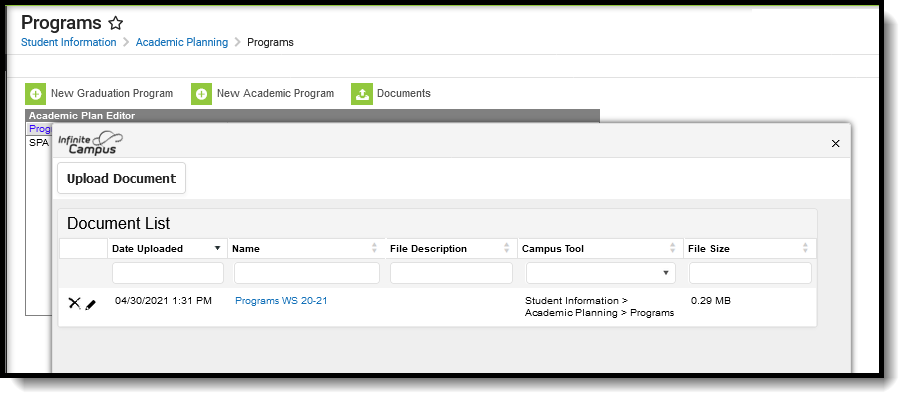 Document Upload Tool
Document Upload Tool
