Classic View: OK State Reporting > Transportation Report
Search Terms: Transportation Report
The Transportation Report details the out-of-home placement information for each student, including the miles transported for more than 1.5 miles, less than 1.5 miles, and the bus route number.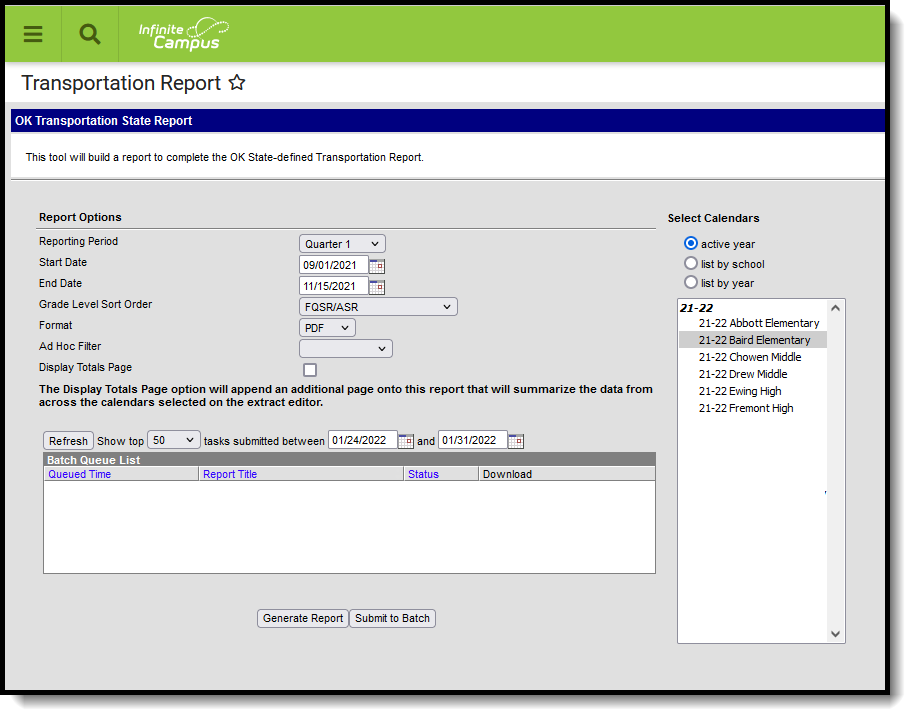 Transportation Report
Transportation Report
Report Logic
The report returns attendance data for the selected reporting period (quarter or semester) for the selected calendars. Attendance is calculated as follows:
- Present when the total instructional minutes in the day is greater than 200.
Attendance for the AM (first half of the day) is calculated by finding all periods with a Start Time that is on or before the first three hours of instructional minutes in the day.
If the student was present 120 minutes or more within the first three instructional hours, that student is counted as present.
- Attendance for the PM (second half of the day) is calculated by finding all periods where the End Time is on or after the last three hours of instructional minutes in the day.
- If the student was present 120 minutes or more within the last three instructional hours, that student is counted as present.
Period minutes are counted for all periods where the student is not marked as Absent or Absent/Exempt.
If the student is Absent or Absent/Exempt but a value other than 0 is entered for their Present Minutes on the Attendance tab, those minutes are also counted.
- Present when the total instruction minutes in the day is 200 or less.
- The student must be present for at least 120 instructional minutes in the entire day to be considered present for both AM and PM half-day periods.
Period minutes are counted for all periods where the student is not marked as Absent or Absent/Exempt.
If the student is Absent or Absent/Exempt but a value other than 0 is entered for their Present Minutes on the Attendance tab, those minutes are also counted.
- Absent when the total instructional minutes in the day is greater than 200.
Attendance for the AM (first half of the day) is calculated by finding all periods with a Start Time that is on or before the first three hours of instructional minutes in the day.
If the Half Day Absence (Minutes) field on the student's Grade Level is populated (or on the Calendar if null), reports as absent if the student was absent for more than that many minutes. Otherwise, if the student was present for less than 120 minutes within the first three instructional hours, that student is counted as absent.
- Attendance for the PM (second half of the day) is calculated by finding all periods where the End Time is on or after the last three hours of instructional minutes in the day.
- If the Half Day Absence (Minutes) field on the student's Grade Level is populated (or on the Calendar if null), reports as absent if the student was absent for more than that many minutes. Otherwise, if the student was present for less than 120 minutes within the last three instructional hours, that student is counted as absent.
Period minutes are counted for all periods where the student is not marked as Absent or Absent/Exempt.
If the student is Absent or Absent/Exempt but a value other than 0 is entered for their Present Minutes on the Attendance tab, those minutes are also counted.
- Absent when the total instruction minutes in the day is 200 or less.
- If the Whole Day Absence (Minutes) field on the student's Grade Level is populated (or on the Calendar if null), reports as absent if the student was absent for more than that many minutes. Otherwise, a student present for less than 120 instructional minutes in the entire day is considered absent for both AM and PM half-day periods.
Period minutes are counted for all periods where the student is not marked as Absent or Absent/Exempt.
If the student is Absent or Absent/Exempt but a value other than 0 is entered for their Present Minutes on the Attendance tab, those minutes are also counted.
Transportation is only reported for days that the enrolled student had an active transportation record.
Only students with a SIF Admission (Student Information > General > Enrollments > SIF Fields > Admission) value of the following are included: OHP1, OT, R, RVON, FOY, TO, RBDTD, and RBD.
If the student is assigned an Admission code that is NOT one of the above, the student's enrollment is not reported.
Report Editor Options
Field | Description |
|---|---|
Calendar Reporting Period | The term options associated with the desired calendar selected for the report. |
Start Date | The first date of the reporting period from which the data is being extracted. Dates are entered in mmddyy format, or use the calendar icon to select a date. |
End Date | The last date of the reporting period from which the data is being extracted. Dates are entered in mmddyy format, or use the calendar icon to select a date. |
| Grade Level Sort Order | Determines how records are sorted by grade level. Options include the following:
|
| Format | Generate the report in PDF, CSV, or HTML format. |
| Ad hoc Filter | Limits students reported to those in the selected filter. |
| Display Totals Page | Generates an additional page providing totals by calendar. |
Calendar Selection | At least one calendar needs to be selected in order to generate the report. Reports can be selected by Active Year, School or Year. |
Report Generation | The extract can be generated immediately using the Generate Report button. Or, use the Submit to Batch button to select when the report is generated. See the Batch Queue article for more information on this functionality. |
Generate the Transportation Report
- Select the Reporting Period from the dropdown list.
- Enter the Start Date for the report.
- Enter the End Date for the report.
- Select a Grade Level Sort Order.
- The extract generates in PDF format by default. Select a different Format (CSV or HTML) if desired.
- Select an Ad hoc Filter to limit students reported to those in an existing Ad hoc Filter.
- Mark Display Totals Page to generate the report with an additional page at the end that provides totals summarized by calendar.
- Select the Calendar(s) to include in the report.
- Click the Generate Report button to view the report in the selected format.
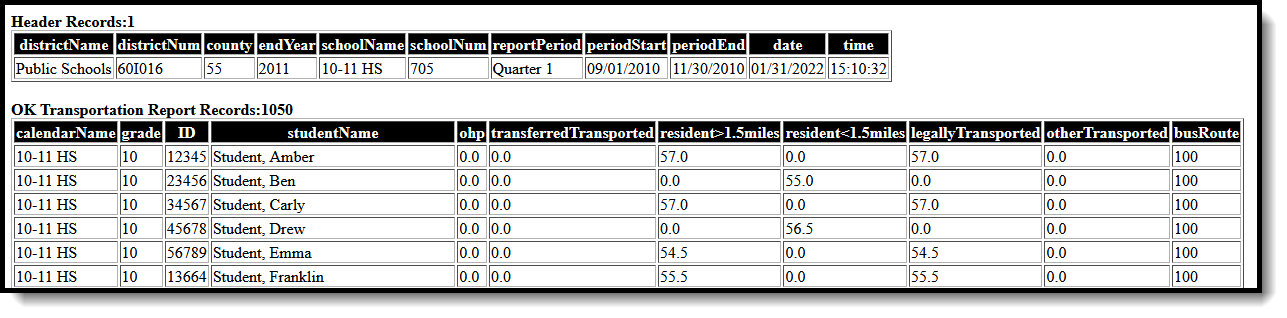 Transportation Report - HTML Format
Transportation Report - HTML Format
Transportation Report Layout
Elements | Description & Format | Campus Location |
|---|---|---|
Grade | The Grade level in which the student is enrolled. Alphanumeric, 2 characters | Student Information > General > Enrollments > General Enrollment Information > Grade Enrollment.grade |
Student ID | The district-assigned student number. Numeric, 7 digits | Census > People > Demographics > Student Number Identity.studentNumber |
Student Name | The student's last name and first name. Alphanumeric, 50 characters | Census > People > Demographics > Last Name, First Name Identity.lastName |
OHP | The number of days the student's transportation record was active if the student is considered Out of Home Placement.
The Miles Transported field must not be null or 0 for this field to report. Numeric, 4 digits, XX.X | Calculated, not dynamically stored |
Transferred Transported | The number of days the student's transportation record was active if the student is considered Emergency Transfer or Open Transfer.
The Miles Transported field must not be null or 0 for this field to report. Numeric, 4 digits, XX.X | Calculated, not dynamically stored |
Resident > 1.5 | Indicates the total days Resident students were transported 1.5 miles or more.
This field only reports a value if the Admission Code selected on the student's enrollment is R or RVON. Numeric, 2 digits | Student Information > General > Transportation > In Bus and Miles Transported Transportation.inBus |
Resident < 1.5 | Indicates the total days Resident students were transported less than 1.5 miles.
This field only reports a value if the Admission Code selected on the student's enrollment is R or RVON. Numeric, 2 digits | Student Information > General > Transportation > In Bus and Miles Transported Transportation.inBus |
| Legally Transported | Report the SUM of the Transferred Transported and Resident > 1.5 fields (Transferred Transported + Resident >1.5' = Legally Transported). Includes also any transportation from the Other Transported field for those students with an enrollment Admission Code = "FOY". This field matches the identical field on the Statistical Summary report. Numeric, 2 digits | Not dynamically stored |
Other Transported | Indicates the total days transported for tuition admitted students.
The Miles Transported field must not be null or 0 for this field to report. Numeric, 3 digits | Not dynamically stored |
Bus Route | The bus name and number recorded on the Bus Detail editor. Numeric, 3 digits | System Administration > Transportation > Buses > Number TransportationBus.number |
