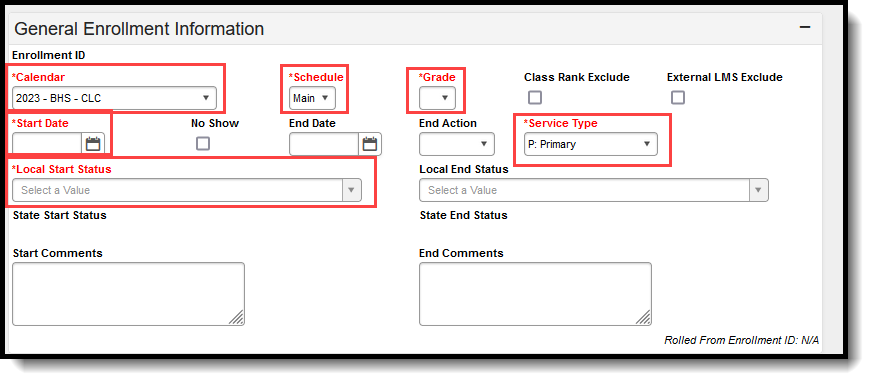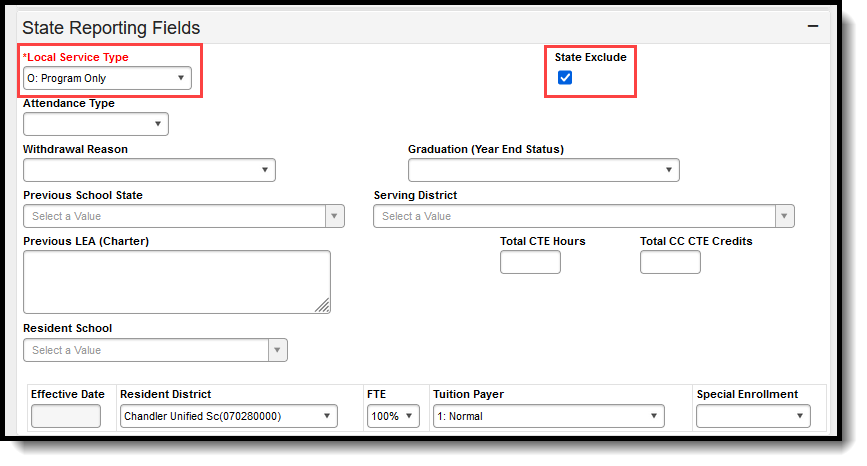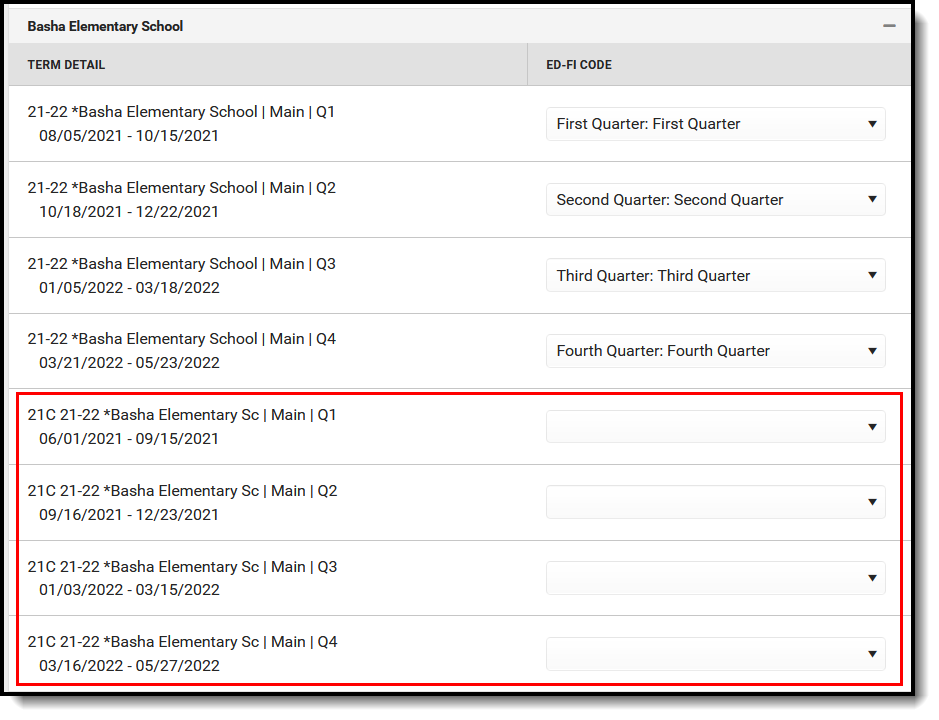Classic View: Student Information > Program Participation > State Programs > 21st CCLC
Search Terms: 21st CCLC
The 21st Century Community Learning Centers (CCLC) provide academic enrichment opportunities during non-school hours for children, especially those who attend high poverty and low performing schools. This program helps students meet state and local student standards in core academic subjects and offers enrichment activities, literacy and other educational services to families.
Information provided here details how to record 21st Century information in Campus. Always follow your district's policies when adding or modifying 21st Century information.
21st Century information is reported on the Student Program Association Ed-Fi Resource and the Student Program Attendance Events Resource. CCLC Course information is reported on the 21st CCLC Summary of Classes Report.
 21st CCLC Record
21st CCLC Record
Calendar information, attendance preferences, course information and Ed-Fi configuration need to be done prior to enrolling students into CCLC programs. See the 21st Century Setup Information section for guidance.
21st Century Student Information
A student may participate in the 21st CCLC program sporadically throughout the year. Meaning, they might participate for a period of time in the summer, then again sometime in the school year. When this happens, individual enrollments AND 21st CCLC program records for each set of dates needs to be created.
For example, a student who participates from July 1 to July 31, then again from September 1 to September 30, would have two enrollment records with start/end dates for June and start/end dates for September, and two CCLC records with the same start/end dates for June and September.
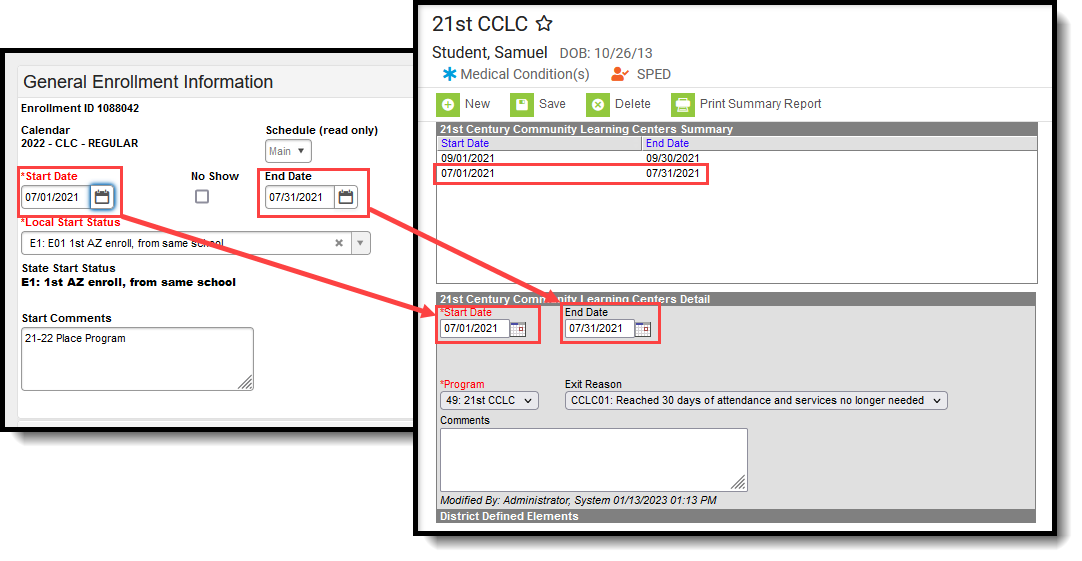 Enrollment and Program Dates July 1 to July 31
| 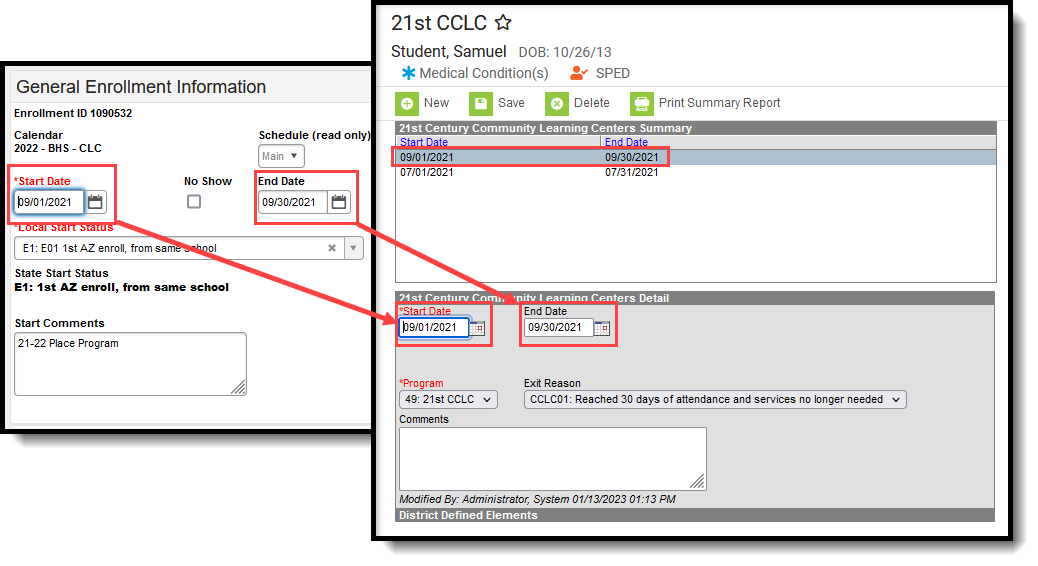 Enrollment and Program Dates September 1 to September 30
|
Add CCLC Enrollment
Classic View: Student Information > General > Enrollments
Search Terms: Enrollments
- Verify the 21st CCLC Calendar is selected in the toolbar.
- Click New to add a new enrollment. In the General Enrollment Information editor, enter at least the required information needed to save the enrollment:
- Calendar
- Schedule
- Grade Level
- Start Date
- Service Type
- Local Start Status.
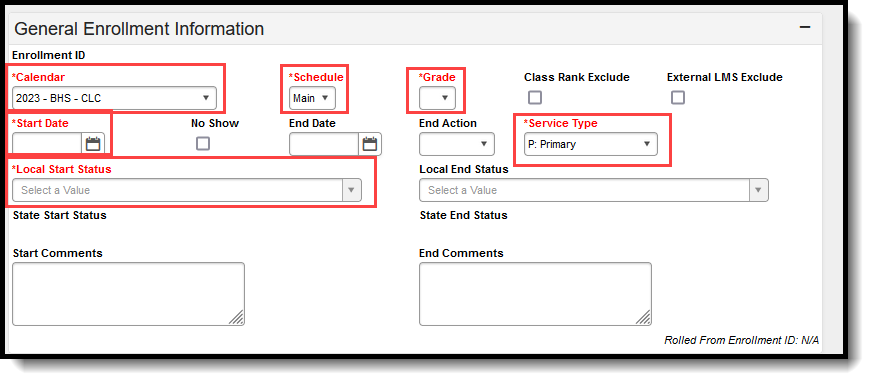 General Enrollment Fields for CCLC
General Enrollment Fields for CCLC
- In the State Reporting Fields Editor:
- Set the Local Service Type to O: Program Only.
- Mark the State Exclude checkbox.
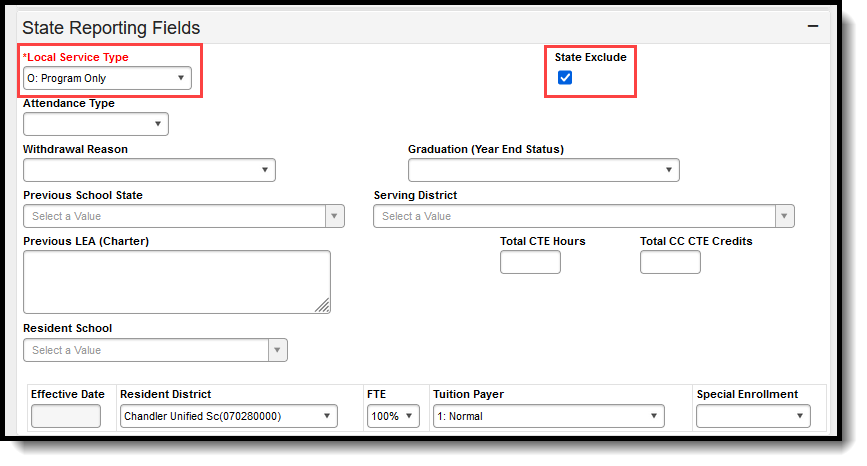 State Reporting Fields for CCLC
State Reporting Fields for CCLC
- Click Save.
Add CCLC Record for Student
Classic View: Student Information > Program Participation > State Programs > 21st CCLC
Search Terms: 21st CCLC
- Click New.
- Enter a Start Date - usually June 1 of the reporting year.
- Select the appropriate Program for this student.
- Enter any Comments needed for this record.
- Click Save when finished.
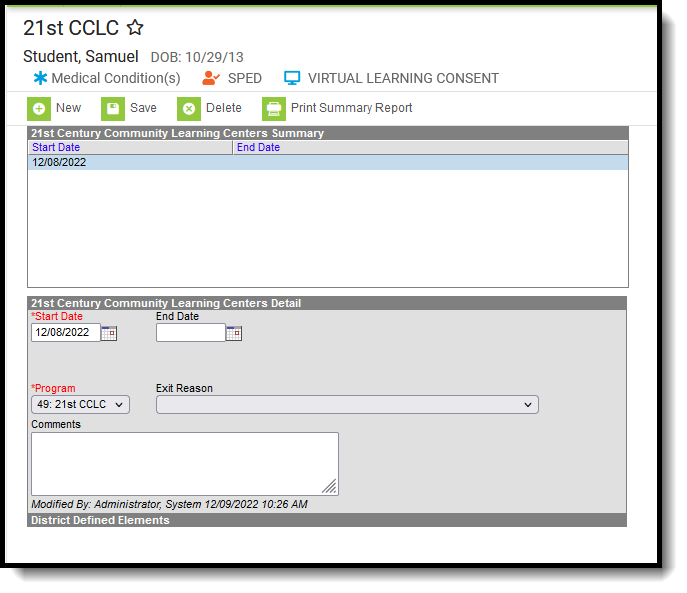 CCLC Record
CCLC Record
While only the the Start Date and Program fields are required, to ensure accurate and complete reporting, all fields need to be populated for students who participate in multiple CCLC programs throughout the year.
Start Date
Indicates the date the CCLC record began.
End Date
Indicates the date the CCLC record ended.
Program
Lists the CCLC Program in which the student participated.
Exit Reason
Lists the reason the student exited the CCLC Program.
Comments
Provides additional information on the CCLC record.
Schedule Student into CCLC Courses
Classic View: Scheduling > Courses > Course > Section Roster Setup; Student Information > Schedule > Walk-In Scheduler
Search Terms: Schedule
Once the enrollment record is saved for the CCLC student and a CCLC record is tied to that enrollment, the student can then be scheduled into CCLC Courses. This can be done through the Walk-In Scheduler or through the Section Roster Setup.
Add Roster Start and End Dates
Classic View: Student Information > Schedule > Walk-In Scheduler
Search Terms: Schedule
Because CCLC courses are offered for a short period of time (usually for a month), Roster Start Date and Roster End Date must be populated when a student is scheduled into the course.
Once the course is added to the student's schedule, select that course from the Schedule grid. Enter the Start Date and End Date of the course.
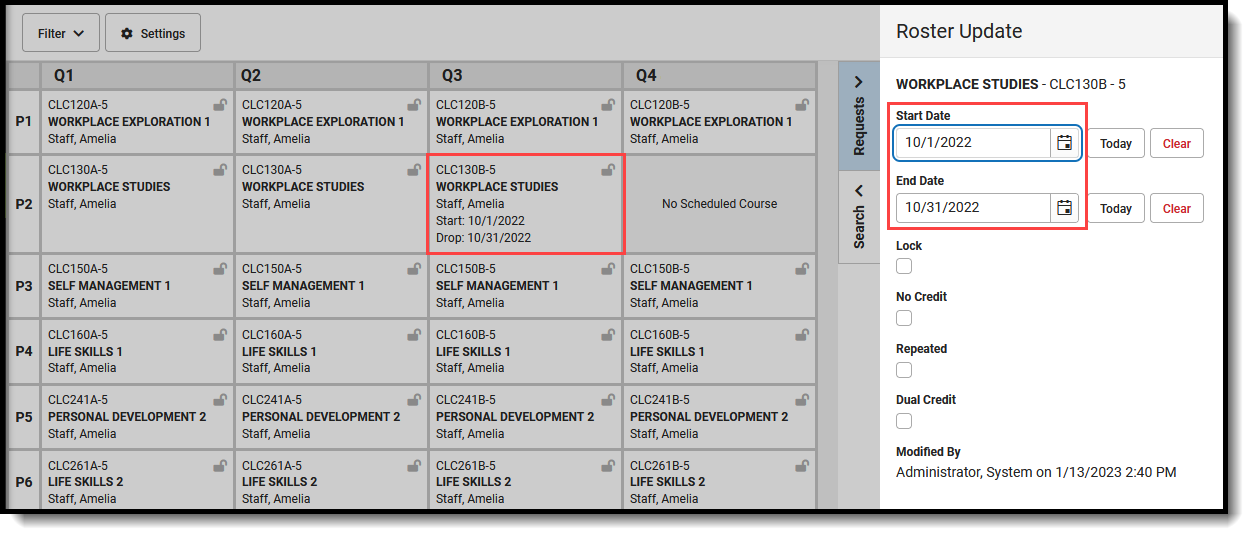 Roster Dates Added for CCLC Course
Roster Dates Added for CCLC Course
21st Century Setup Information
This process requires a one-time setup per school year.
Calendar Creation
Classic View: System Administration > Calendar > Calendar > Calendar
Search Terms: Calendar
Create a separate calendar for 21st CCLC students. Use the Calendar Wizard to roll calendar information forward from the current year to the next year.
- Enter a Start Date of June 1 (06/01/20XX) of the reporting school year. For the 23-24 school year, the start year is 2023; for the 24-25 school year, the start year is 2024. When 21st CCLC courses start in May, enter the first day in May that the state accepts data as the Start Date, which is May 23, 20XX.
- Enter an End Date of May 30 (05/30/20XX) of the reporting school year. For the 23-24 school year, the end year is 2024; for the 24-25 school year, the end year is 2025. The Month and Day of the End Date must be ONE DAY PRIOR to the Start Date - calendars cannot be more than 365 days; for a start date of May 23, the end date would be May 22.
- Set the Attendance Type to 017:Positive.
- Leave the Days Per Week field blank to ensure this calendar does not send information to the state.
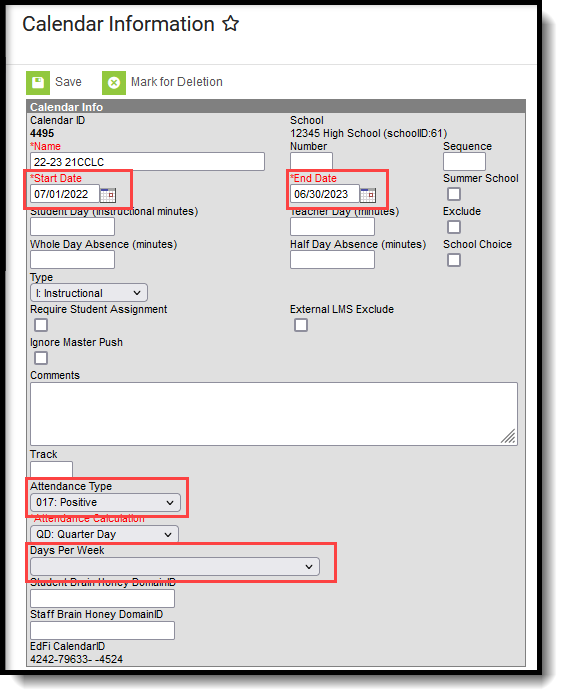 21st Century Calendar Dates
21st Century Calendar Dates
Set the Calendar Terms, Periods and Days as you would for any other calendar. Ensure that the days where attendance is recorded are marked as Attendance AND Instructional days, even during the summer months.
Positive Attendance Preferences
Classic View: System Administration > Attendance > Positive Attendance Preferences
Search Terms: Positive Attendance Preferences
Attendance is sent for 21st CCLC Programs as Positive Attendance. To send this information correctly, districts need to enter attendance events for EACH day and time a student participates in the program. See the Positive Attendance article for information on recording Positive Attendance.
Since the Calendar is set to 017: Positive Attendance, set the Enable Positive Attendance tools and reports to Yes and Save.
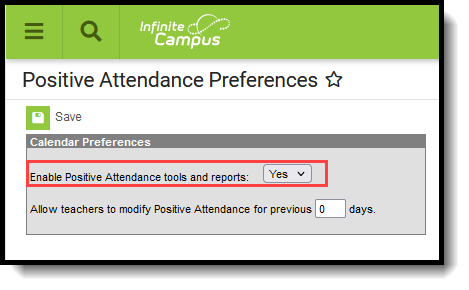 Positive Attendance Preferences
Positive Attendance Preferences
Verify the teacher has proper tool rights to record Positive Attendance.
Course Information
Classic View: Scheduling > Courses > Add Course, Course Information, Course Sections
Create 21st Century courses for the calendar, or verify they exist in the calendar. When calendar attributes are rolled forward from previous years, 21st Century courses can be marked to roll forward to the next calendars. The Course Name and Course Number should indicate it is a 21st Century course.
- Mark the Positive Attendance checkboxes.
- Select the 21st CCLC program in the 21st CCLC field. The values available for this field are determined by the state of Arizona and cannot be modified.
- Select the appropriate 21st CCLC Activity Type for this course. See the CCLC Activity Type table for more information.
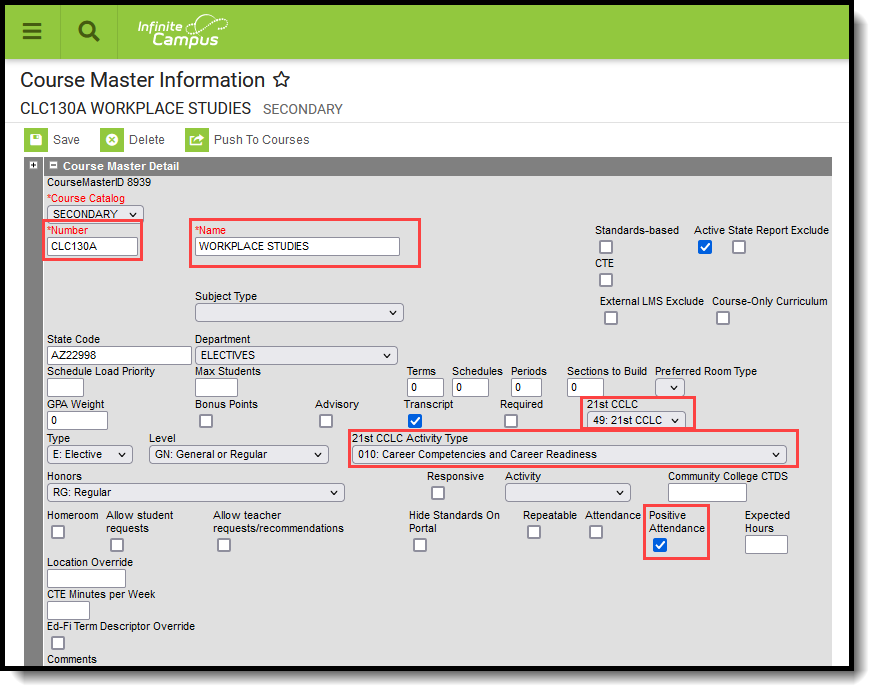 21st CCLC Course Fields
21st CCLC Course Fields
CCLC Activity Types
Ed-Fi Configuration
Classic View: System Administration > Ed-Fi
Search Terms: Ed-Fi
When configuring the Sessions Resource (Reporting > Ed-Fi > Configuration > Session), the Term Detail can be populated with the 21st CCLC Calendar, or it can be left blank. There is no impact either way to reporting sessions; as long as the Sessions Resource is set to ON, information reports.