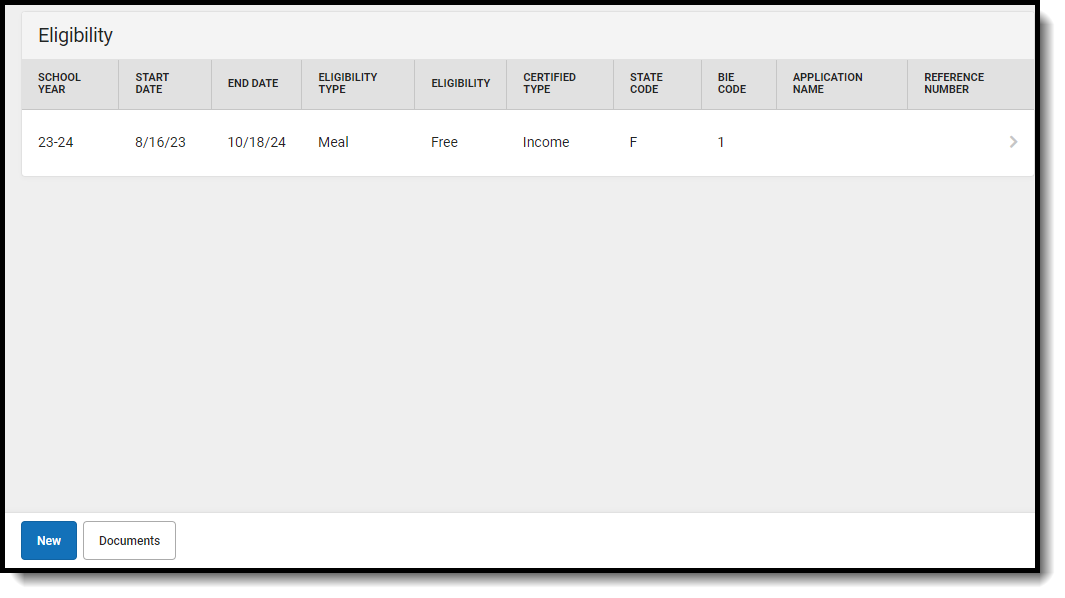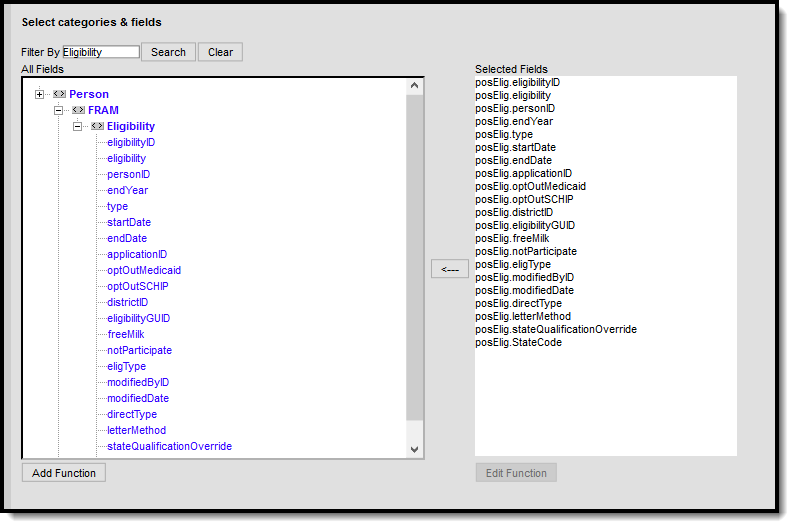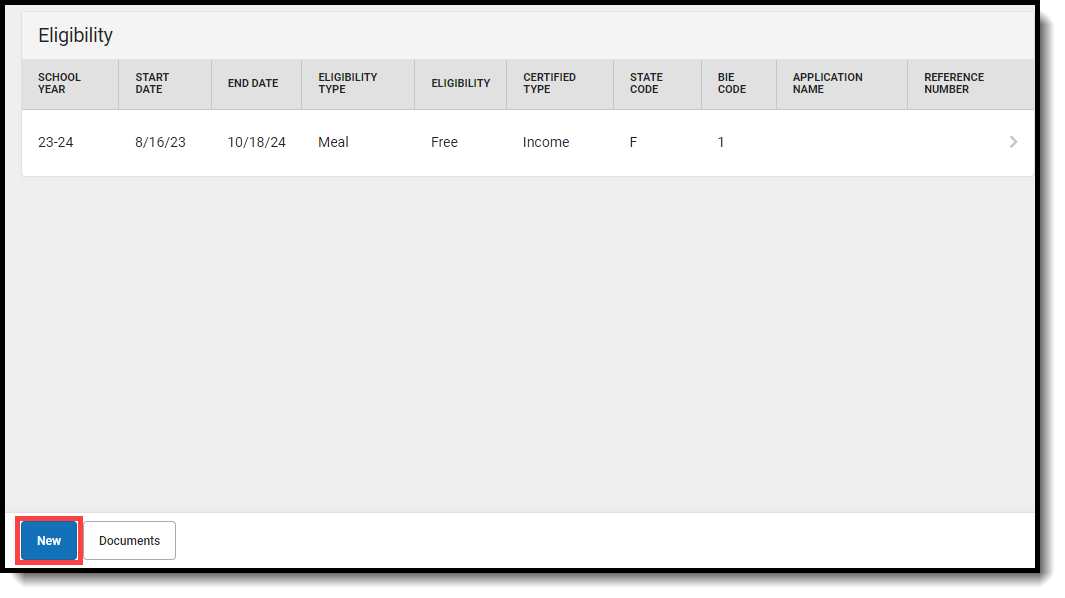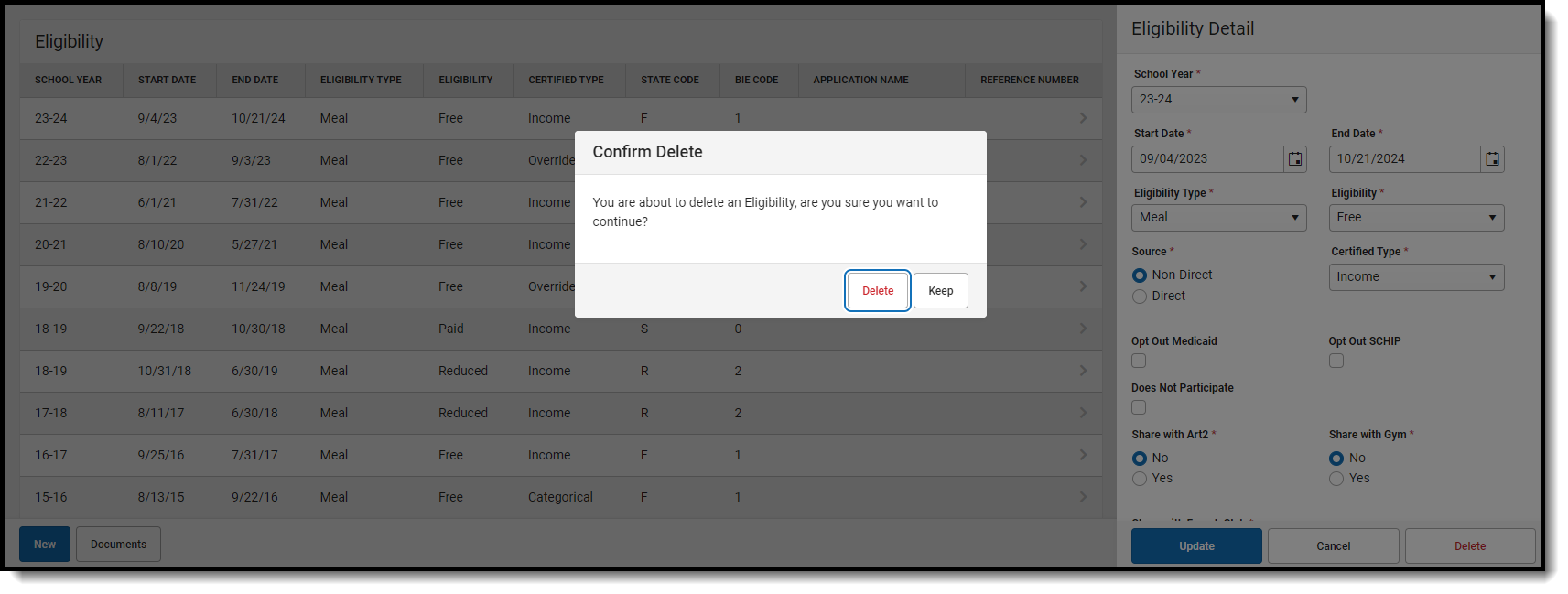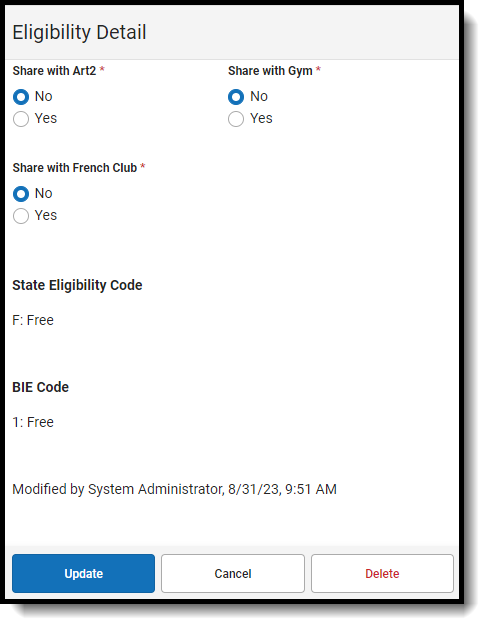You are viewing a previous version of this article. See Create New Eligibility Records and Manage Eligibility Records for the most current information.
Tool Search: Eligibility
The Eligibility tool shows a student's eligibility for receiving free or reduced-price benefits. The USDA Food and Nutritional Services agency requires that districts track student eligibility for federal reimbursement purposes.
How Campus Updates Eligibility Records
Eligibility records are updated when a household applies for benefits, generally at the start of a school year or during the school year. When a household is approved for free or reduced meal benefits, student eligibilities are active for the current school year, plus an additional 30 days into the next school year.
Records displayed in this tool are entered through one of the following methods:
- Manually Entered Eligibilities - New eligibility records can be created manually on the Eligibility tool. This method is most often used when a district does not use the FRAM Household Applications tool or the Eligibility Import Wizard.
- Updated/Imported Eligibilities - Existing student eligibilities can be imported to the Eligibility tool using the Eligibility Import Wizard. The Eligibility Import Wizard may be used to upload direct certification files received from the state or files received from third-party food service vendors.
- Auto-Populated Eligibilities - When an Educational or Meal Benefits application is processed through the FRAM Household Applications and Online Applications tools, the resulting eligibility is automatically populated. These records display as read-only information that cannot be modified or deleted.
Point-of-Sale users only: Changes made to a student's eligibility will NOT update existing meal transactions. Purchased transactions that exist on a student's account Journal are not automatically updated to reflect the changes in their eligibility. If updating existing meal transactions is necessary, a district staff member must manually modify the transactions in the student's account Journal.
Eligibility Information in Ad hoc Query Wizard
Eligibility information is available in the Query Wizard for Student Data Types and Census/Staff Data Types. Fields can be selected from the following folders:
- Student > FRAM > Eligibility
- Person > FRAM > Eligibility
In the other Eligibility articles, the related Ad hoc Field is noted with the Field descriptions.
Eligibility Editor Field Descriptions
|
Field |
Definition |
|---|---|
|
School Year |
The school year for which the Eligibility applies. |
|
Start Date |
The first day on which the Eligibility is active. |
| End Date |
The last day on which the Eligibility is active. The eligibility End Date field indicates the last date on which the student is eligible for the eligibility, generally 30 days into the next school year.
After an existing eligibility expires (i.e., the day after the End Date), the student's eligibility will automatically default to a "Paid" eligibility. |
| Eligibility Type | Indicates the type of eligibility. The Eligibility Type determines what department created and will use the Eligibility record within the district.
|
| Eligibility |
This field indicates the eligibility status of the student:
|
| Source | This field indicates whether the eligibility status was identified through Non-Direct or Direct Certification. Direct Certification indicates that the student qualifies for free/reduced meals due to Direct Certification files received from a state agency certifying that the child is a member of a SNAP, FDPIR or TANF household or the student is a foster child directly certified from the state. This Certified Type is allowed only when the Eligibility Type is Meal. The Eligibility should be Free. |
| Certified Type | The determination reason for the value displayed in the Eligibility field. The options in this dropdown list display according to the Source selected. See the following Certified Type table for more information. |
| Application Name |
The name of the household or the name of the application's signer (per the setting of the Auto Fill Application Name field of the FRAM Preferences) on the Educational or Meal Benefits Application processed. This field cannot be edited. Only eligibilities auto-populated from the Educational or Meal Benefits Application will have a value auto-populated in this field. When Online Meal Benefits Applications is enabled, this field will display the Signer's Name. |
| Reference Number |
The number of the Educational and Meal Benefits application, for reference purposes. Only eligibilities populated via an Educational or Meal Benefits Application will have a value in this field. |
| Letter Method |
This checkbox indicates that the manually entered eligibility was the result of a Direct Certification AND the district received a certification letter from one of the following sources:
|
| Extended | When this checkbox is marked, it indicates that the eligibility is the result of a family member's eligibility being extended to this student.
This checkbox only displays if you select a Direct Source.
|
| State Qualified as Free | Marking this checkbox indicates the student is not eligible at the Federal level but qualifies as free at the state level.
This option is only available in New Jersey.
|
|
Opt Out Medicaid |
If this box is marked, the guardian has indicated he/she does NOT wish to be contacted by Medicaid regarding Medicaid benefits. This option will only display if the Display Medicaid Opt Out checkbox of the FRAM Application Preferences is marked. |
|
Opt Out SCHIP |
If this box is marked, the guardian has indicated he/she does NOT wish to be contacted by SCHIP (State Children's Health Insurance Program) regarding insurance benefits. |
|
Permission Name |
The name of the established district permission(s). |
|
Share Permission |
This indicates whether or not the parent/guardian allows the district permission to share their child(ren)'s free/reduced eligibility with other district staff members. This section is only available if Permissions have been created within the Permission Preferences. |
| State Eligibility Code | This data is used for state reporting only. |
Certified Type
| Certified Type | Description |
|---|---|
| Income | Type of approval based on household income. The Eligibility can be Free, Reduced or Paid. |
| Categorical | Type of benefit based on participation in federal programs such as SNAP/FDPIR/TANF. The Eligibility should be Free. |
| Override | Type of approval based on the district selecting to override the assigned Eligibility for student on a Meal Benefits Application. |
| Runaway |
Type of approval based on confirmation approving the student's runaway status. The Eligibility should be Free.
|
| Homeless |
Type of approval based on confirmation approving the student's homeless status. The Eligibility should be Free.
|
| Foster |
Type of approval based on confirmation approving the student's foster status where the child is living in a foster home or another type of facility which deems the student as foster. The Eligibility should be Free.
|
| Migrant |
Type of approval based on confirmation approving the student's migrant status.
|
| Even Start | Type of approval based on the student participating in the Federally-funded Even Start Family Literacy Program for preschool/pre-kindergarten children. |
| Head Start |
Type of approval based on the student being enrolled as a participant in a Head Start program.
|
| RCCI | Type of approval based on the student attending a residential child care institution (RCCI) that participates in the National School Lunch Program (NSLP) and/or School Breakfast Program (SBP). |
| Early Childhood |
The Local Education Agency (LEA) can use this designation if the LEA is participating in a CAACFP program. |
| Medicaid |
Type of approval based on the household receiving Medicaid benefits.
|
| Declined | This status is used to track households who decline free/reduced eligibility benefits. This status is collected in some state's for state reporting data. |
| Denied | This status is used to track households who are denied free/reduced eligibility benefits. This status is collected in some state's for state reporting data. |
| Did Not Apply | This status is used to track households who did not apply for free/reduced eligibility benefits. This status is collected in some state's for state reporting data. |
| Socioeconomic Status | Type of approval based on an Educational Benefits Application processed via non-food service department staff. This Certified Type is only allowed with an Eligibility Type of SES. |
| SNAP | Type of approval based on confirmation from a local agency through direct certification that the household receives Supplemental Nutrition Assistance Program (SNAP) benefits. All students identified as members of the household are categorically eligible for free meals or milk. |
| TANF | Type of approval based on confirmation from a local agency through direct certification that the household receives Temporary Assistance for Needy Families (TANF) assistance. All students identified as members of the household are categorically eligible for free meals or milk. |
| FDPIR |
Type of approval based on confirmation from a local agency through direct certification that the household receives assistance from the Food Distribution Program on Indian Reservations (FDPIR). All students identified as members of the household are categorically eligible for free meals or milk. |
Create New Eligibility Records
If a student's eligibility is not created by processing an Eligibility or Meal Benefits Application or by importing through the Eligibility Import Wizard, it may be entered manually.
Sync Eligibility to State
In districts linked to a Campus State or Regional Edition installation, certain district-level eligibility information is synched state-level Eligibility tool. District-level values from the following fields will be automatically synced to the state level when an eligibility record is created, updated, or deleted:
- Eligibility
- Eligibility Type
- Source
- Certified Type
- School Year
- Start Date
- End Date
- State Eligibility Code
Manually Enter a New Student Eligibility
- Click New in the action bar.
- Select the School Year to which the Eligibility should apply.
- Enter or select a Start Date and End Date for eligibility.
- Select the Eligibility Type.
- Select the Eligibility, Source, and Certified Type for the student.
- Mark the Opt Out Medicaid/SCHIP checkbox(es) to waive contact from the organization(s) if the student's guardians should not be contacted by the Medicaid/SCHIP agency.
These fields will not be displayed in all districts. Districts control whether these fields display by selecting options in the FRAM Preferences tool.
- Select the Yes or No Share Permission radio button (if the district has added Permissions) to identify whether the parent/guardian is allowing the district to share their children's free/reduced eligibility with other district staff members.
- Click Save.
Edit Student Eligibility Meal Status
When an error is made in the entry of a student eligibility status, you can edit that information from this tab.
The exception to this is when the initial eligibility information was processed via the FRAM Household Applications or Online Applications tools. When these tools were used to set up a student’s Eligibility, information displays as read-only and cannot be modified or deleted from here.
To edit a record, select the record from the list in Eligibility.
Delete Eligibility Records
When an Educational or Meal Benefits application is processed through the FRAM Household Applications and Online Applications tools, the resulting eligibility is automatically populated. These records display as read-only information that cannot be deleted.
- Select the record to delete.
- Click the Delete button. A confirmation window displays.
- Click OK.
View Modifications Made to an Eligibility Record
To view who last modified the Eligibility record and on what date, select the record within Eligibility and scroll to the bottom of the Eligibility Detail panel.
The hover will indicate who modified the record and on what date for any of the following reasons:
- A new manual record is entered or a change is made to an existing record within the Eligibility tool.
- Entry of a Meal Benefits Application or Educational Benefits Application via the Household Application tool or via Online Meal Benefits Application.
- Use of the Eligibility End Date Wizard.
- Use of the Eligibility Import Wizard to run a manual or Batch Import. If New File Import is selected and the new file is uploaded with no change to the mapping, the person who selected New File Import and uploaded and imported the new file will appear as the Modified By person and date.
- When a Scheduled Import is run, the name of the last user who edited the mapping of the import selected to run from the Eligibility Import Wizard will be the Modified By person and date.
If the fields for modifiedBy and modifiedDate are null for a record within the POSEligibility table, the hover will display "Modified By: Unknown" with no date indicated.
If a user saves an existing eligibility record where Modified By and Modified Date were null and the user did not make any changes, the record will retain the user who saved the record as the Modified By and Modified Date. This will only happen for the first time a null record is saved without changes. This will not happen if the record is not null and is saved without any changes being made.