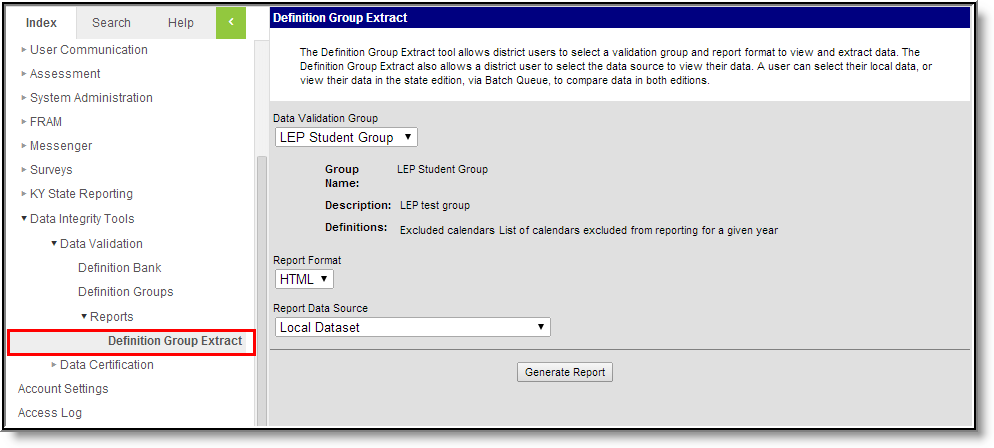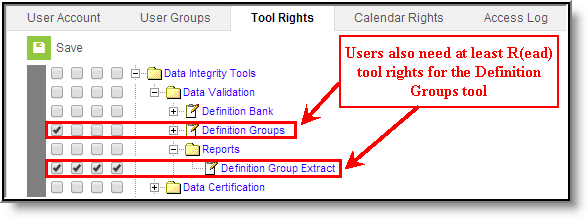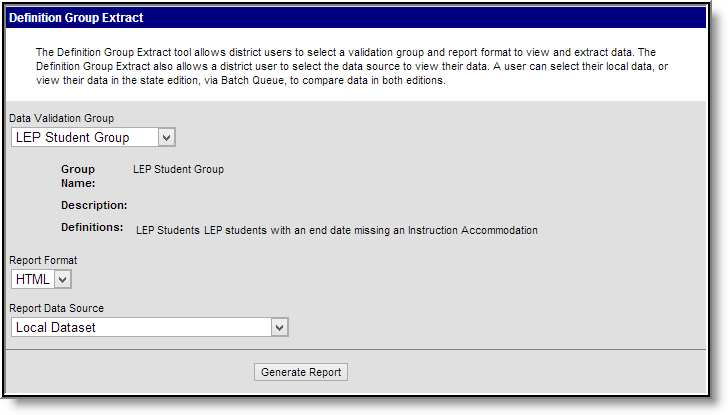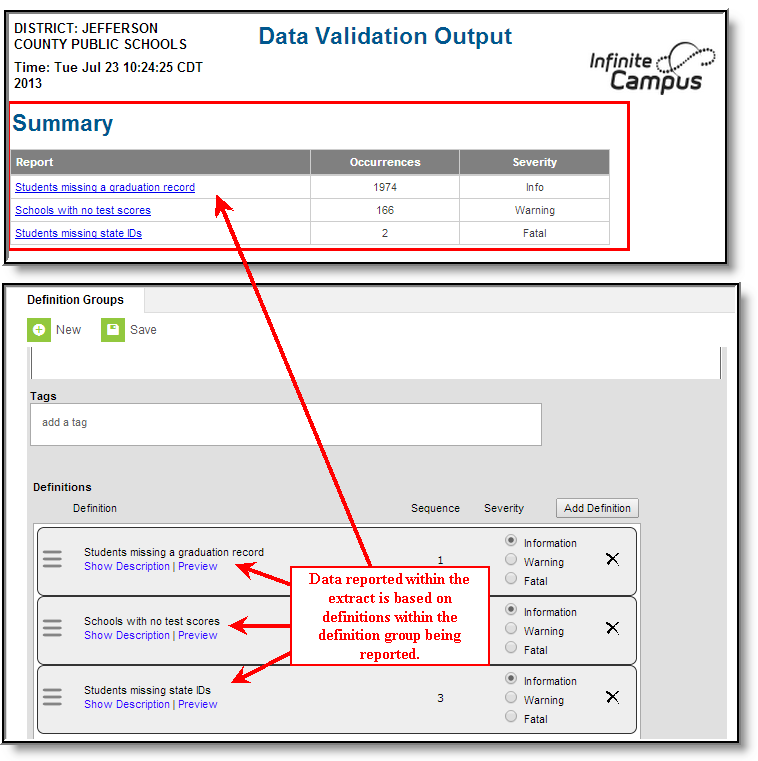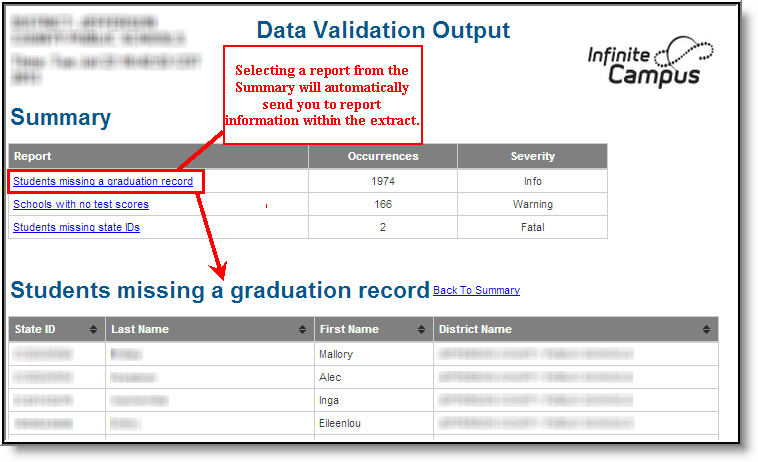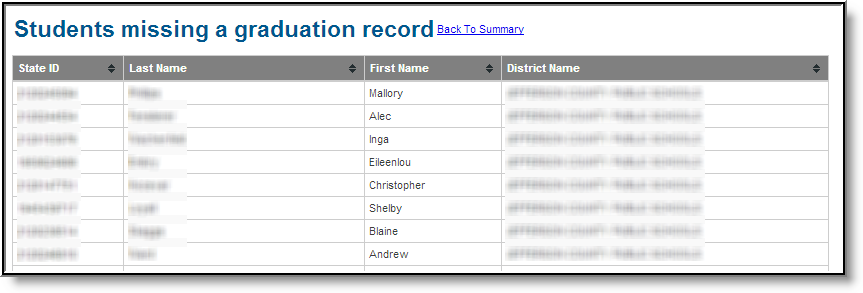Tool Search: Definition Group Extract
The Definition Group Extract allows users to generate a report containing data based on definition groups established via the Definition Groups tool. District users can run the extract against their local data set or the state's data set.
Data Validation Tools are available as part of the Campus Data Suite, Campus State Edition, and districts connected to a State Edition.
Prerequisites
Create definitions within the Definition Bank tool.
Definitions only need to be created if users want to report data on user-defined criteria. Definition groups can be made using Campus-supplied definitions which are populated automatically within the Definition Groups tool.
- Setup definition groups within the Definition Groups tool.
Tool Rights
The following table describes how tool rights work for the Definition Group Extract:
Users MUST have at least Read tool rights to the Definition Groups tool in order to generate the Definition Group Extract.
| Tool | R | W | A | D |
|---|---|---|---|---|
| Definition Group Extract | Users are able to generate an extract. | Users are able to generate an extract. | Users are able to generate an extract. | Users are able to generate an extract. |
Generating the Definition Group Extract
The Definitions Group Extract can be generated using any definition groups established.
To generate the Definition Group Extract:
- Select a Data Validation Group. The Group Name, Description, and Definitions will automatically populate based on values assigned to the Definition Group via the Definition Groups tool.
- Select the Report Format. Options include HTML and CSV.
- Select the Report Data Source.
- Local Dataset - Definitions are run against the local district database.
State Dataset - Definitions are run against the state database.
Data Source options are only available for District Edition users. State Edition users can only generate this extract for state-level data.
- Select the Generate Report button. The extract will appear in a separate window in the designated format.
Understanding the Definition Group Extract
Understanding the Definition Group Extract means understanding what data is being reported per definition within the definition group. The Extract will report based on the selections in the Campus Toolbar.
The Summary lists all reports within the extract, the number of students (occurrences) and the severity of each report. Reports included in the extract are based on definitions within the definition group being reported.
To quickly access a report, select the name of the report within the Report column. You will be automatically sent to the area within the extract where report data exists.
The columns and information reported for each report are based on how each definition is defined within the Definition Bank tool.
For user-created definitions, reported information is based on the Ad hoc filter or SQL query used to create the definition. For state-published definitions, reported information is based on how the definition was created at the state.