Classic View: Grading and Standards > Push All Course Masters
Search Terms Push All Course Masters
The Push All Course Masters tool pushes grading setup and course master attributes to associated courses. This tool pushes data from all course masters in the selected Course Catalog - to push data for an individual course master, use to "Push to Courses" button on the Course Master Info tab.
All items that are locked at the Course Catalog are pushed to courses.
Districts should use caution pushing changes to courses once classes are in session as changes may affect grade calculations.
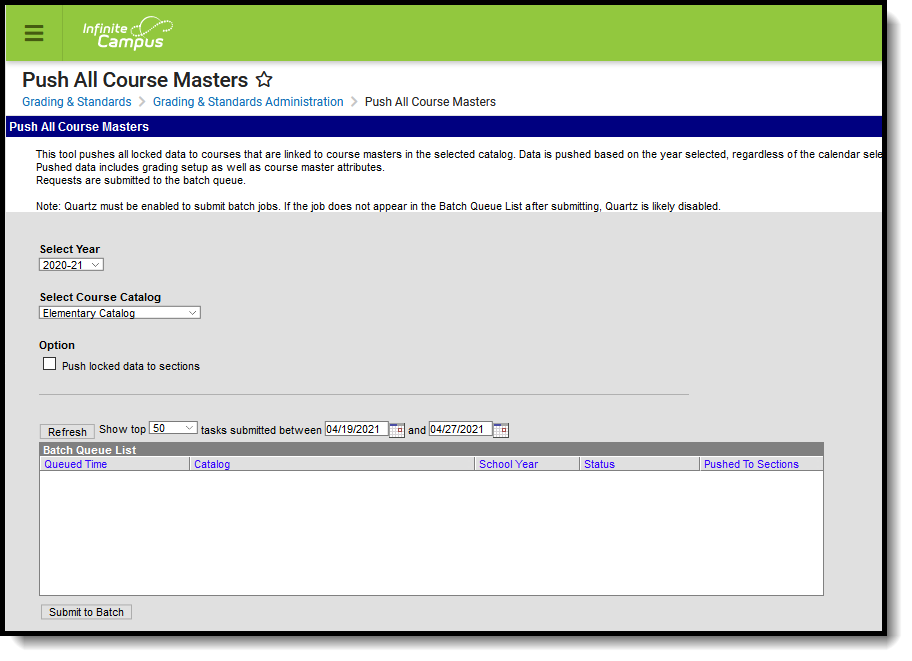 The Push All Course Masters tool pushes course master attributes and grading setup to associated courses.
The Push All Course Masters tool pushes course master attributes and grading setup to associated courses.
Use the Course Master Awaiting Push Report to review grading setup changes that have not been pushed to courses prior to using this tool. That report covers grading setup changes only; course master attribute changes will also be pushed to courses.
Course Master Workflow
Expand to view how this tool fits into the workflow of managing Course Masters (step 11):
Push All Course Masters
- Select a Year to filter the list of available catalogs.
- Select a Course Catalog. Data is pushed for all course masters in the selected catalog.
- If desired, mark the Push locked data to sections checkbox to push data from courses to sections as well. Alternately, data can be pushed from courses to sections using the Push All Courses tool or individually on the Courses tab.
- Click Submit to Batch. Because these push requests often involve a large amount of data, submitting requests to the batch queue will allow the request to be processed in the background without interrupting system performance. Records of completed requests are available in the Batch Queue List. A notification is sent when the request is completed.
