Classic View: Scheduling > Trials
Search Terms: Trials
A trial is a version of a schedule for a school, including sections of courses and rosters for those particular sections. Trials are created when a calendar is rolled over from a previous year or when the Schedule Wizard is utilized. Trials connect the calendar to the course listing and are used in several data tables and reports. See the Scheduling Wizard Trials article for detailed information.
Access to this tool should be restricted. Inadvertently deleting trials causes all data in the selected calendar to be deleted and can only be restored with the aid of Campus Hosting services.
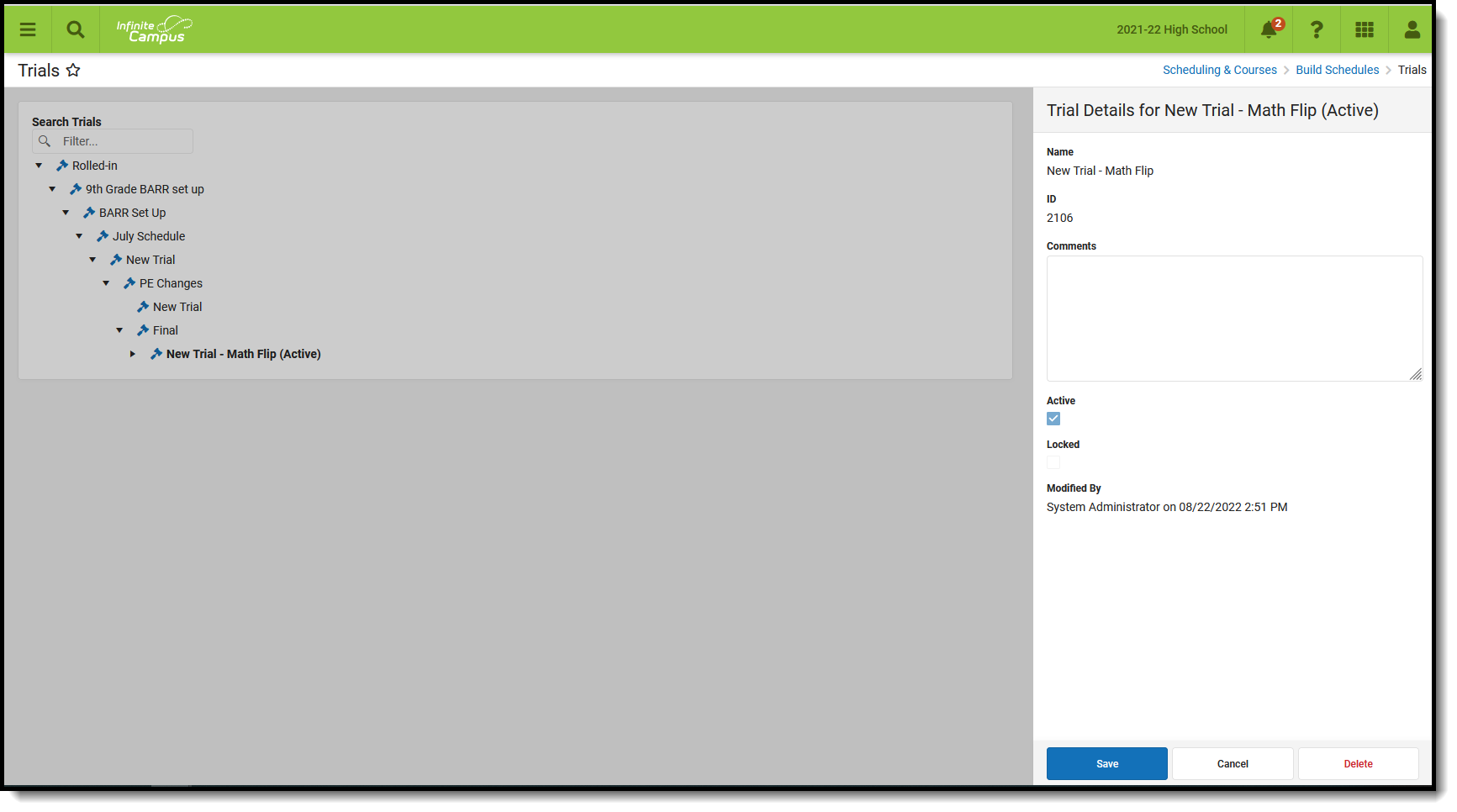 Scheduling Trials
Scheduling Trials
Read - View existing scheduling trials for the selected school.
Write - Modify the Locked checkbox, add a comment, and save changes.
Add - Modify the Locked checkbox, add a comment, and save changes.
Delete - Remove trials for a school.
See the Tool Rights section below for more details on what actions can be performed with each right.
When viewing the Trials from within Campus (NOT from the Schedule Wizard), a list of each trial displays for the selected Year, School, Calendar, and Schedule Structure. These options must be selected in order to display the list of trials.
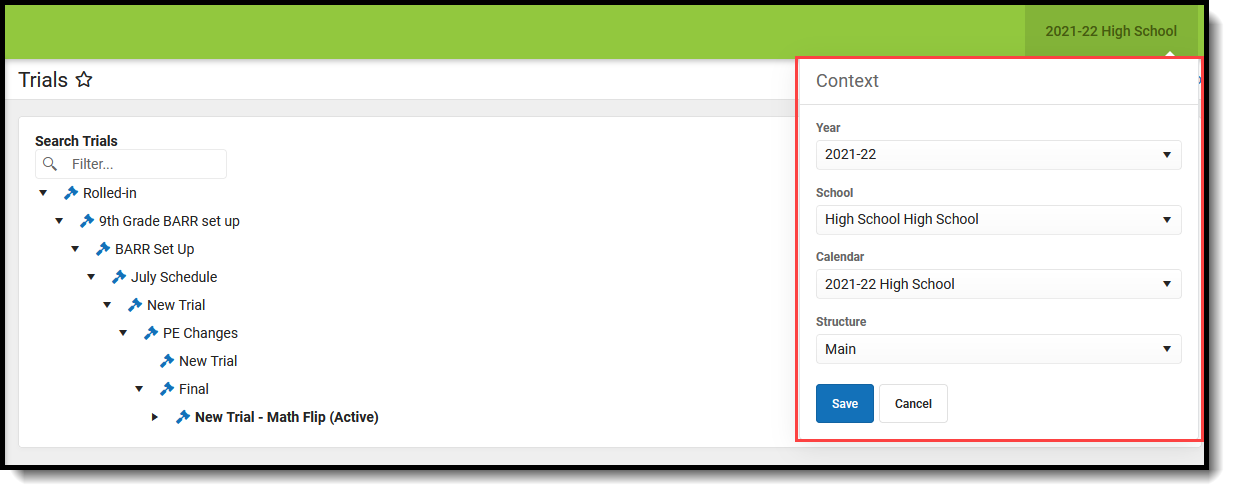 Context Selection
Context Selection
Tool Rights
For full access to Trials, users must be assigned RWAD rights to Scheduling > Trials.
- Read rights allow users to view the list of Trials.
- Write rights allow users to view the list of Trials, edit Comments for the Trial and modify the Locked checkbox.
- Add rights allows the same access as Write rights.
- Delete rights allows users to delete the selected Trial. Note that deleting an active Trial is not allowed, and a Trial cannot be deleted when it is locked.
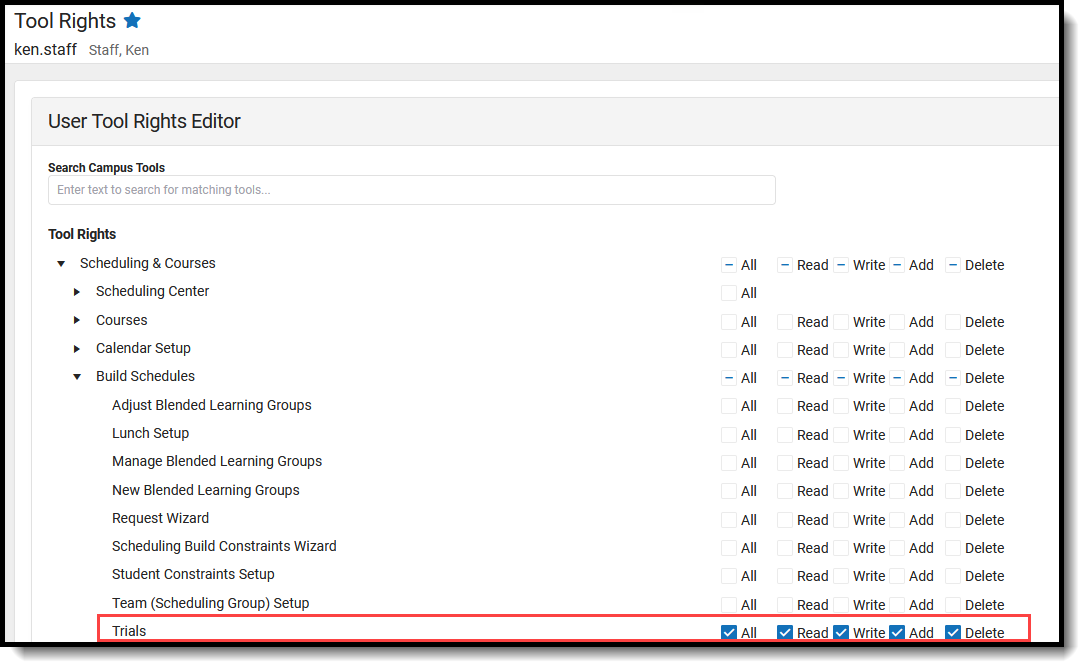 Trials Tool Rights
Trials Tool Rights
Trials Navigation
This Trials tool should be considered read only. Most of the information tied to Trials is managed in the Schedule Wizard and changes to courses and related information is done there.
Use the Search Trials filter to locate a specific trial without searching through a long list of trials. The list of trials is filtered to match the entered text.
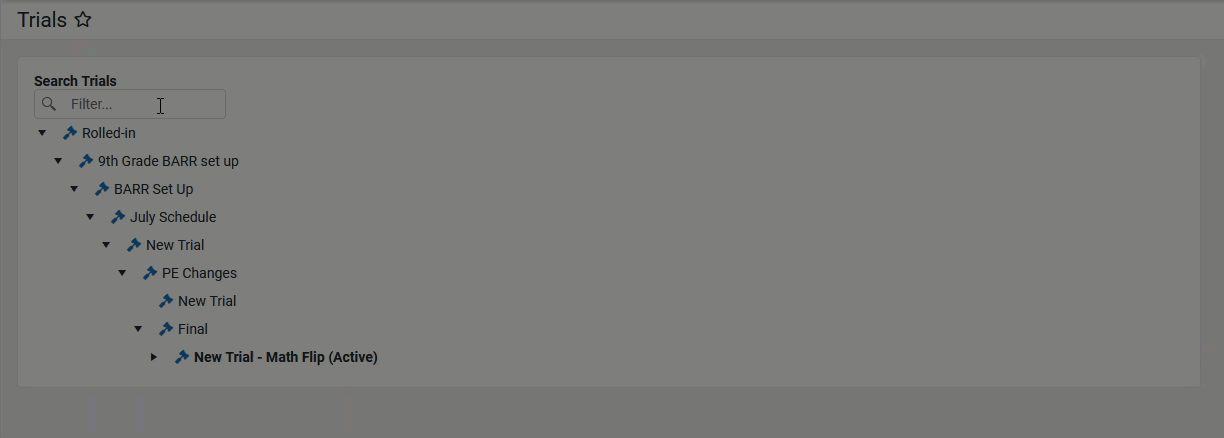 Search Trials Filter
Search Trials Filter
Select a Trial and view details about it. A side panel displays with the following information:
- The Name of the trial. The name can be simple, like Trial 1, or 1A, etc. It can also provide information on what was done to the courses, like Math First or Re-Organizing Activities.
- The Trial ID, which cannot be modified but is used to address any issues with the trial behind the scenes.
- Any Comments that were entered for the trial - e.g., what school it applies to, why it was created.
- Modified By information, which lists the staff person who created it and when it was created. (date and time)
- Indication of the trial being the Active trial. Active trials display in the list of trials in bold with the word 'Active' in parentheses, and cannot be deleted as those trials hold all of the course information for the selected school year.
- Indication of the trial being Locked, meaning changes cannot be made to it as someone is currently working in that trial.
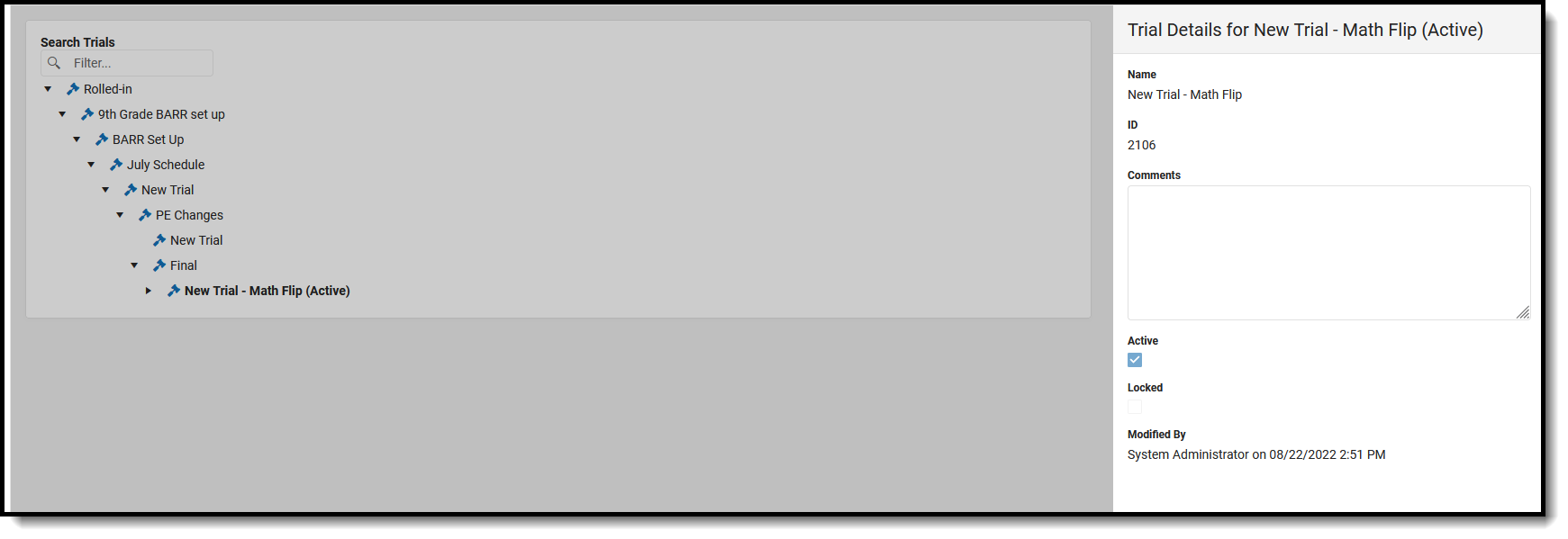 Trials Side Panel
Trials Side Panel
Locked Trials
When users are working in the Schedule Wizard, those with access to view Trials in Campus can see who is currently working in trials. The name of the user displays next to the trial and the Locked checkbox is marked. No other users can access this trial when it is locked.
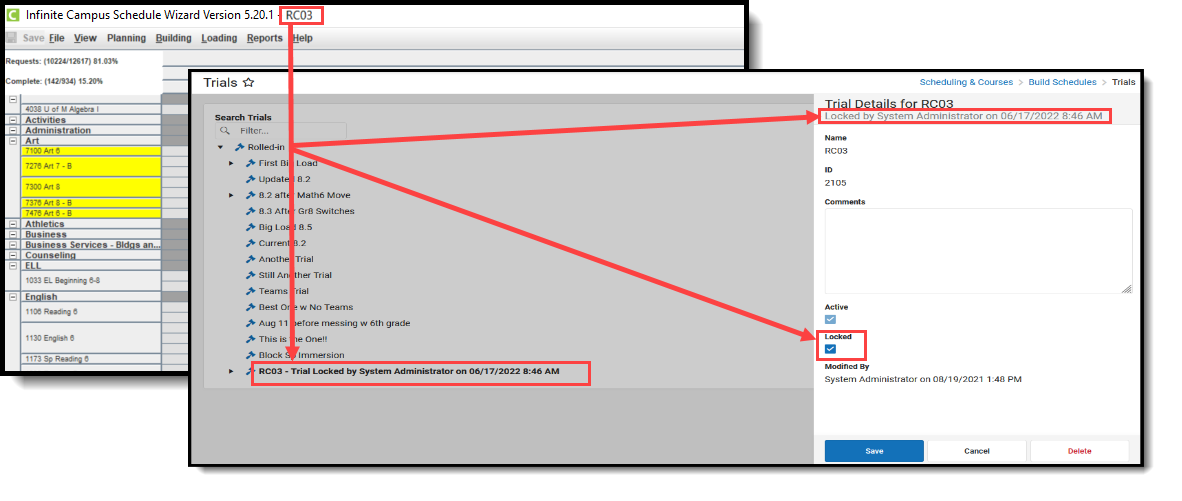 Locked Trial Display
Locked Trial Display
If the person who was in the trial forgets to unlock it (save trial changes) or does not exit the Schedule Wizard, an administrator can unlock the trial from here by removing the Locked checkmark and clicking Save. This opens the trial up for additional changes in the Schedule Wizard.
