Tool Search: Special Ed Template Bank Setup
Special Ed Template Banks are used to provide easy text selections for common learner planning items, often related to goal setting in plans and evaluations.
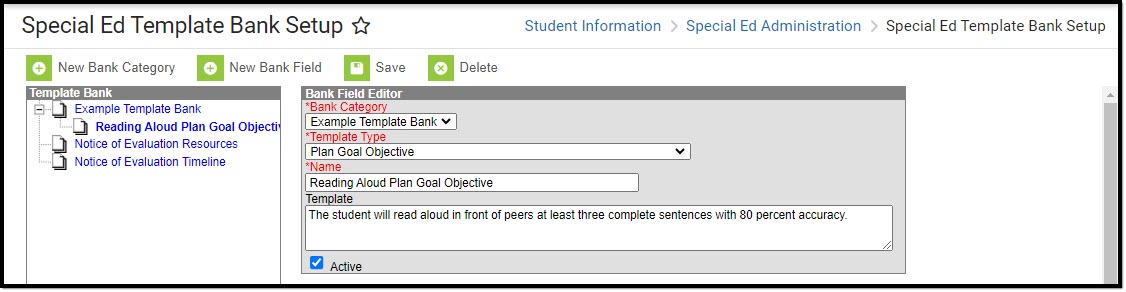 Special Ed Template Bank Setup
Special Ed Template Bank SetupSee the Special Ed Template Bank Setup Tool Rights article for information on suggested tool rights needed for this tool.
Template Banks Process
For most items, the text entered in the template is a district's decision. For those districts that are part of a state edition installation, additional guidance may come from the Department of Education.
The Special Education Office at the District creates the Bank Categories and Bank Fields, and provides the text of the Template that will be used in plans and evaluations.Then, case managers and other team members add goals and objectives on the student's plan or evaluation by accessing those editors from the Documents tab. Those areas that allow templates to be used display with a small white paper icon in the corner.
Documents vary by state.
Bank Categories and Bank Fields
A Bank Category is the grouping into which the template will be used. Each template available is assigned a category for easy location and use throughout the district.
A Bank Field is the specific entry for the template and is assigned to a category.
In Image 2 above, the Bank Category is Academic Evaluation Results; the Bank Field is the Informal Childhood Assessment.
Create New Bank Categories
- Select the New Bank Category button. A Template Bank Category editor displays.
- Enter the Name of the category.
- Click the Save button. The new category is listed in the Template Bank tree.
Create New Bank Fields
- Click the New Bank Field button. A Bank Field Editor displays.
- Select the appropriate Bank Category for where the new field should exist.
- Select the Template Type from the dropdown list. This is the document on which the template can be used.
- Enter the Name of the bank field. This name displays for selection when attaching a template to a student's Documents tab.
- Mark the entry as Active by selecting the Active checkbox. This allows the entry to be used in student plans and evaluations. If it is not marked active, it will not be visible for selection.
- Enter the text in the Template field. This text populates the text fields on the student's plans and evaluations.
When copying/pasting text from Microsoft Word, formatting is not supported.
- Click the Save button when finished. The new bank field displays as a child below the Bank Category in the Template Bank list.
Repeat this process as often as necessary. The more templates that are available, the easier it is to create more robust and detailed plans.
Delete Template Bank Categories and Fields
Given proper tool rights, template bank categories and fields can be deleted. Categories cannot be deleted if there is a bank field associated with it. If a field or category is deleted, there will be no record of the entry in System Administration or in the student's plan.
If a field or category shouldn't be used anymore, mark the Bank Field as inactive. That way, plans that did use the text will not be altered and users will not be able to select the inactive text.
