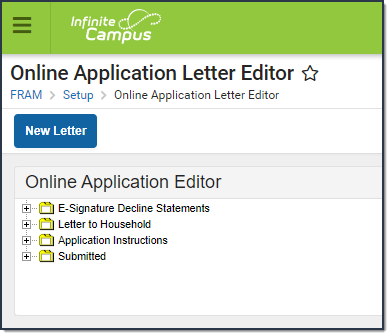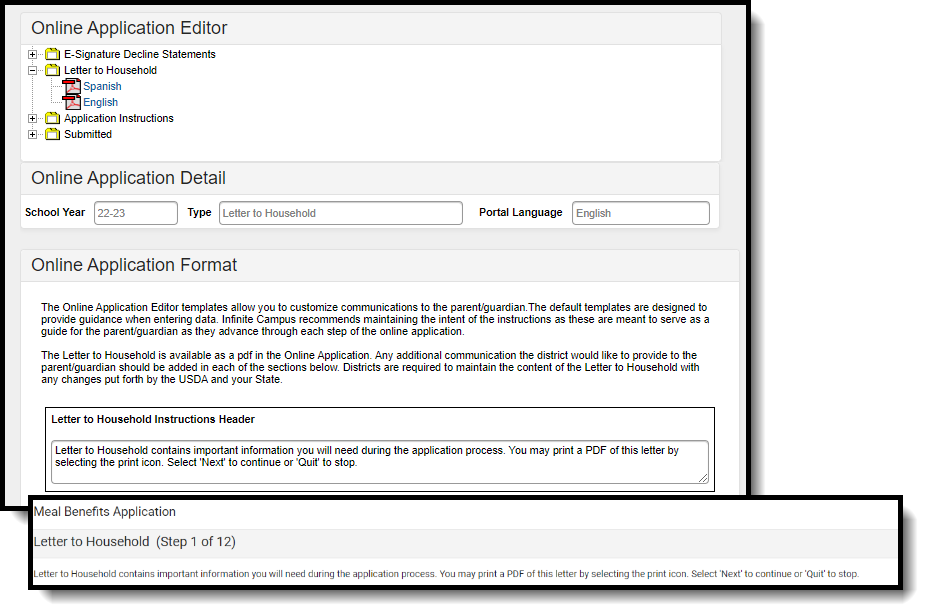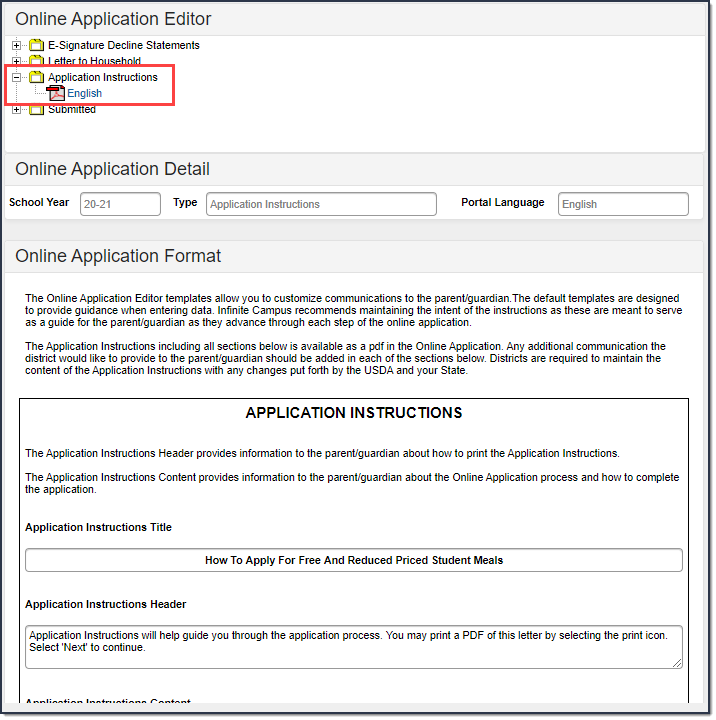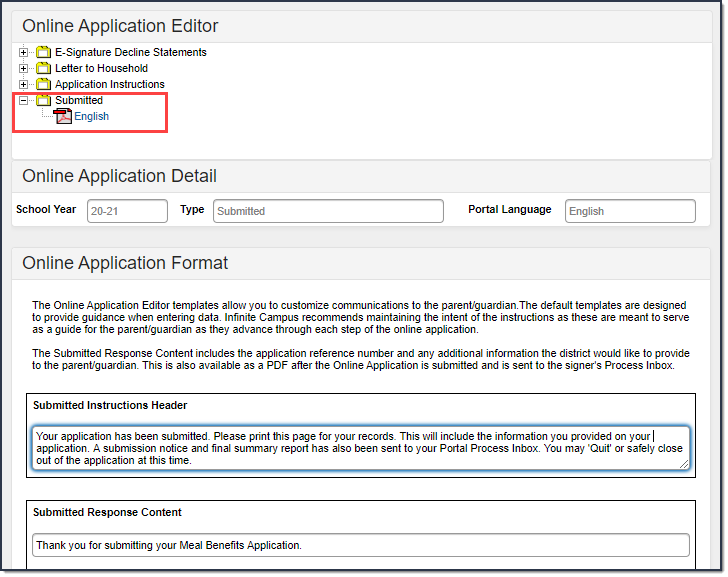Classic View: FRAM > Letter Editor > Online Application Editor
Search Terms: Online Application Letter Editor
The Online Application Editor provides formatted templates for districts to customize communications to parents/guardians using the online Meal Benefits Application within the Campus Portal.
Important Information about this Tool
- The Campus Portal provides the parent/guardian the option of selecting one of four languages including English (default), Spanish, Traditional Chinese and Simplified Chinese. There are four portal languages provided in the Portal Language dropdown list when creating a new letter template. If the parent/guardian selects a language other than default English, the Portal is translated to the selected language. If the district chooses to provide the Online Meal Benefits Application in languages other than default English, it is the districts responsibility to have the templates translated.
- To enable Meal Benefits in FRAM Preferences > Application Preferences you must have at least one English (Portal) template created for each letter type.
- Templates can be copied from one year to the next. However, it is recommended that once copied, the templates be updated with current information for the new school year.
E-Signature Decline Statements
E-Signature Decline Statements provide the parent/guardian information to follow when declining to set up an Electronic Signature or declining to enter a PIN at the end of the application process. Any additional communication the district would like to provide to the parent/guardian should be added to the decline statement templates.
- The first decline statement appears if the parent/guardian declines the Electronic Signature set up at the beginning of the application process.
- The second decline statement appears if the parent/guardian declines to enter their Electronic Signature PIN at the end of the application process.
The E-signature Decline Statements must be saved annually even if E-signature is not activated for your district.
Letter to Household
The Letter to Household is available as a PDF in the Online Meal Benefits Application in the Portal. The USDA and your state require specific information to be provided in the Letter to Household for Meal Benefits Applications.
This template is based on the USDA template Letter to Household. If your State or district requires additional communication to the parent/guardian it should be added in the Letter to Household Content section. Districts are required to maintain the content of the Letter to Household with any changes put forth by the USDA and your state.
The image below indicates where the header instructions to the parent/guardian display in the Online Meal Benefits Application in the Portal. Campus recommends maintaining the intent of the instructions as these are meant to serve as a guide for the parent/guardian as they advance through each step of the online Meal Benefits Application.
Application Instructions
The Application Instructions template includes multiple sub-templates that are used in the online Meal Benefits Application on the Portal. Districts are required to maintain the Application Instructions content with any changes put forth by the USDA and your State.
| Sub-template | Description/Example |
|---|---|
| Application Instructions | |
| Application Instructions Header | The Application Instructions Header provides information to the parent/guardian about how to print the Application Instructions. Campus recommends maintaining the intent of the instructions as these are meant to serve as a guide for the parent/guardian as they advance through each step of the online application. |
Application Instructions Title Application Instructions Content | Application Instructions Content explains to the parent/guardian which school year the application is being submitted for as well as other important information necessary for using the Online Meal Benefits Application in the Portal. |
| Signer Confirmation | |
| Signer Confirmation Instructions Header | The Signer Confirmation Instructions Header provides information to the parent/guardian about the expectations of the application signer. |
| Signer without Self-Service Instructions | The Signer without Self-Service Instructions provides the parent/guardian with information about what they should do if their primary address is incorrect. |
| Signer without Self-Service Instructions | If the district has enabled the Allow Change Requests for Household Data preference (System Administration > Portal > Preferences> Self-Service) the parent/guardian will see the Signer with Self-Service Instructions displayed. If this preferences is not enabled, Signer without Self-Service Instructions will be displayed. Campus recommends both instruction sections be completed in case Self-Service preferences are enabled/disabled throughout the school year. |
| Household Members | |
Household Members Instructions Header | Provides information to the parent/guardian about how to identify household members. |
| Adding Household Members Instructions Header | The Adding Household Members Instructions Header provides information to the parent/guardian about the type of person being added to the household. A student is a person who will be enrolled in the school district during the school year. A non-student is a person who will not be enrolled in the school district during the school year. A student member has required fields including Last Name, First Name, Gender, Date Of Birth, School and Grade. The School and Grade dropdown list includes an "unknown" option if the parent/guardian is unaware what school/grade the student will be enrolled. |
| Adding Meal Benefits Instructions Header | The Adding Meal Benefits Instructions Header provides information to the parent/guardian about how to select the name of the person receiving the benefits and entering the benefit case number. The district may include additional information regarding case # formats, etc. |
| Child Members | |
| Child Members Instructions Header | The Child Members Instruction Header provides information to the parent/guardian about how the Child Members of the household are selected. A child is a person who will be enrolled in the school district during this school year. Non-student members should not be selected. It is not possible to deselect a manually added child. |
| Foster Children Instructions Header | The Foster Children Instructions Header provides information to the parent/guardian about how Foster Children are selected and how to enter foster income. |
| Migrant, Homeless and Runaway Children Instructions Header | Provides information to the parent/guardian about how Migrant, Homeless and Runaway Children are selected. |
Household Income Instructions Header | Provides information to the parent/guardian about how the income must be entered for each household member. |
| Summary Review | |
| Summary Review Instructions Header | provides information to the parent/guardian about reviewing and correcting the entered information. |
| Authorizations | |
| Authorizations Instructions Header | The Authorizations Instructions Header provides information to the parent/guardian about the options available in this step of the online application process. Authorizations may include all or some of the following depending upon State and/or District requirements: Sharing information with Medicaid/SCHIP, Sharing information with Other Programs, Information about Social Security Number entry, and the Authorization Statement. The header should be modified to reflect what the parent/guardian will be required to complete. |
| Sharing Information with Medicaid/SCHIP Statement | The 'Sharing Information with Medicaid/SCHIP Statement' will only appear to the parent/guardian if the States requires this data to be collected. To enable 'Display Medicaid opt out' and/or 'Display SCHIP opt out' options to to FRAM > FRAM Preferences > Application Preferences. |
| Social Security Number Statement | The 'Social Security Number Statement' will only appear to the parent/guardian if it is an income application. |
| Race and Ethnicity Statement | The Race and Ethnicity statement appears to all parents/guardians. However, responding to this section is optional and does not affect eligibility for free or reduced price meals. The race and ethnicity information is linked to the Household application and not to a specific person. |
| Sharing Information with Other Programs | The Sharing Information with Other Programs will only appear to the parent/guardian if the State/District requires this data to be collected. This set up needs to be completed prior to creating the Authorization Instructions Template. |
| Authorization Statement | The Authorization Statement will always appear to the parent/guardian. It is the last step of the application process prior to entering the electronic signature. USDA and your State requires specific statements be provided to the parent/guardian. |
| Authorization Declined Statement | The 'Authorization Declined Statement' message will appear to the parent/guardian if they decline the Authorization Statement. Campus recommends the District add appropriate information to the parent/guardian. |
Submitted
The Submitted Response Instructions Header provides information to the parent/guardian about the submitted application, inbox message and how to print the PDF. The Submitted Response Content section provides information to the parent/guardian about the application reference number and any additional information the district would like to provide. This is also available as a PDF in the signer's inbox.