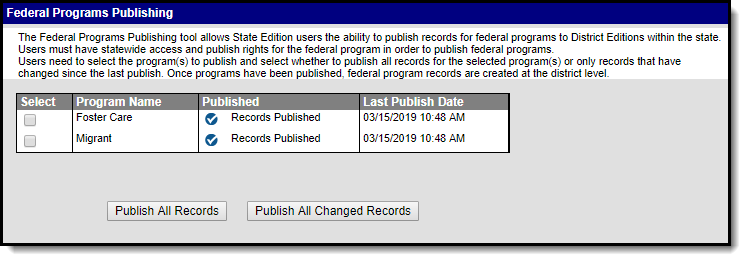Tool Search: Foster Care
The Foster Care tool indicates whether a student is in Foster Care. Each instance of a Foster Care record has a start and end date. These records are not tied to student enrollments or calendars. The information below outlines the Foster Care fields specific to Kentucky.
See the core Foster Care article for additional information, including printing Foster Care records and managing related documents.
Read - View Foster Care records.
Write - Edit existing Foster Care records.
Add - Add new Foster Care records.
Delete - Remove Foster Care records.
For more information about Tool Rights and how they function, see the Tool Rights article.
Create a New Foster Care Record
Overlapping records are not allowed.
- Click the New icon. A Foster Care Detail editor displays.
- Enter the student's Start Date for Foster Care.
- Enter the School of Origin for the selected student.
- Enter any Comments related to the student's Foster Care record.
- If applicable, enter information for state-specific and district-specific Foster Care fields.
- Click the Save icon when finished. The new record is visible in the Foster Care Editor.
To modify a Foster Care record, select it from the editor and enter the new information (end date, new comments, etc.).
When a student moves out of Foster Care, edit the record and enter an End Date.
If a record was entered erroneously, click the Delete icon to remove it.
| Field | Description | Ad Hoc Field and Location |
|---|---|---|
Start Date Required | Indicates the date the student was first considered in the Foster Care program. Dates are entered in mmddyy format, or can be chosen by clicking the calendar icon. | fostercare.startDate Filter Designer > Query Wizard > Student > Learner > Foster Care > startDate |
| End Date | Indicates the date the student was no longer considered in the Foster Care program. Dates are entered in mmddyy format, or can be chosen by clicking the calendar icon. | fostercare.endDate Filter Designer > Query Wizard > Student > Learner > Foster Care > endDate |
| School of Origin | Indicates the school in which the student is enrolled at the time of placement in Foster Care. | fostercare.schoolOfOrigin Filter Designer > Query Wizard > Student > Learner > Foster Care > schoolOfOrigin |
| Comments | Lists any additional information related to the student's placement into Foster Care or movement out of Foster Care. | fostercare.comments Filter Designer > Query Wizard > Student > Learner > Foster Care > comments |
| Agency | The foster care agency. | fostercare.agency Filter Designer > Query Wizard > Student > Learner > Foster Care > agency |
| DCBS Case Worker First Name | The first name of the DCBS Foster Care worker. | fostercare.caseWorkerFName Filter Designer > Query Wizard > Student > Learner > Foster Care > caseWorkerFName |
| DCBS Case Worker Last Name | The last name of the DCBS Foster Care worker. | fostercare.caseWorkerLName Filter Designer > Query Wizard > Student > Learner > Foster Care > caseWorkerLName |
| Foster ID | The FosterID of the student in foster care. | fostercare.fosterID Filter Designer > Query Wizard > Student > Learner > Foster Care > fosterID |
| DCBS Case Worker Phone | The phone number of the DCBS Foster Care worker. | fostercare.caseWorkerPhone Filter Designer > Query Wizard > Student > Learner > Foster Care > caseWorkerPhone |
| District Defined Elements | Displays any district-specific fields used for recording Foster Care information at a specific district. These are created in the Custom toolset. | |
- If a new record is added before an existing record has an end date, a warning message displays. Enter an End Date on the existing record before adding a new record.
- If a new record is added that with a start date that is between the start and end dates of a historical record, a warning message displays. Verify the entered date on the new record is correct.
Publish Foster Care Records from a State Edition to a District Edition
Tool Search: Federal Programs Publishing
Foster Care records can be published from the State Edition to a District Edition using the Federal Programs Publishing tool. This tool is only available to State Edition users.