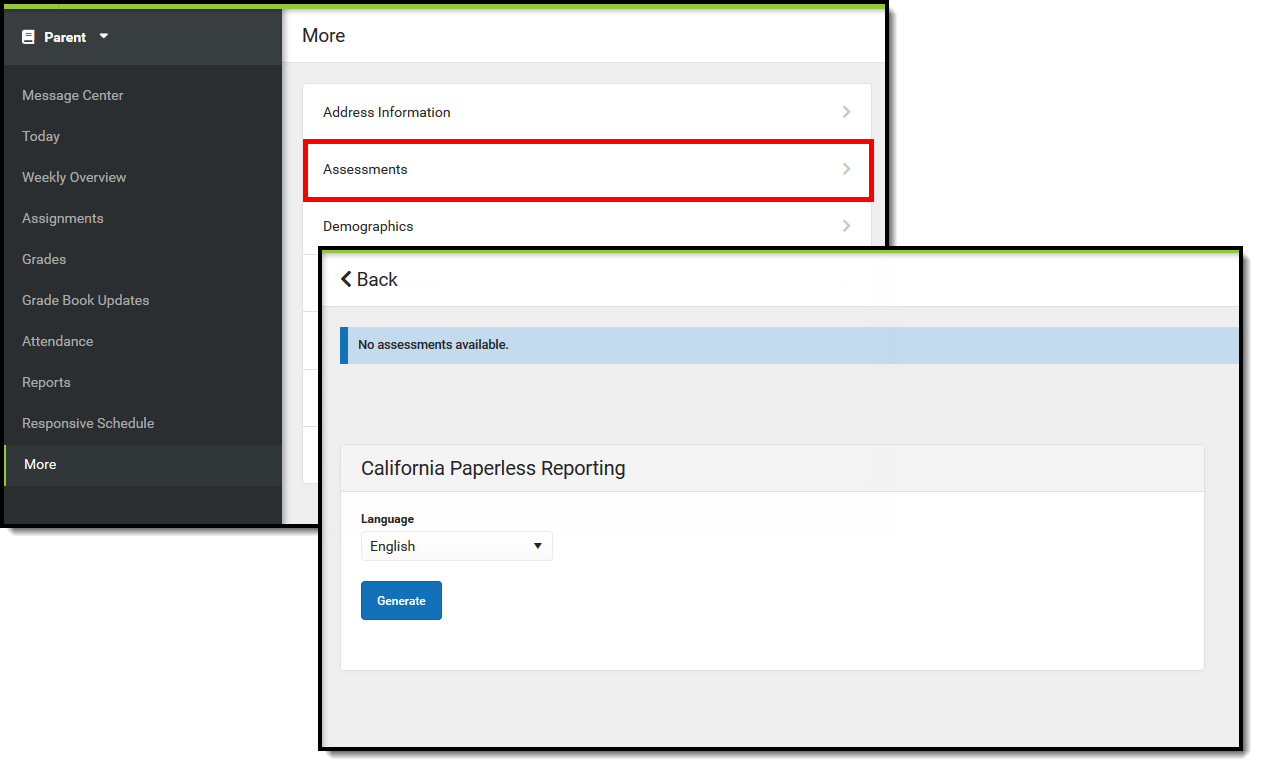The Paperless Assessment Reporting tools provide a new capability for LEAs to opt into an electronic student score reporting process for assessment administration. Participating LEAs no longer receive printed student score reports from ETC; instead, access is provided through their SIS vendor that allows the score reports to be accessed by parent/guardians and school administrators.
The following tools are available for CAASPP Paperless Reporting:
- CAASPP Configuration (System Settings)
- Assessment Reporting in Student Information (Student)
- Student California Paperless Reporting (Campus Student/Campus Parent)
 Paperless Assessment Reporting - Student Information
Paperless Assessment Reporting - Student Information
Tool Rights for Paperless Assessment Reporting
The following tool rights are needed:
Classic Navigation
- R rights to Student Information > General > Paperless Assessment Reporting
- RWAD rights to System Administration > CAASPP Configuration
New Navigation
- Read rights to Student Information > State Programs > Paperless Assessment Reporting
- Read, Write, Add, Delete rights to System Settings > Portal Preferences > CAASPP Configuration
 Tool Rights for Student Paperless Assessment Reporting |  Tool Rights for CAASPP Configuration |
CAASPP Configuration
Classic View: System Administration > CAASPP Configuration
Search Terms: CAASPP Configuration
Districts are sent a Client Key and a Client Secret from the Department of Education (CDE) and/or Education Testing Service (ETS). This information is hidden and encrypted when entered into the CAASPP Configuration editor. The key and secret connect the district server to the ETS Server, which then returns student scores. Data is not stored in Infinite Campus. The URL Authentication End Point is needed for the authentication process to work properly.
Infinite Campus does NOT have access to the Client Key, the Client Secret, or to the ETS Server.
DO NOT DELETE the CAASPP configuration.
- Enter the Configuration Name.
- Choose which Schools are able to use this particular configuration.
- Enter /api/v1/students/ for the URL Endpoint 1.
- Enter /score-reports/ for the URL Endpoint 2.
- Enter /api/v1/token/ for the URL Authentication End Point.
- Enter the Client Key and Client Secret as it is sent from CDE/ETS.
- Click the Save icon.
Data is matched on the student's 10-digit State ID. If a student does not have a state ID in Campus or ETS does not have a record of the student's state ID, assessment reports are not sent.
Campus Parent and Campus Student Access
Parents/guardians and students can generate a paperless score report from Campus Parent and Campus Student. This requires the school to have the Assessment Display Option marked.
After logging into Campus Parent (for parents/guardian) or Campus Student (for students), navigate to More and select Assessments. Select the desired Language from the California Paperless Reporting dropdown, and click the Generate button. A PDF report is returned that is available for 30 minutes.
Assessment Reporting in Student Information
Classic View: Student Information > General > Paperless Assessment Reporting
Search Terms: Paperless Assessment Reporting
- Select the desired Test.
- Select the desired Language.
- Select the Year.
- Click the Get Score Report button. The links returned are available for 30 minutes.
Score reports are available for the following Tests:
- CAASPP
- CST
- CA
- ESA
- STS
- CAST
- CAAS
- LEXQUAN
Score reports can be generated for tests from the 2018 School Year through the 2021 School Year. Clicking the Get Score Report without populating the dropdown fields returns a score report for all years.
 Student Information Paperless Assessment Reporting
Student Information Paperless Assessment Reporting