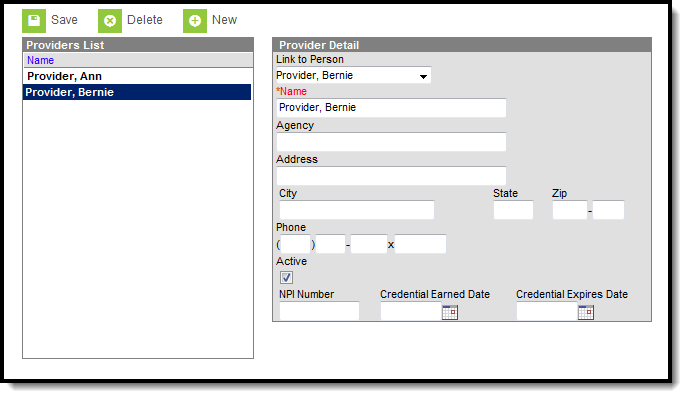Classic Path: System Administration > Medicaid > Service Providers
Search Terms: Medicaid Service Providers
Medicaid Service Providers are the people (usually district employees) who provide the Medicaid service to the student. Medicaid Service Providers can be the same as Health Providers or Special Education Service Providers, but manual entry of the individual's name must happen on the Medicaid Service Provider editor.
Active vs. Inactive Service Providers
Service Providers that are external agency providers do not have to be found within Infinite Campus, but they should be if the district is billing on their behalf. Active providers (ones with the Active checkbox marked in the service provider editor) will appear in bold text in the Providers List.
Active service providers are the only providers that will appear in the Primary Provider dropdown list on the student's Medicaid Services editor.
Special Education District Assignment settings are only used for Medicaid Service Providers when selecting that staff person from the Link to Person dropdown list.
Add a Medicaid Service Provider
- Select the New button from the Service Provider tab. A Provider Detail screen will appear to the right of the Providers List.
- If the person is currently a district employee and has the Special Education checkbox marked on the District Assignment tab, select the person's name from the Link to Person dropdown list. The information associated with that person will populate.
- If the person is not currently a district employee, enter the Name of the provider.
- Enter the Agency Name of this provider.
- Enter the Address, City, State, Zip code and Phone number of the person.
- Mark the Active checkbox. This selection indicates the provider is currently active and can be selected as a Medicaid provider.
- Enter the NPI (National Provider ID) Number (or, Credential Number). This is a unique 10-digit number for every medical provider across the nation.
- Enter the date the credential was earned in the Credential Earned Date in mmddyy format, or click the calendar icon to select a date.
- Enter the date the credential expires in the Credential Expires Date in mmddyy format.
- Click the Save button when finished. The service providers will appear in the Provider list.