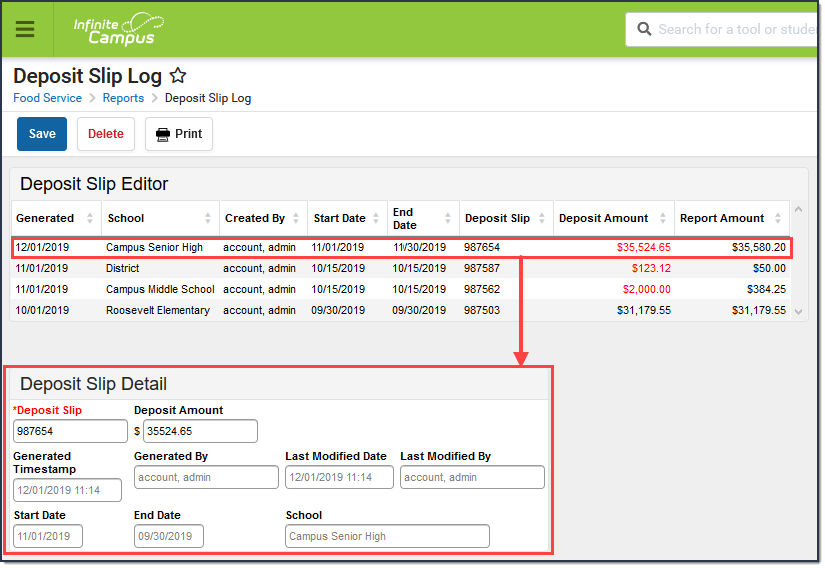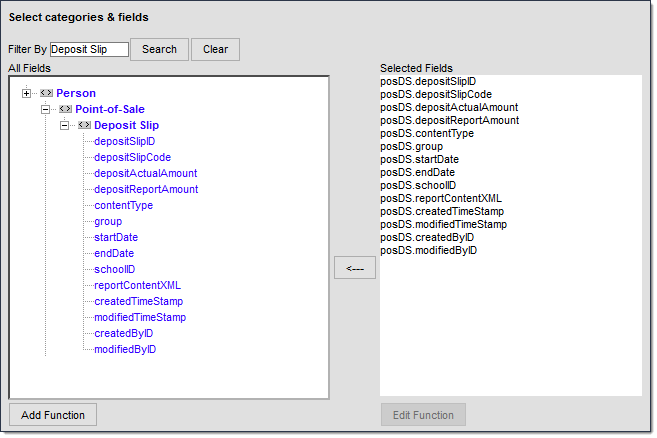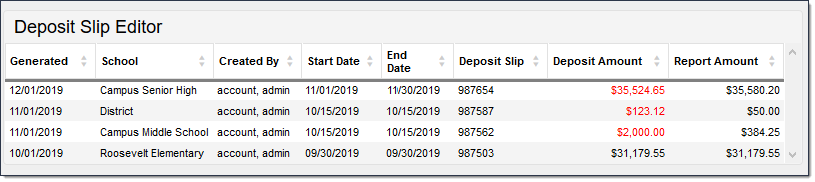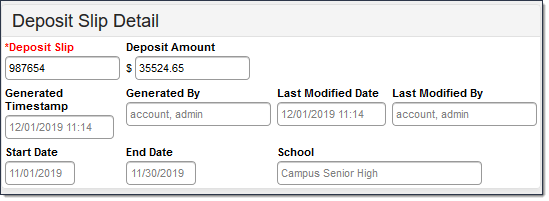Classic View: Point of Sale > Reports > Deposit Report > Deposit Slip
Search Terms: Deposit Slip
The Deposit Slip tool stores the Deposit Report when the Snapshot for Deposit Slip checkbox is marked on the Deposit Report editor and a Deposit Report is created. You can use the Deposit Slip tool for auditing purposes and for reprinting the Deposit Report.
| What can I do? | What do I need to know? |
|---|---|
Edit Deposit Slip Details
You can change the Deposit Slip code and the Deposit Amount. All other fields are read-only.
- Select the record in the Deposit Slip Editor.
Result
The Deposit Slip Detail displays. - Change the Deposit Slip and/or Deposit Amount.
- Click the Save button.
Result
Campus saves your changes and updates the Last Modified Date and Last Modified By fields.
Delete a Deposit Slip Snapshot
You can delete a Deposit Slip snapshot at any time.
- Select the record in the Deposit Slip Editor.
Result
The Deposit Slip Detail displays. - Click the Delete button.
Result
A confirmation message displays. - Click OK.
Result
Campus immediately removes the Deposit Slip snapshot.
Reprint a Deposit Report
You can reprint the Deposit Report associated with the Deposit Slip at any time.
- Select the record in the Deposit Slip Editor.
Result
The Deposit Slip Detail displays. - Click the Print button.
Result
Campus immediately creates a PDF copy of the Deposit Report.
Deposit Slip Information in Ad hoc Query Wizard
Deposit Slip information is available in the Query Wizard for the Census/Staff data type in the Person > Point-of-Sale > Deposit Slip folder. See the Field Descriptions section below for the related fields.
Field Descriptions
Deposit Slip Editor
| Field | Description | Ad Hoc Field Name |
|---|---|---|
| Generated | The date on which the Deposit Slip snapshot was created. | posDS.createdTimeStamp |
| School | The school in which deposits were made. | posDS.schoolID |
| Created By | The name of the person who created the Deposit Slip. | posDS.createdByID |
| Start Date | The first day of the reporting window. | posDS.startDate |
| End Date | The last day of the reporting window. | posDS.endDate |
| Deposit Slip | The code for the Deposit Slip. | posDS.depsoitSlipCode |
| Deposit Amount | The actual deposit amount from the Deposit Slip. The Deposit Amount displays in red if the amount is different than the Report Amount. | posDS.despositActualAmount |
| Report Amount | The calculated deposit amount from the Deposit Report. | posDS.depositReportAmount |
Deposit Slip Detail
| Field | Description | Ad Hoc Field Name |
|---|---|---|
| Deposit Slip | The code for the Deposit Slip. | posDS.depsoitSlipCode |
| Deposit Amount | The actual deposit amount from the Deposit Slip. | posDS.despositActualAmount |
| Generated Timestamp | The date on which the Deposit Slip snapshot was created. | posDS.createdTimeStamp |
| Generated By | The user ID of the person who created the Deposit Slip. | posDS.createdByID |
| Last Modified Date | The day on which the most recent change was made to the Deposit Slip. | posDS.modifiedTimeStamp |
| Last Modified By | The name of the person who made a change to the Deposit Slip. | posDS.modifiedByID |
| Start Date | The first day of the reporting window. | posDS.startDate |
| End Date | The last day of the reporting window. | posDS.endDate |
| School | The school in which deposits were made. | posDS.schoolID |