Tool Search: Service Detail Report
The Service Detail Report allows schools to identify which services have been added to a student within a given date range. The report displays detailed student information including the student's name, student number, grade and the following service details: service provider, service start/end date and minute summary.
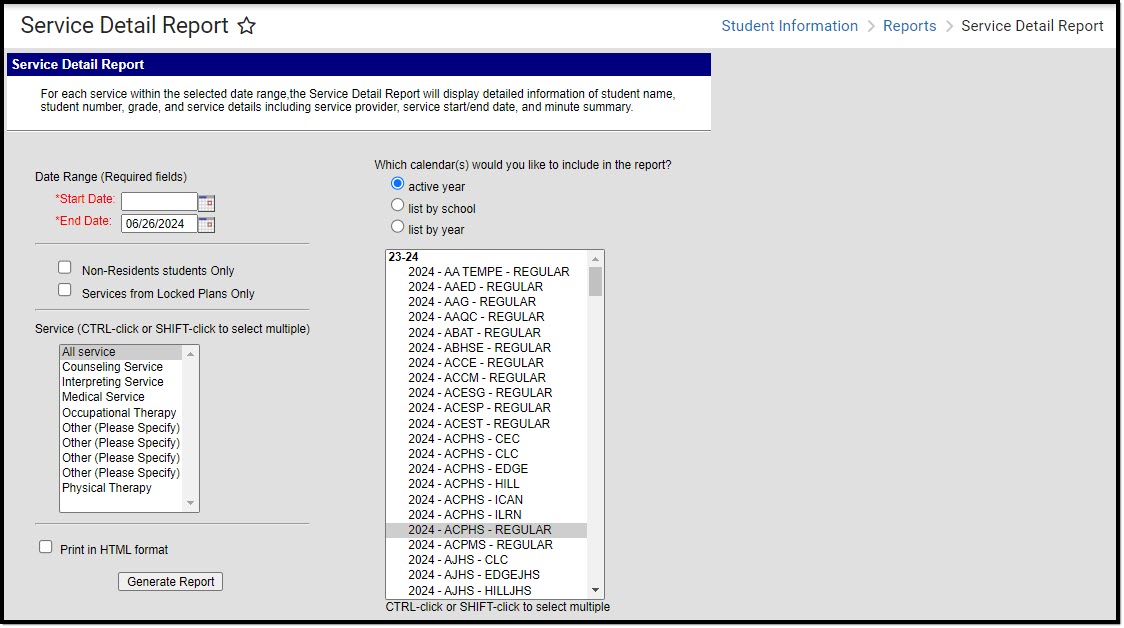 Service Detail Report Editor
Service Detail Report Editor
See the Student Information Reports Tool Rights article for the tool rights needed to generate this report.
Report Logic
Data is reported from any plan in any Special Ed Plan where services are added to a student's plan document. Services in PLP or other modules where services are logged DO NOT pull into the report.
- Indirect hours, in the Service column, are the sum of all indirect hours of this service offered to all students within the preset date range.
- Direct hours, in the Service column, are the sum of all direct hours of this service offered to all students within the preset date range.
Hours Calculation Details
Hours are calculated and rounded using the following calculation:
- The number of *Instructional Days per school year divided by one of the following values:
- If BIE, then 5, OR
- If weekly meetings (This pulls from the Service editor on the student's Plan.), then 5, OR
- If monthly (This pulls from the Service editor on the student's Plan.), then 20, OR
- If yearly (This pulls from the Service editor on the student's Plan.), then 260, OR
- If quarterly (This pulls from the Service editor on the student's Plan.), then 45, OR
- Otherwise, 1 (for daily meetings),
- Times Service Frequency (This pulls from the Service editor on the student's Plan.),
- Times Services Minutes (This pulls from the Service editor on the student's Plan.),
- Divided by 60 minutes per hour.
- This final number is then rounded to the nearest hundredth value.
*Instructional days are all days in the calendar Days tool where instructional is true and fall between the Plan Service Provided Start Date and End Date AND the student's enrollment Start Date and End Date.
Report Editor
| Field | Description |
|---|---|
| Date Range | Entered dates return only those services that occurred during that time frame. The End Date defaults to the current date. Both Start and End Dates are required fields and can be entered in mmddyy format or can be chosen by using the calendar icon. |
| Student Types | Two checkboxes exist to return students who only meet these requirement. The report can be generated without either of these options chosen, in which case the report includes students who may or may not have locked plans and who may or may not be non-residents.
|
| Services | Lists the services that can be included in the report. Multiple service can be selected by using the CTRL and SHIFT (or CMD-SHIFT) keys. |
| Calendar Selection | Calendars can be selected by the Active Year, by School or by Year. At least one calendar needs to be selected. |
| Print Format | Mark the Print in HTML Format to have the report display in HTML. Otherwise, the report prints in PDF format. |
Generate the Service Detail Report
- Enter a Start Date and an End Date for the report.
- Select the Non-Resident students only checkbox, if desired.
- Select the Services from Locked Plans Only checkbox, if deisred.
- Select the Services to show on the report. Use the CTRL and Shift keys to select multiple providers.
- Select the appropriate Calendars to include in the report.
- Select the Print in HTML format checkbox to display the report in HTML format, if desired.
- Click the Generate Report button.
The number of Programs that is displayed on the report indicates how many times the service appears on the plan. The number of Plans that displays counts each plan one time. For example,Student A has two plans - Plan A and Plan B. On Plan A, an Audiology service is listed once and on Plan B, an Audiology service is listed twice. The report indicates a total of three Programs and two Plans.
The Frequency value and Frequency Session are entered on the student's IEP when tracking services. The totals are calculated from the number of days marked as instruction that fall with the plan date or plan service dates; those dates must also fall within the student's enrollment start and end dates.
