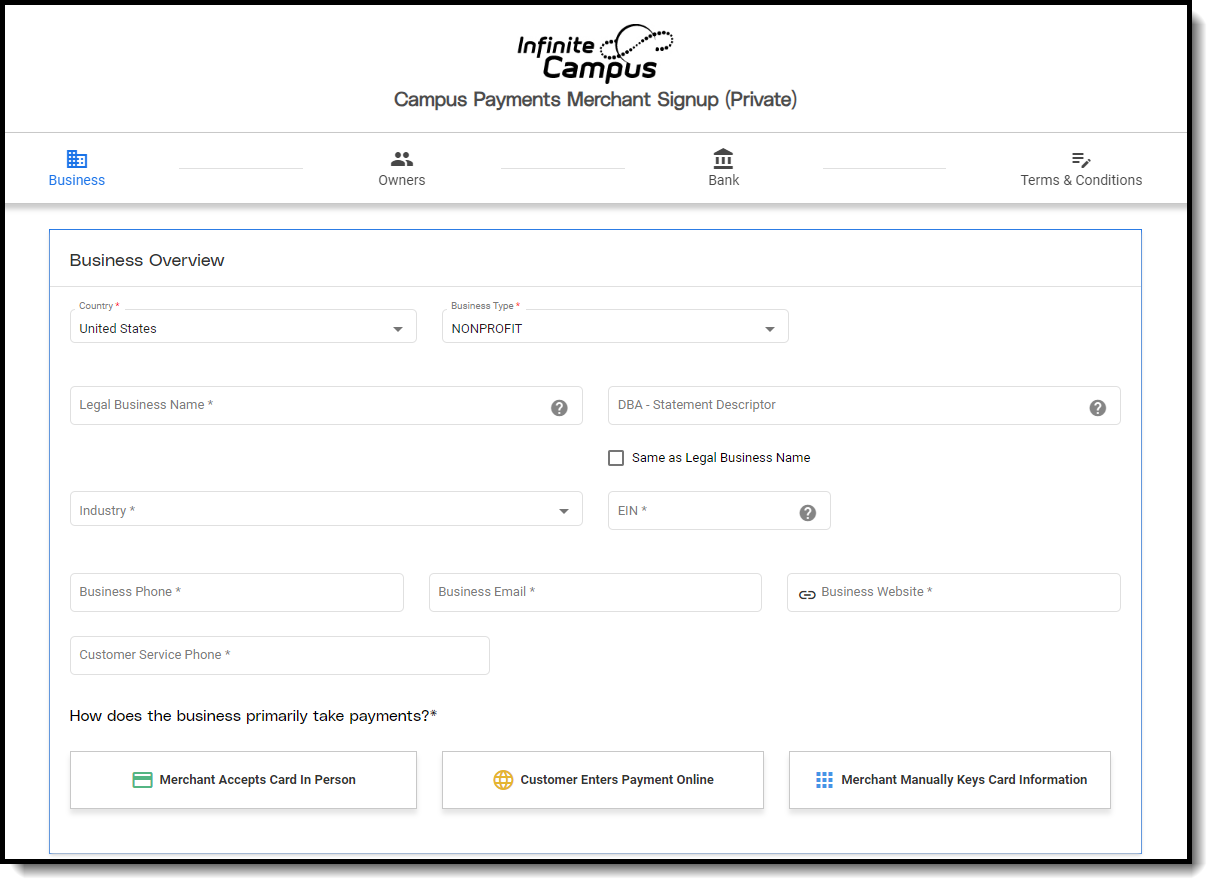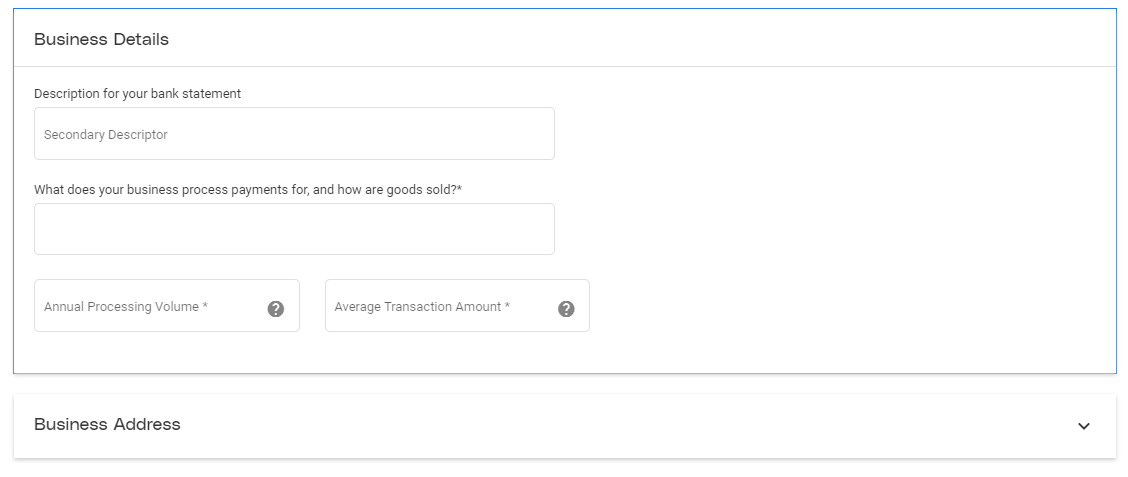Go to the Merchant Signup: https://portal.infinitecampuspayments.com/signup/private
Go to the Merchant Signup: https://portal.infinitecampuspayments.com/signup/private
The online merchant agreement is the first step in implementing Campus Payments. Progress is not saved; do not stop until you have completed the form. The merchant signup form is comprised of four sections. Use the following information to complete each section.
Public schools should complete the Campus Payments Merchant Signup Public version.
The underwriting process should take no more than 1-2 business days. You will receive updates through a support case. If you have any questions, please contact Campus Sales or your Client Relationship Manager.
Business
This screen records information about your school. Use the following field descriptions to complete the fields on this screen. Print the page if you want to retain a copy for your records then click Next when you are done.
| Field | Description |
|---|---|
| Business Type | Select one of the following business types.
|
| Legal Business Name | This is the full legal name of the school as registered with the IRS. |
| DBA - Statement Descriptor | The name customers see on their bank and credit card statements. This field allows 25 characters or less. The descriptor must contain at least one letter. Letters are in ALL CAPS. The following special characters are allowed: & . ,. This field can be made the same as the Legal Business Name by selecting the checkbox. |
| Industry | Select 8211 - Elementary and Secondary Schools. This is the only option available. |
| EIN | The school's 9-digit business identification code as issued by the IRS. If the school is a sole proprietorship, leave this field empty if no EIN was issued. |
| Business Phone | The daytime phone number for the school's business contact. |
| Business Email | The email address for the school's business contact. |
| Business Website | The address for the school's website. |
| Customer Service Phone | The phone number for parents to call if they have questions. |
| How Does The Business Primarily Take Payments? | Select the primary method your school will record payments.
|
| Field | Description |
|---|---|
| Secondary Descriptor | Defines how payouts appear on your bank activity and statement. This field allows 25 characters or less. |
| What does your business process payments for, and how are goods sold? | Enter a reason for why the school is taking payments. For example, the reason(s) could be tuition payments, lunch, or activity fees. |
| Annual Processing Volume | The amount of sales the school expects to process in a year. This number is an estimate and does not need to be exact. |
| Average Transaction Amount | The average amount for most transactions. Campus districts have reported $72 as an average transaction amount. |
| Address/City/State/Zip | The school's address as it appears on tax records. |
Owners
Owners are the business contacts with fiduciary responsibility for filling out this form. This screen is capturing the business contact's home address and contact information. Use the following field descriptions to complete the fields on this screen.
Print the page if you want to retain a copy for your records then click Next when you are done.
| Field | Description |
|---|---|
| First Name / Middle Name / Last Name | The business contact's name. |
| Phone Number | The business contact's phone number. |
| Email Address | The business contact's email address. |
| Date of Birth (mm-dd-yyyy) | The business contact's date of birth. |
| SSN | The business contact's Social Security Number. |
| Business Title | The business contact's job title. |
| Ownership % | The percentage of ownership for this business owner. |
| Address/City/State/Zip | The business contact's home address. |
| Add Additional Owner | If your school is an LLC, partnership, or corporation, you may need to enter additional owners if they own 25% or more ownership interest in the entity. |
| Do You Hold Significant Responsibility In The Company? | Significant Responsibility means the business contact as an individual has the authority to enter into contracts and business relationships on behalf of the school. |
| Which Of The Owners Provided Is The Primary Owner? | Select the primary contact. |
Bank
There are two ways to add bank information. Infinite Campus recommends using Option 1- Link Existing Bank Account. This method is secure and limits the ability to incorrectly enter your bank account number. You cannot use both methods.
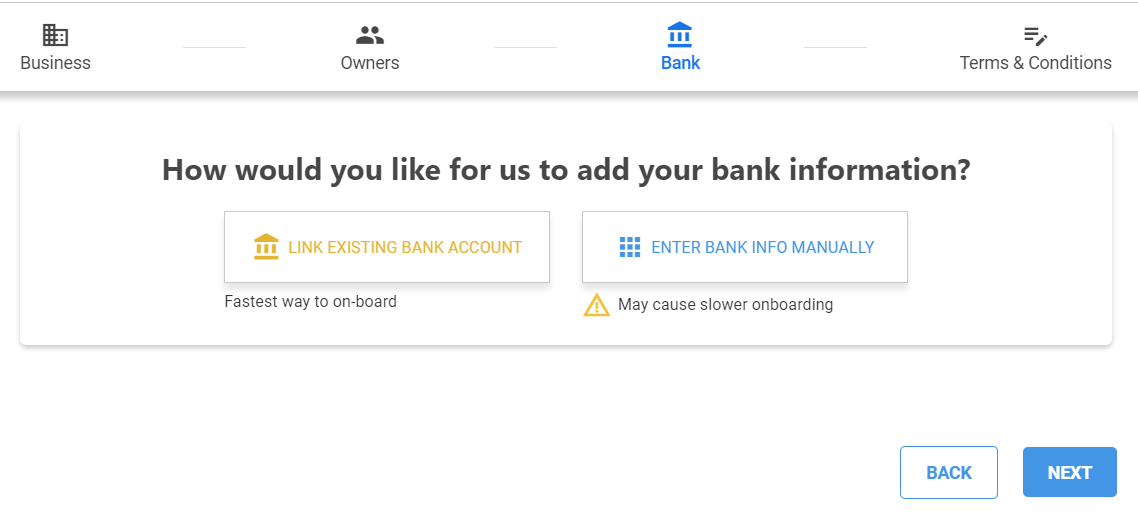
Option 1- Link Existing Bank Account
| Step | Action |
|---|---|
| 1 | Click the LINK EXISTING BANK ACCOUNT button. Result: The notification for Plaid displays. 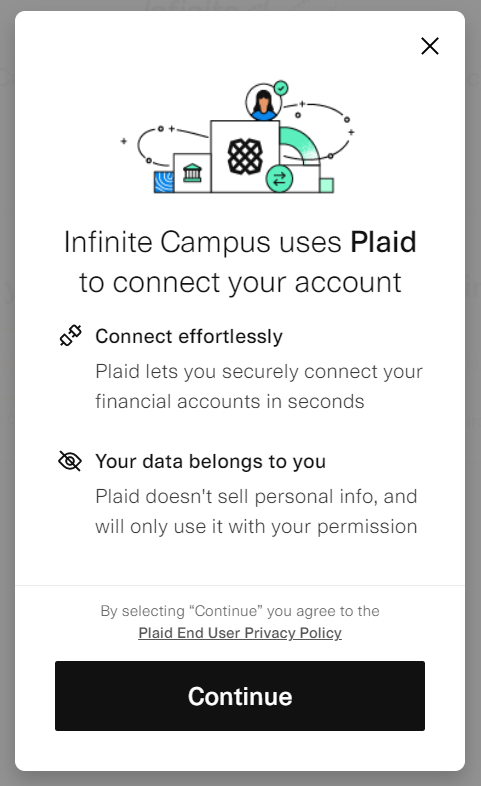 |
| 2 | Click Continue. Result: The Bank Selection screen displays. 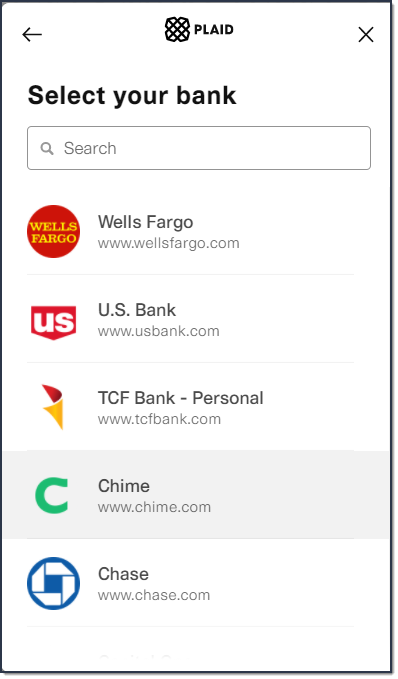 |
| 3 | Select your bank. If you do not see your bank, try using the Search instead. Result: The Enter your Credentials screen displays 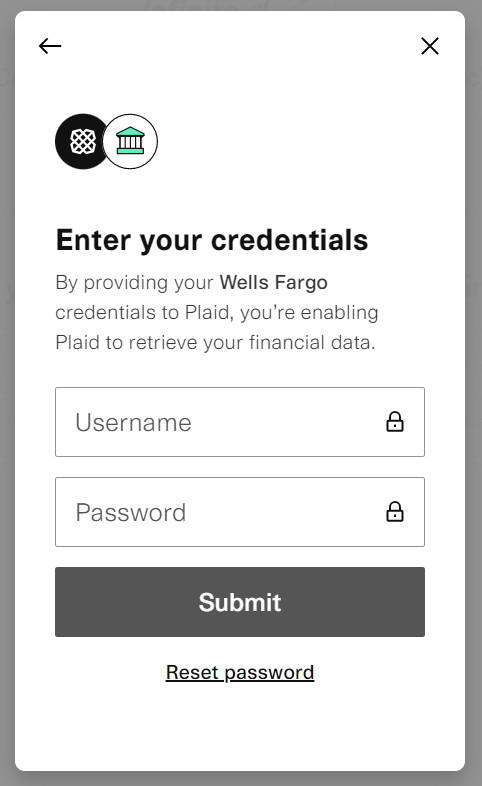 |
| 4 | Enter your bank login credentials and complete the steps in Plaid. Result: You are returned to the Add Bank Account screen and your bank account displays. 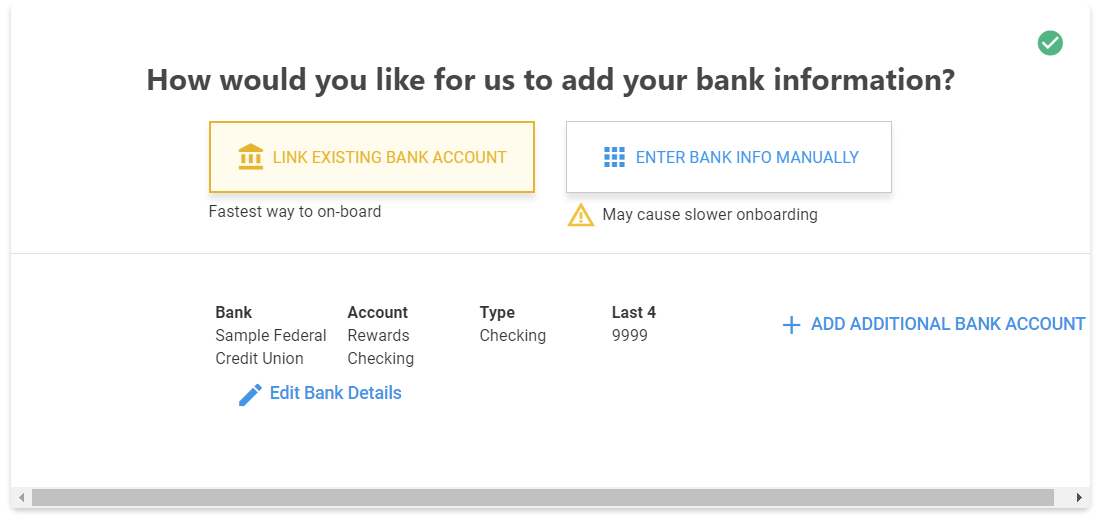 |
| 5 | Print the page if you want to retain a copy for your records then click Next and continue to the Terms and Conditions. |
Option 2 - Enter Bank Info Manually
Manual entry of bank account details may result in delays and require upload of bank statements and other supporting documentation before you can process. Infinite Campus recommends using Option 1 - Link Existing Bank Account.
| Step | Action |
|---|---|
| 1 | Click ENTER BANK INFO MANUALLY. Result: A window displays where you can enter your bank account details. 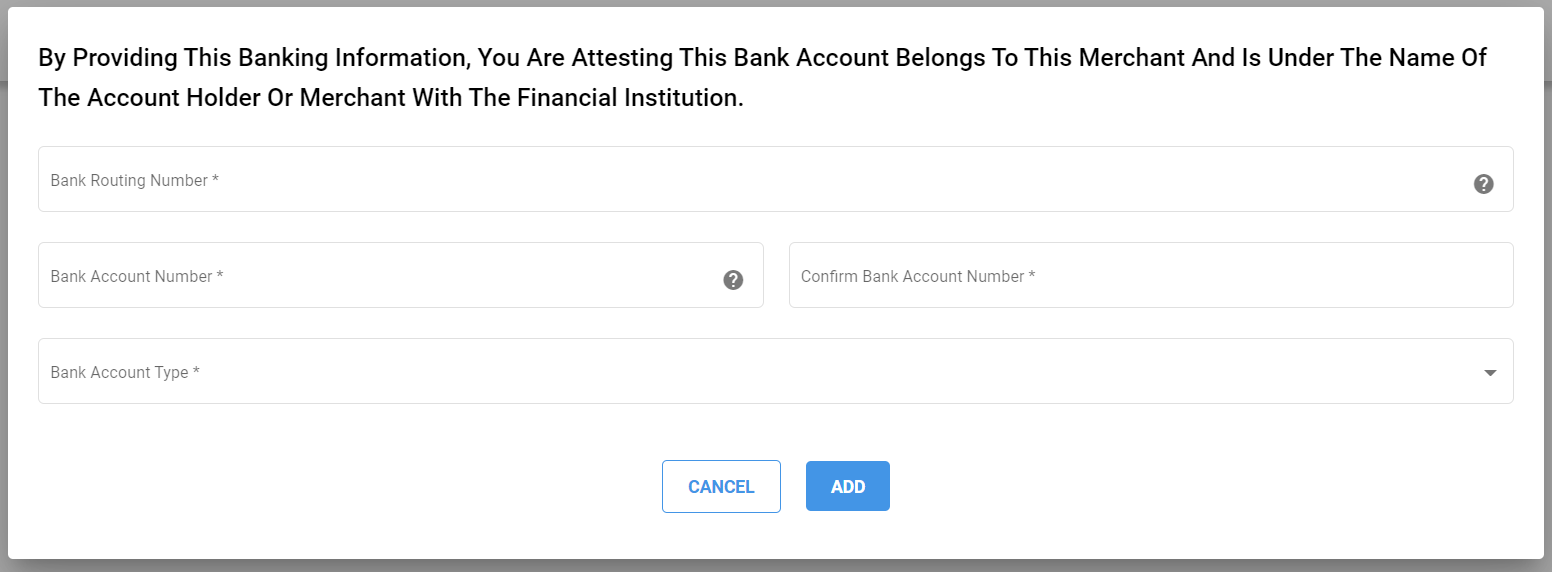 |
| 2 | Enter your bank account information in the following fields:
|
| 4 | Click ADD. Result: You are returned to the Add Bank Account screen and your bank account displays. 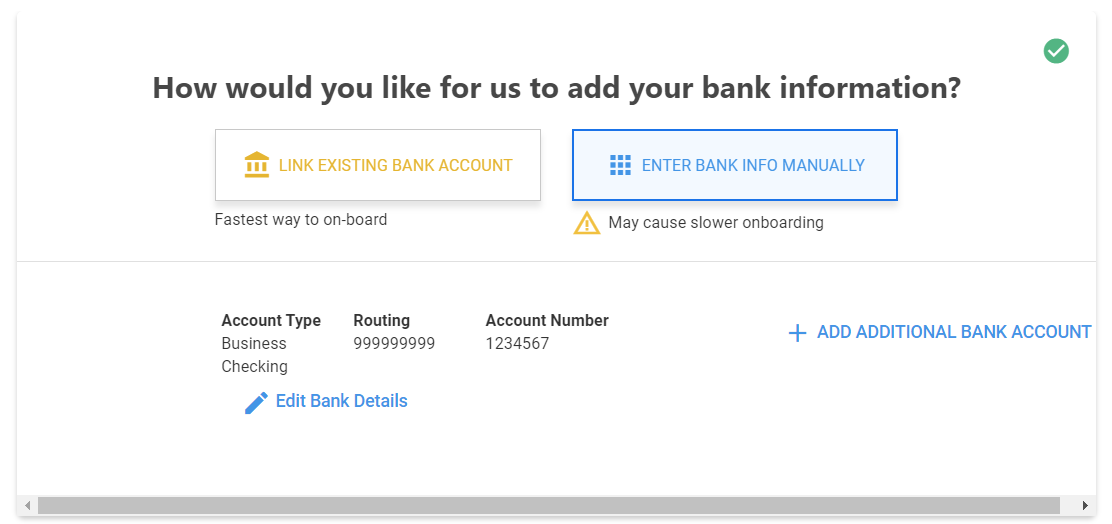 |
| 5 | Use the Document Upload to upload a voided check, bank statement or other bank letter that contains the bank name, account number and district name and address.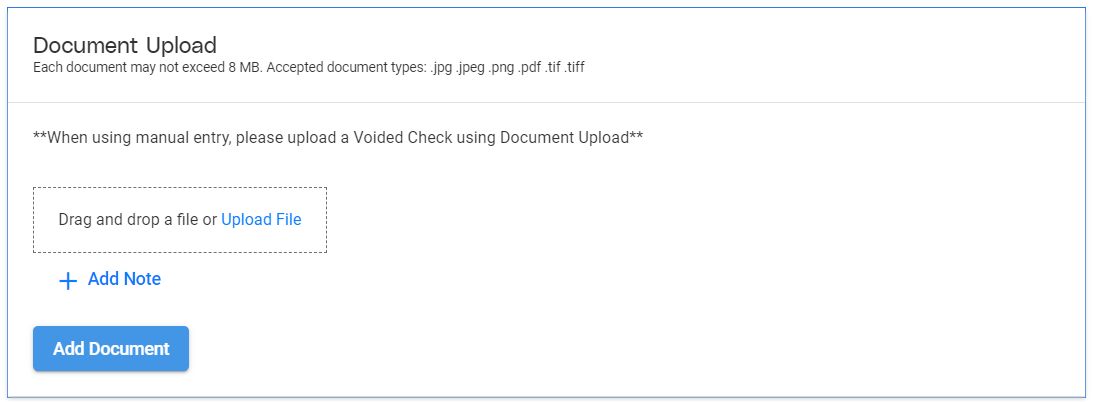 |
| 6 | Print the page if you want to retain a copy for your records then click Next and continue to the Terms and Conditions. |
Terms & Conditions
Review and print or save the Bank Disclosure and the Merchant Terms and Conditions.
You must left-click these links to enable the confirmation checkboxes on this screen.
Print each page if you want to retain a copy for your records.
Digitally sign the agreement by using your mouse on the screen then click SIGN UP when you are done. After you click SIGN UP a confirmation screen displays and says "Your application to become a Campus Payments/Payrix merchant has been successfully submitted."
If there are any questions related to your application, Infinite Campus Support will reach out to you for clarification. Infinite Campus will provide you with additional information on how to get Campus configured to start using your new merchant account with Campus Payments. You will receive updates through a support case. If you have any questions, please contact Campus Sales or your Client Relationship Manager.
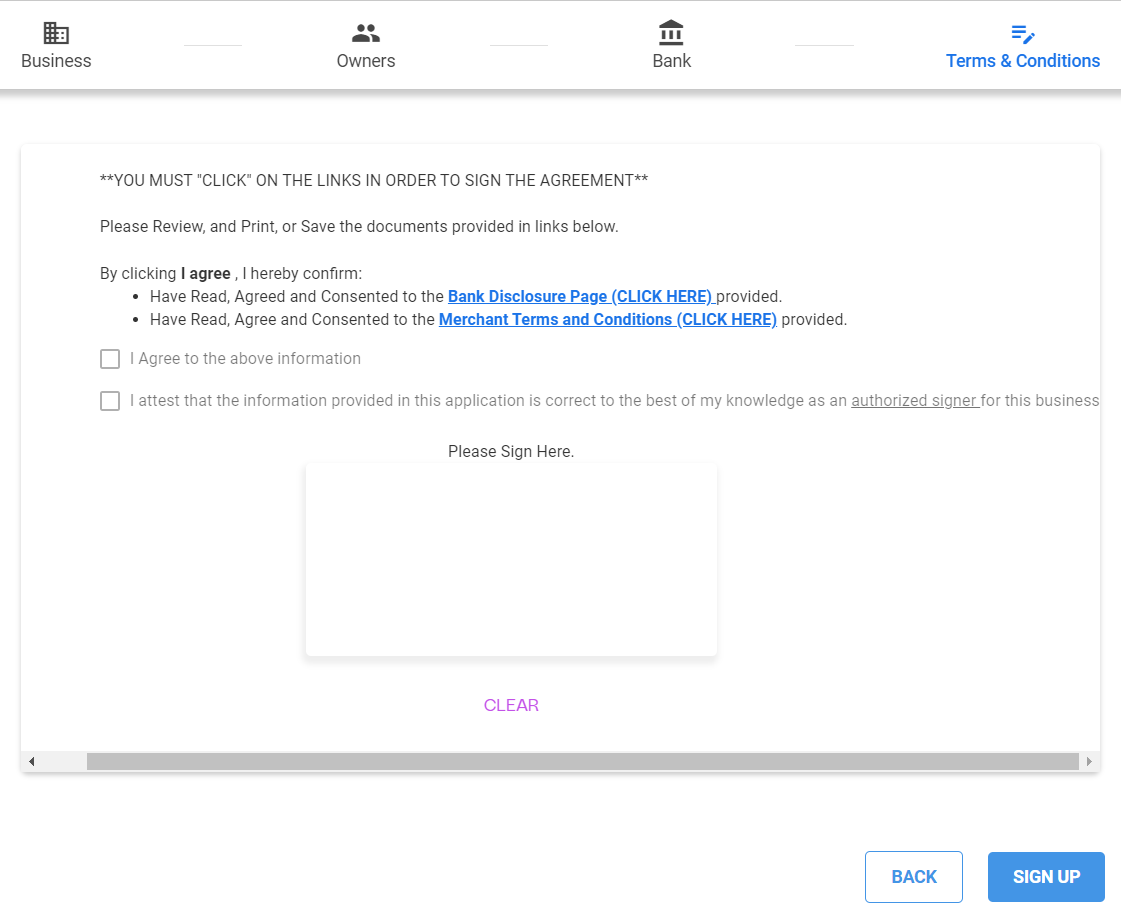
 Go to the Merchant Signup: https://portal.infinitecampuspayments.com/signup/private
Go to the Merchant Signup: https://portal.infinitecampuspayments.com/signup/private