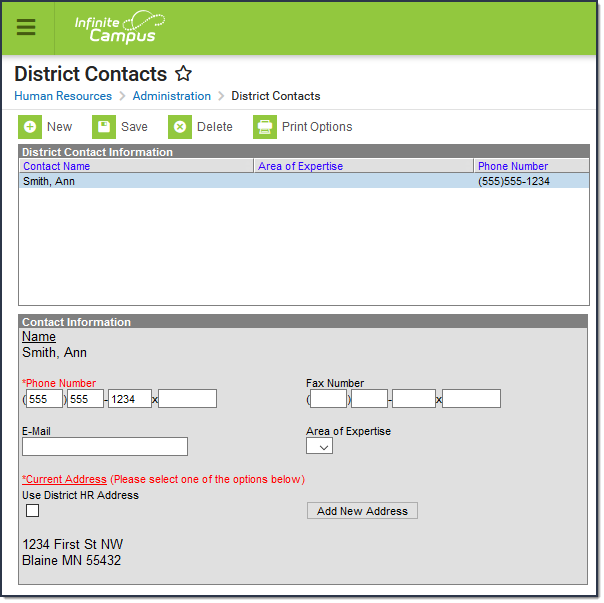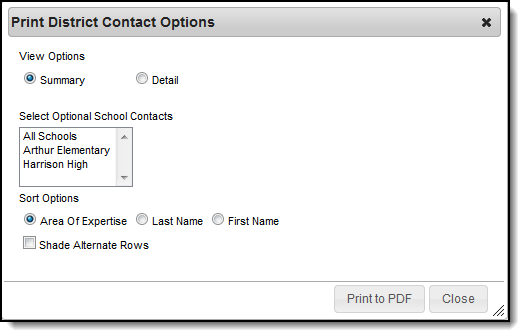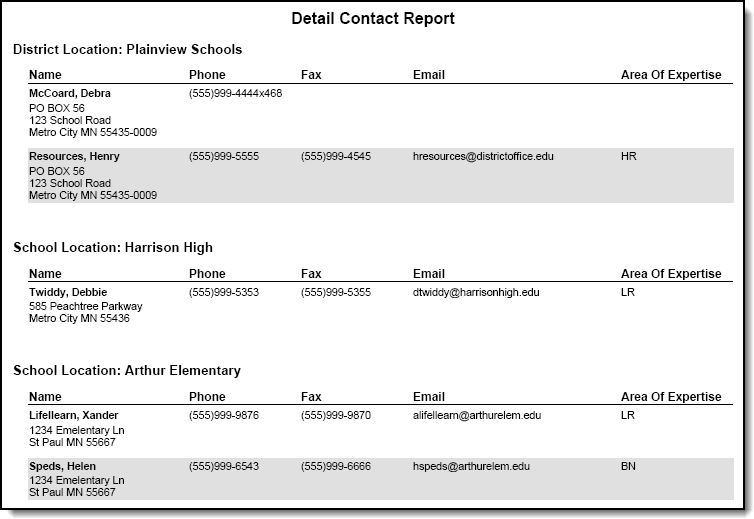Human Resources will no longer be available after June 30th, 2025. For more information, visit the Human Resources and Staff Evaluation Deprecation FAQ.
Tool Search: District Contacts
The District Contacts tool stores contact information for the district's business administration team. Infinite Campus recommends that at least one contact be defined as the Human Resources District Business Administration contact.
| What can I do? | What do I need to know? |
|---|---|
Screen Example and Field Descriptions
Field | Description |
|---|---|
Name | The business contact's name. This name cannot be changed. If a contact's name changes, you must enter a new contact and delete the old contact. |
Phone Number | The business contact's phone number. The Phone Number includes area code, phone number and extension if needed.This field is required. |
Fax Number | The business contact's fax number. The Fax Number includes area code, phone number and extension if needed. |
The business contact's email address. | |
Area of Expertise | The business contact's area of expertise. The options available on in this field are set up within HR Codes Setup. |
Use District Human Resources Address | This checkbox indicates whether this contact uses the address defined on the District Master. |
Add New Address | This button allows you to define a new address for the contact. |
Add a Contact
- Click the New button.
Result
The Contact Information screen appears. - Enter details for the contact in the following fields:
- Name
- Phone Number
- Fax Number
- Area of Expertise
Determine whether you want to use the District Human Resources Address or add a new address.
To...
Then...
Use the District Human Resources address
Select the Use District Human Resources Address checkbox.
Result
The district address appears.Add a new address
Click the Add New Address button. The Add Address dialog appears.
Enter the new address and click the Change Address button.
Result
The new address appears.- Click the Save button.
Result
The contact displays in the District Contact Information list.
Update a Contact's Information
- Select the Contact Name in the District Contact Information section.
Result
The Contact Information screen appears. Update the contact's details and click the Save button.
A contact's name cannot be changed. If a contact's name changes, you must enter a new contact and delete the old contact.
Delete a Contact
- Select the Contact Name in the District Contact Information list.
- Click the Delete button.
Result
A confirmation window appears. - Click OK.
Result
Campus removes the contact from the District Contact Information list.
Print Contact Information
- Select the Print Options button.
Result
The Print District Contact Options dialog appears. Use the information in the following table to complete the Print District Contact Options dialog.
Field Description View Options
Select one of the following options:
- Summary. Prints the contact name, phone number, and area of expertise.
- Detail. Prints the summary information and the contact's address, fax number, and email address.Select Optional School Contacts
Select the school(s) to include school contact information.
Sort Options
This options sorts the contacts within the district and/or school according to the following options:
- Area of Expertise
- Last Name
- First NameShade Alternate Rows
Select this option to shade every other contact within each section.
- Click the Print to PDF button.