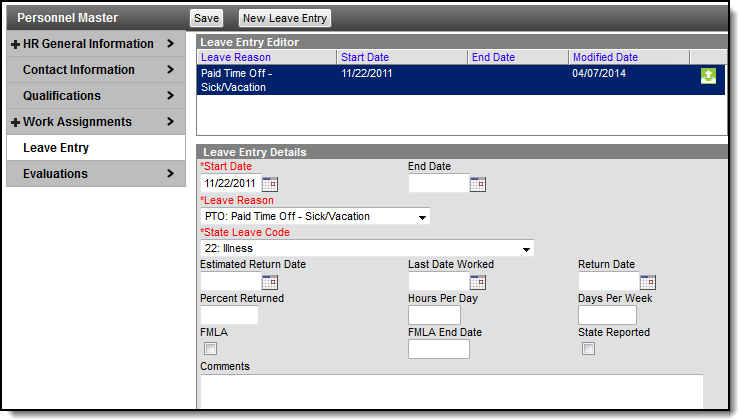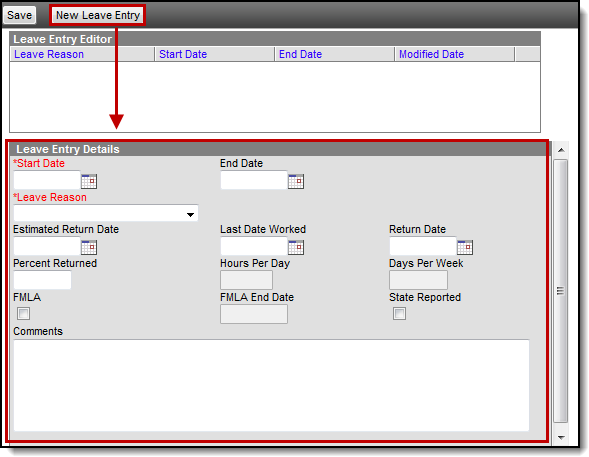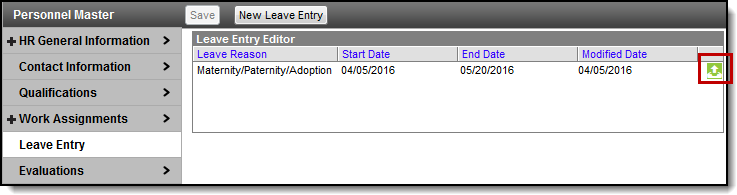Human Resources will no longer be available after June 30th, 2025. For more information, visit the Human Resources and Staff Evaluation Deprecation FAQ.
Tool Search: Personnel Master
The Leave Entry section allows you to track leave of absence information for personnel. You can use reason codes to track leave of absence events and track return dates.
Personnel with tool rights to the Employee Self Service module can view this information via My Leave Information.
Screen Example and Field Descriptions
| Field | Description |
|---|---|
Start Date |
The date on which the leave of absence started. |
End Date |
The date on which the leave of absence ended. |
| Leave Pay | New York Districts Only This field field is only available for New York districts and identifies whether the employee's leave is Unpaid, Paid, or Partially Paid. When this field is set to Partially Paid, the Percentage field becomes available and you can indicate the percent to be paid. |
| Percentage | New York Districts Only This field is only available for New York districts. If the Leave Pay field is set to Partially Paid, the Percentage field becomes available and indicates the percent to be paid. You must enter a value greater than 0 and less than 100. |
Leave Reason |
The reason for the leave of absence. These codes are set up on HR Codes |
State Leave Code |
The leave code required for state reporting. This field displays ONLY if State Leave Code values have been defined. |
Estimated Return Date |
The estimated date on which the individual will return to work full time. |
Last Date Worked |
The last day the person actually worked prior to going on leave. |
Return Date |
The date on which the person returned to work. |
Percent Returned |
If the person returns to work part-time, this field indicates the percentage. |
Hours Per Day |
Used with a part-time return to work, this field indicates the number of hours the person is allowed to work in a day. This field is only enabled when the Percent Returned field is used. |
Days Per Week |
Used with a part-time return to work, this field indicates the number days the person is allowed to work each week. This field is only enabled when the Percent Returned field is used. |
FMLA |
This checkbox indicates whether the leave is covered by FMLA. |
FMLA End Date |
This field indicates when the FMLA expires in case the FMLA expires before the person's return. |
State Reported |
This checkbox indicates whether this leave entry should be state reported. |
Comments |
This field allows you to enter additional details or updates to the leave entry. |
Adding a Leave Entry
PATH: Human Resources > Personnel > Personnel Master > Leave Entry
- Select Leave Entry from the left-hand navigation.
Result
The Leave Entry Editor displays. - Click the New Leave Entry button.
Result
The Leave Entry Details displays. - Use the information in Screen Example and Field Descriptions in this article to enter information specific to the Leave Entry.
- Click the Save button.
Managing File Attachments
This feature is only available if your administrator has enabled the attachment feature.
Example upload button for file attachments
To view documents, click the Upload button .
Users with the appropriate tool rights may also complete the following tasks.