Tool Search: Lunch Setup
The Lunch Setup tool allows a school to list different lunch names that can be assigned to students for scheduling purposes for a school that has multiple lunch periods. Lunches are assigned to the Course Section.
When a school has different times for students to eat, create lunches on this tool.
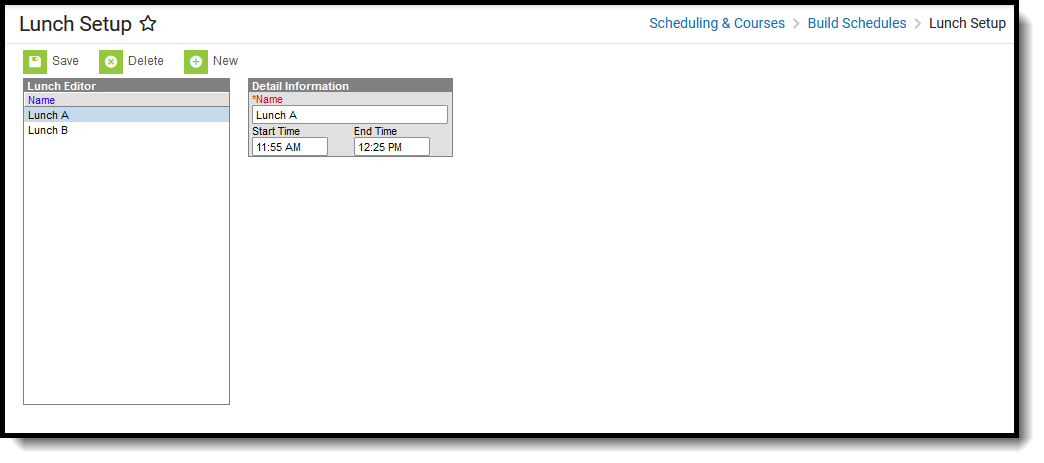 Lunch Setup
Lunch Setup
See the Lunch Setup Tool Rights article for information about rights needed to use this tool.
When lunch minutes are noted on the Calendar Periods, that time is subtracted from instructional time. For this purpose, schools may extend the period immediately before the lunch time or immediately after the lunch time instead of having a separate lunch period.
When a lunch period is included in the Calendar Periods, that information prints on the student's Schedule.
Start and End Times can be added for the Lunch labels. Those times are used in the calculation of Present Minutes when using Check In/Check Out attendance. The calculated amount of present minutes in a period is always reduced by the number of lunch minutes in that period. When Lunch Setup is used for a period, priority is given so that those minutes are used. When Lunch Setup is not used the lunch minutes assigned to the period in Period Setup will be used. When a section has a lunch label that has no lunch minutes assigned in Period Setup, normal check-in and check-out logic applies.
Create Lunches
- Select the New button from the Action bar. A Detail Information editor displays.
- Enter the Name of Lunch.
- Add the Start Time and End Time for the Lunch.
- Click the Save button when finished. The lunch displays in the Lunch Editor.
Add Lunch Minutes to Calendar Periods
Tool Search: Periods
A Lunch Time column displays on the Calendar Periods editor. This is populated with a numeric value of the total lunch time and is subtracted from the day's total instructional minutes.
There are different ways to include lunch time in Periods. The first way is to add the total lunch minutes to the Lunch Time column. This Lunch Time value is then automatically subtracted from the total instructional time for that period.
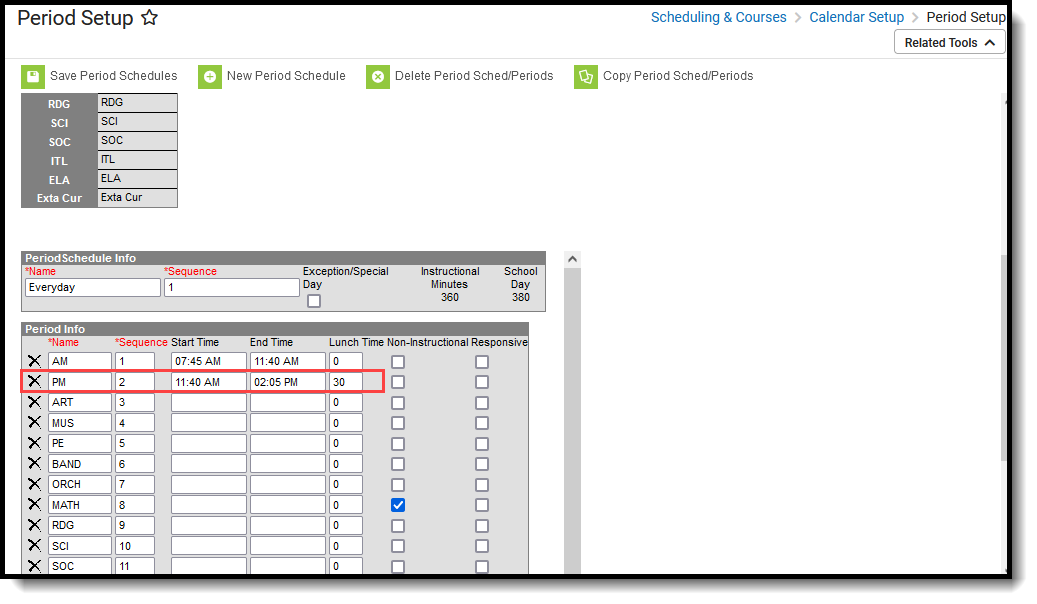 Lunch Time Minutes Entered for a Period
Lunch Time Minutes Entered for a Period
Another option is to have a separate period that is for Lunch. In the example below, lunch is during Period 4, called LUNCH. Lunch Time minutes are still entered and that time is still deducted from the overall instructional time for the day.
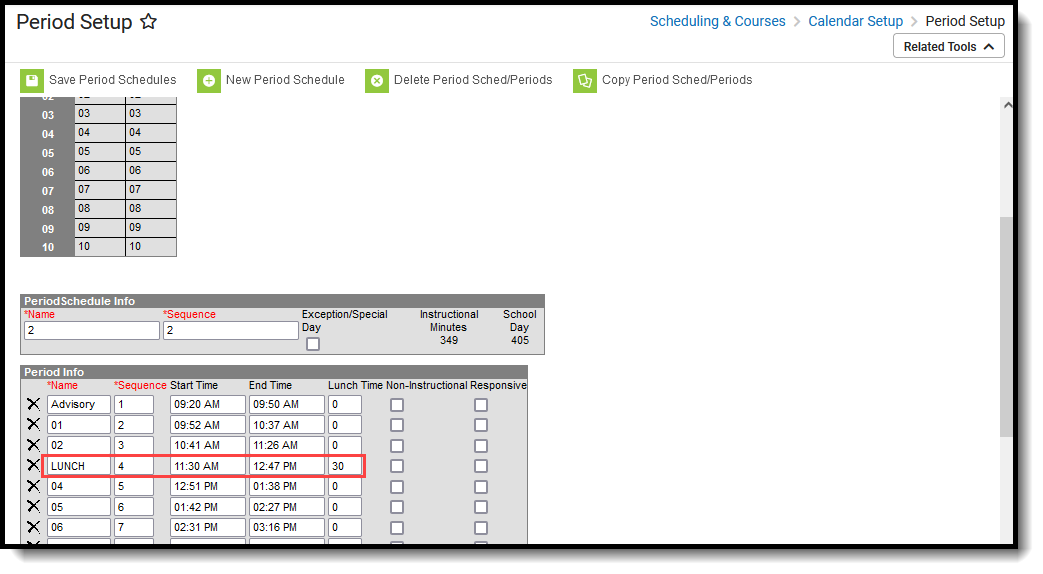 Lunch Period in Schedule
Lunch Period in Schedule
For schools that designate that lunch can occur at any interval between a period time, enter the duration of lunch next to that period. For example, a school has two different lunch groups, one eating lunch between 11:15am and 11:40am, and the other eating lunch between 11:40am and 12:05pm. The calendar period has a start time of 11am and an end time of 12:19pm. 25 minutes is set aside for lunch (meaning, instructional minutes are not calculated).
Set Lunch Assignment on Course Section
Tool Search: Sections
Once Lunch groups have been created, a Lunch field displays on the Course Section Editor. This field should be populated for any section that meets during the period when lunch occurs.
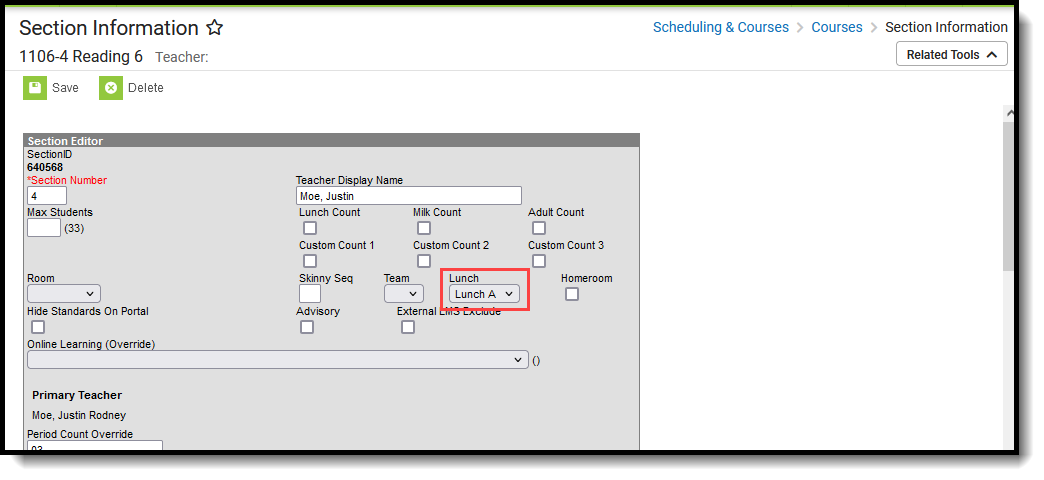 Lunch Assignment on Section Information
Lunch Assignment on Section Information
Student Schedules
Tool Search: Student Schedule
For students enrolled in sections that meet during that period where lunch is assigned on the Section,the student's Schedule indicates when lunch is scheduled and to which lunch group the student is assigned. This is also included when printing the schedule.
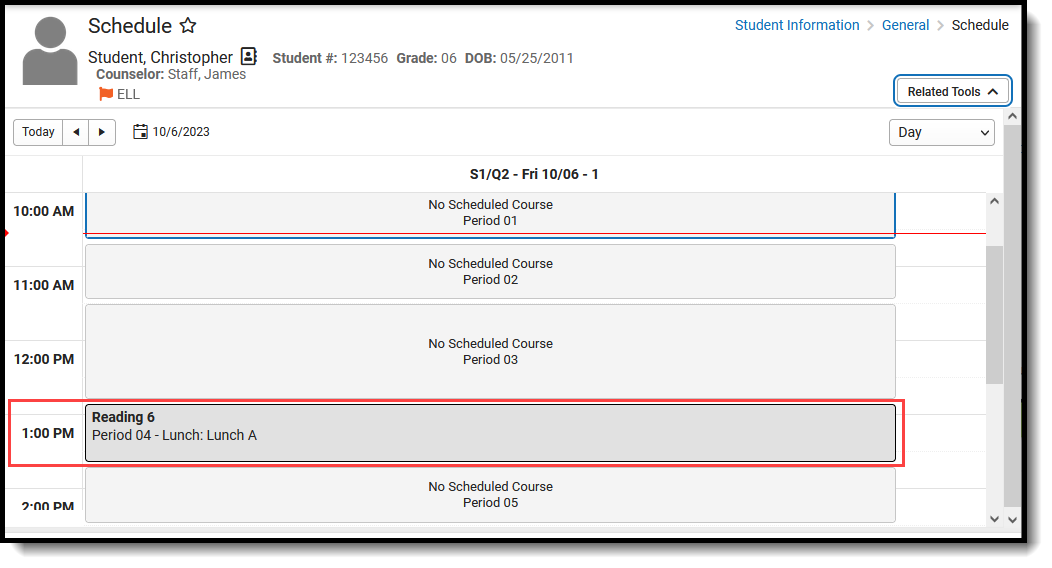 Lunch Display on Student Schedule
Lunch Display on Student Schedule
