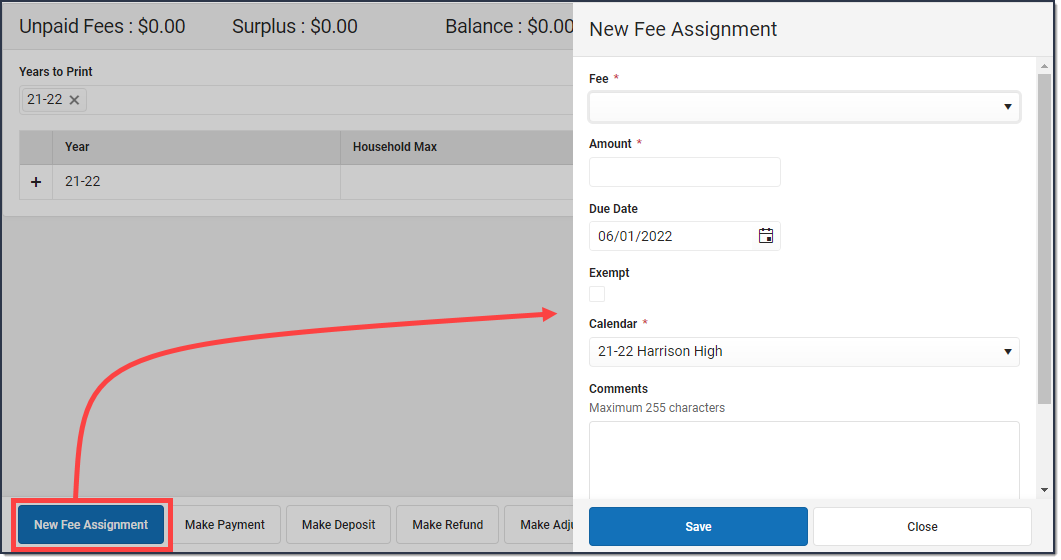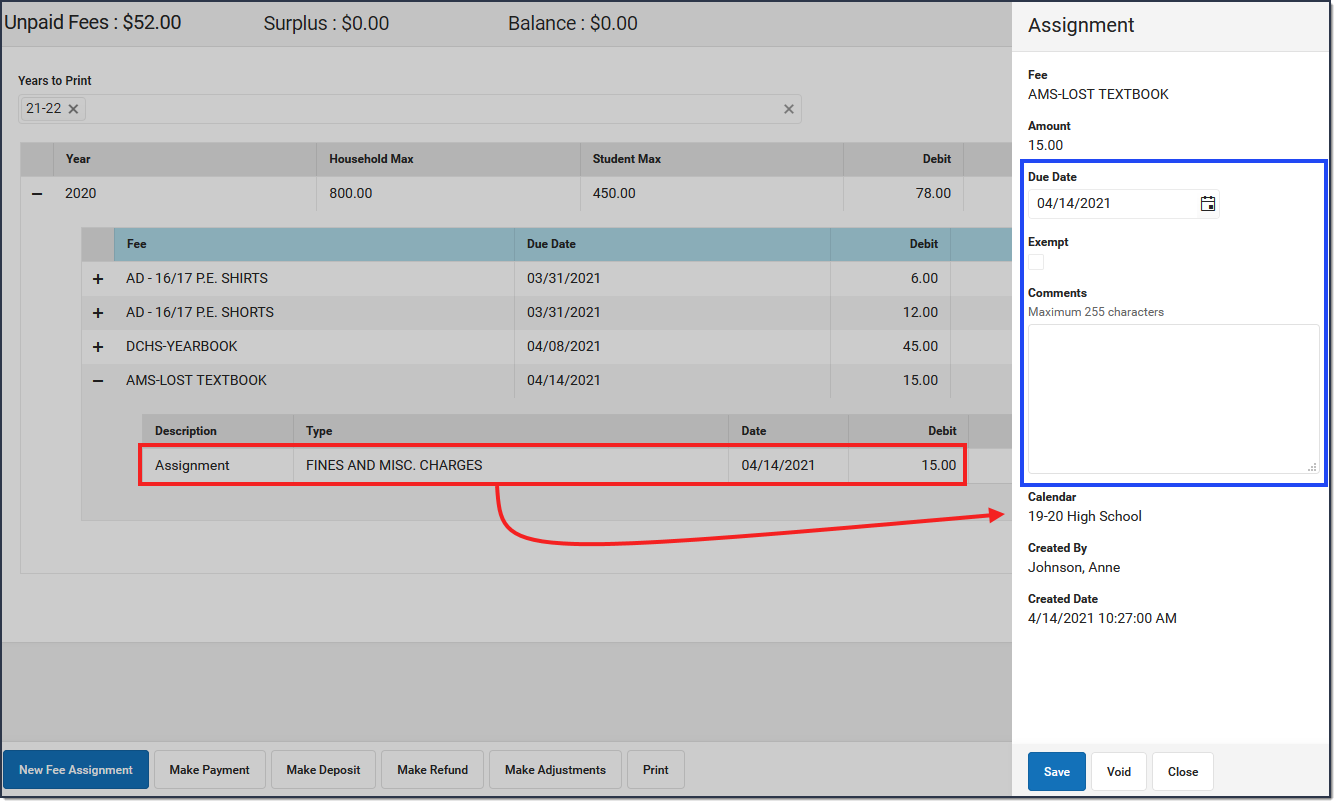Tool Search: Fees
For a fee to appear in the Fees Editor, it must first be assigned to the person, either individually or en masse using the Fee Wizard in the Fees section. Fees available for assignment depend on the options set by the school or district and are created in the Fees tool. Only fees that are marked as active can be assigned to students.
Once a fee is assigned to a person, it cannot be deleted, only voided.
Assign a Fee
- Click the New Fee Assignment button.
Result: The New Fee Assignment panel displays. Select a Fee from the dropdown list.
- If applicable, enter the Amount of the fee.If the description of the fee ends in an asterisk (*), the fee amount can be edited.
- Enter a Due Date for the fee in mmddyyyy format. Clicking the date field opens a calendar of the current month which defaults to the current date.
- If the person is exempt from paying this fee, mark the Exempt checkbox.
- Select the Calendar to which the fee should be assigned.The enrollment record from the school/calendar selected in the toolbar is selected by default.
- Enter any comments related to the fee assignment in the Comments field.
- Click the Save button.
Result
The new fee displays in the Fee Editor with the Unpaid Fees total adjusted appropriately.
Edit a Fee Assignment
Once a fee is assigned, click the Assignment line to display the Assignment panel. The Assignment panel displays the Fee, the Amount and the Due Date, the Exempt checkbox, any Comments attached to the fee, the calendar in which the fee was created and the name of the user(s) who created and modified the fee. To edit a Fee Assignment,
Only the Due Date, Exempt, and Comments fields can be modified in this panel. To change the amount of a fee, make an adjustment.