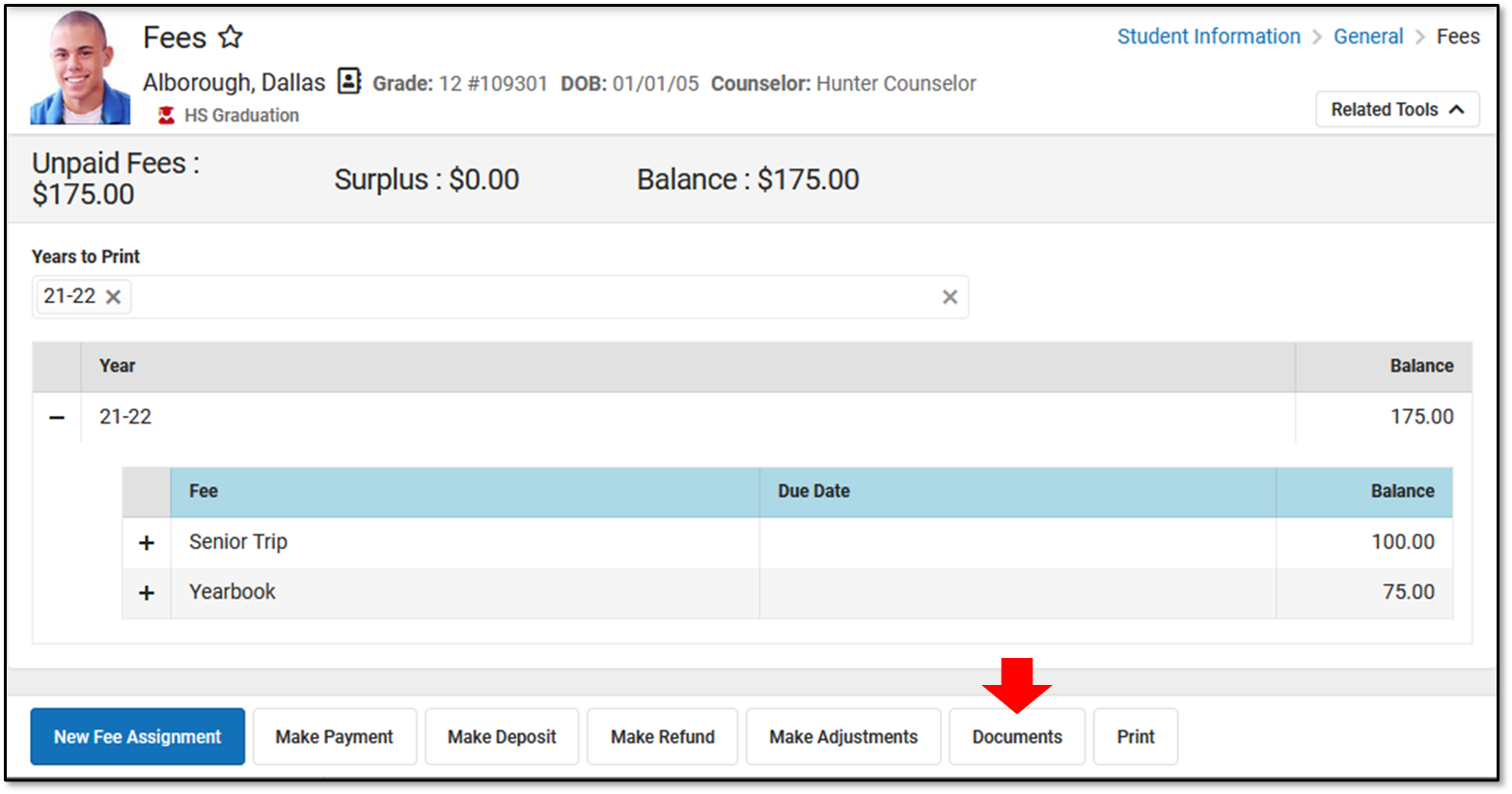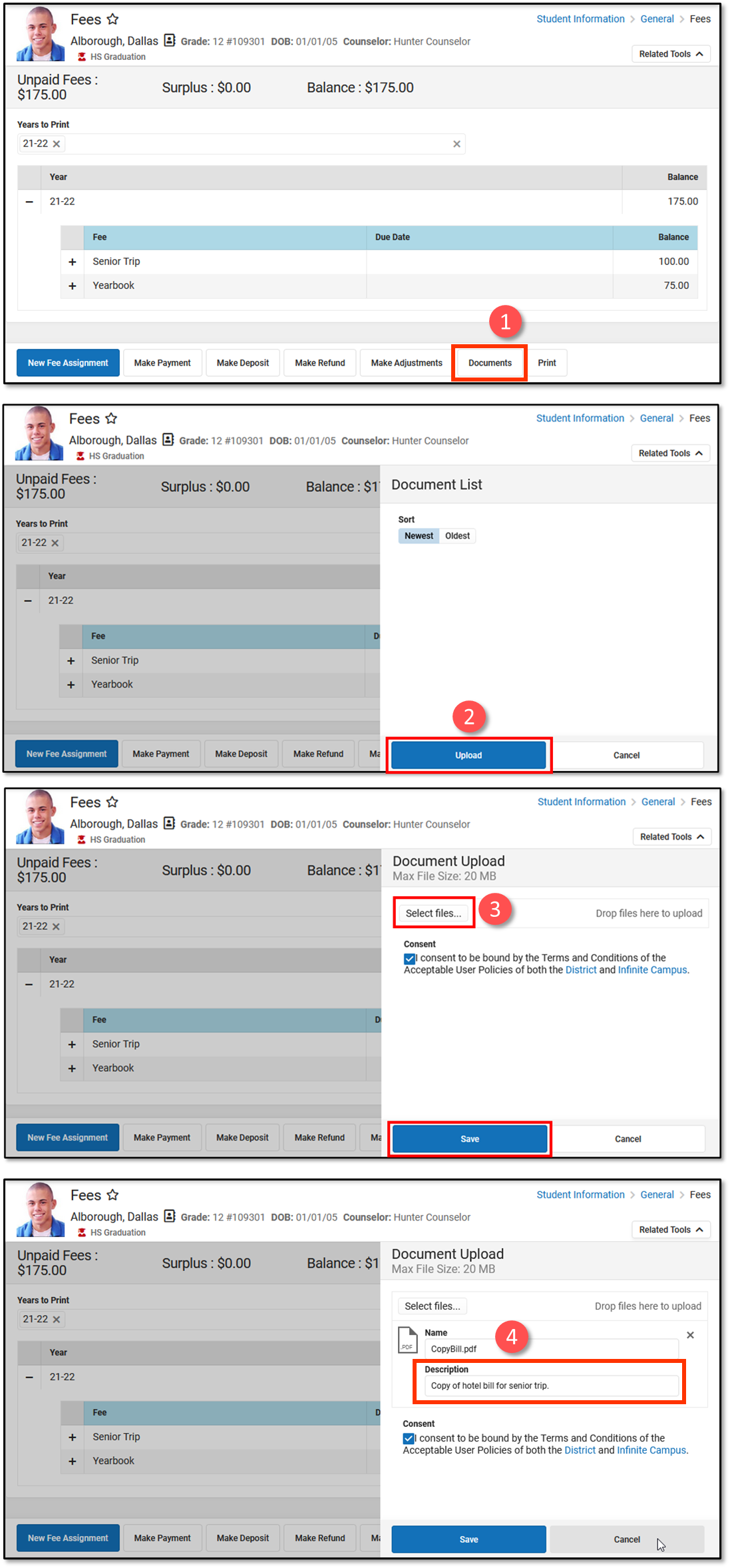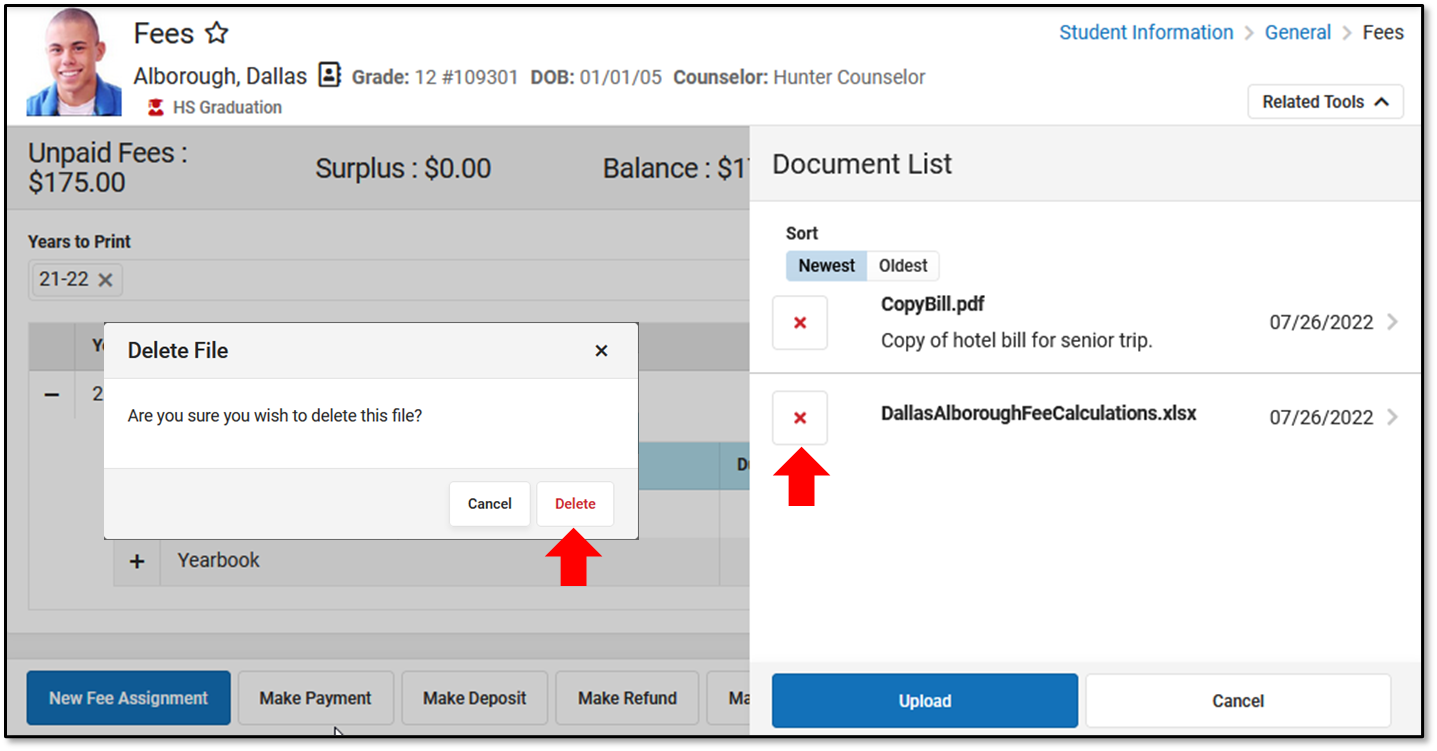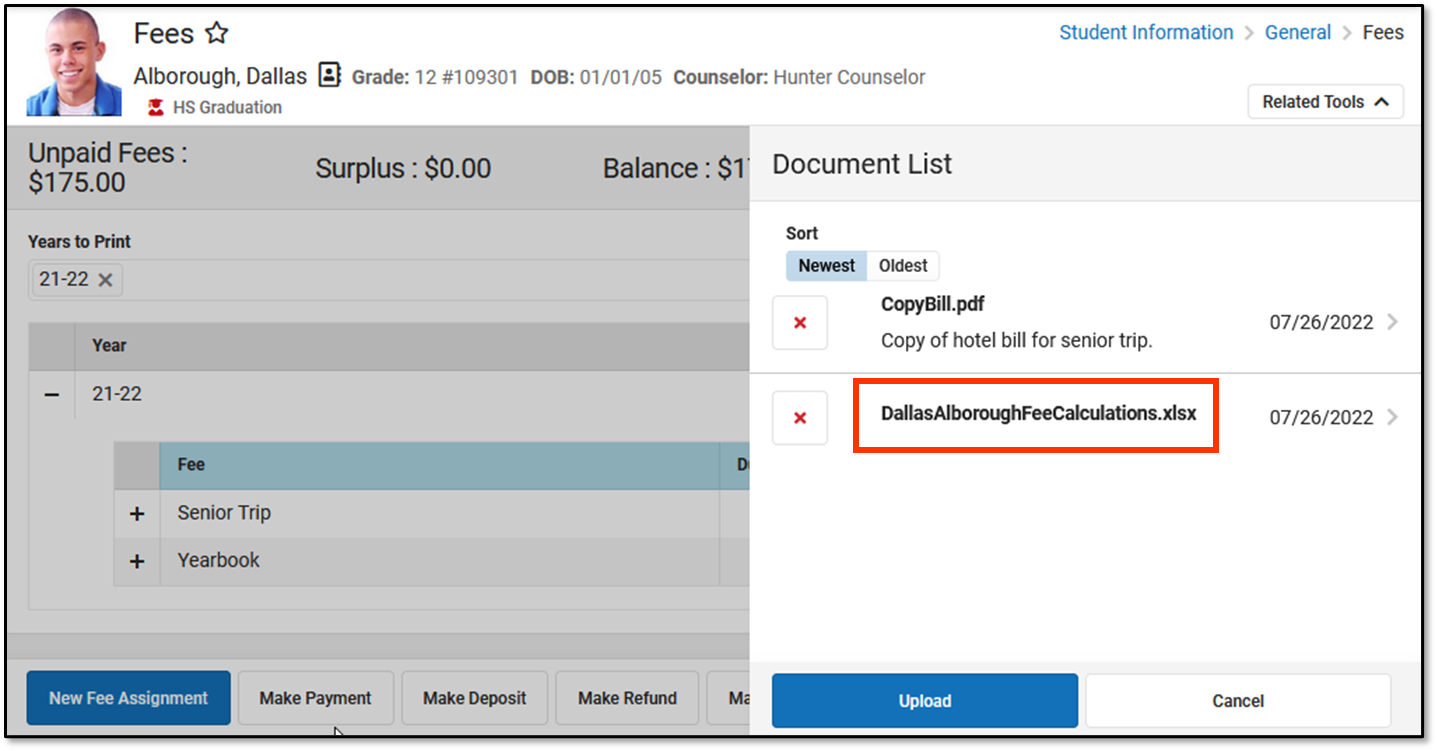Tool Search: Fees
The Documents button on the Fees tool allows you to view all documents associated with a specific student's fees.
The Fees Documents button is enabled by your Campus administrator. See the Digital Repository Preferences article for more information.
Ensure the Fees checkbox is marked under Student Information > General > Fees within the Digital Repository Preferences.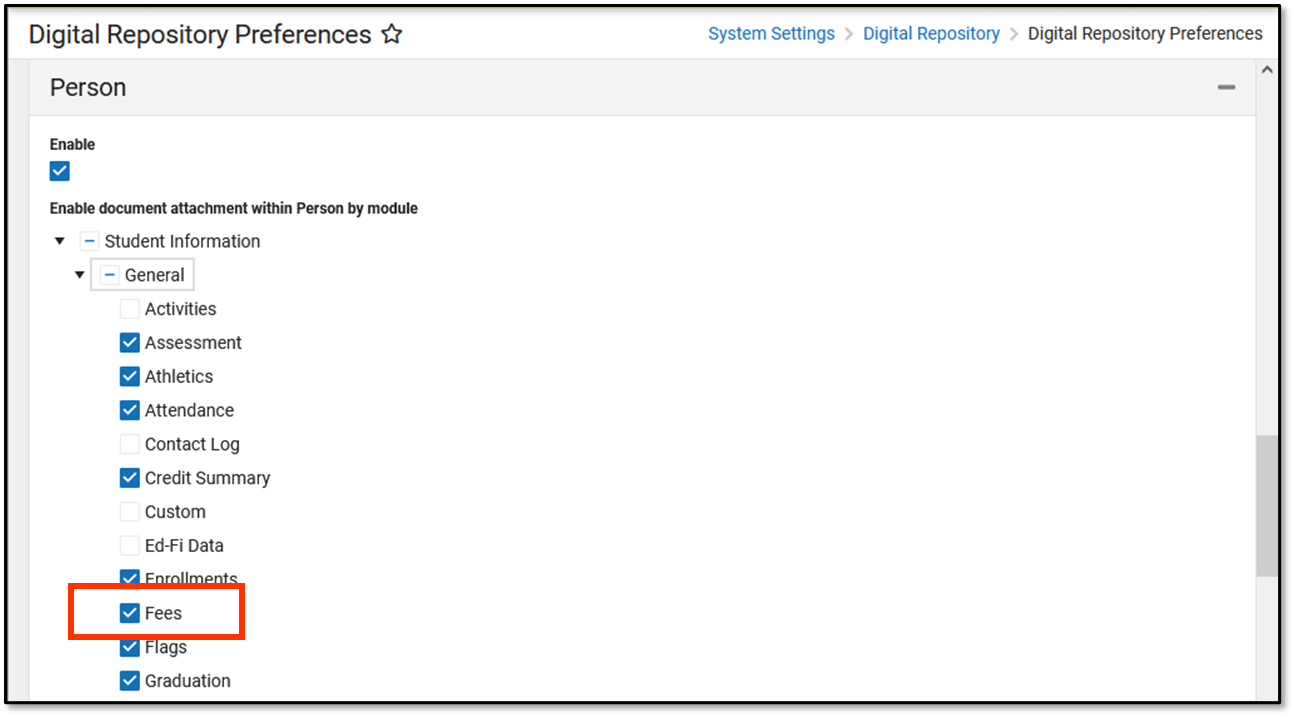
Upload Documents
- Click the Documents button.
- Click the Upload button.
- Click Select files and locate the file to attach. Select it and click Open or just double-click the file name.
- Provide a comment or note in the Description field if needed. The Description appears below the file name in the Document List.
- Repeat Steps 3 and 4 until all of the desired files to attach are added.
- Click the Save button. The documents appear in the Document List.
- Sort the list by clicking the Newest or Oldest button.
Delete Documents
- Click the Delete icon (red X) next to the attachment to remove. A confirmation message displays.
- Click the Delete button. The attachment is permanently removed.
View a Document
- Click the document name.
- Depending on the browser settings, the document may open immediately.