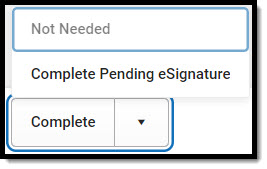Tool Search: Special Ed Documents
The South Dakota Individual Education Plan can be sent to parents/guardians to electronically sign (eSign) on the Campus Parent Portal.
See the core Special Ed eSignature Process article for information on the overall process and setup for eSignature documents.
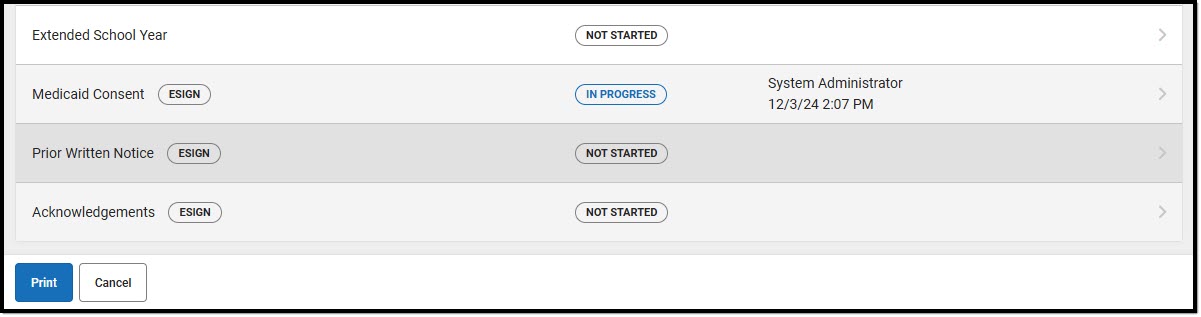 South Dakota IEP Editor Home - eSign Editors
South Dakota IEP Editor Home - eSign EditorsThe Medicaid, Prior Written Notice, and Acknowledgements editors require parent/guardian eSignatures, which are indicated with an eSign label on the Editor Home. To send the plan to the student's parent/guardian, these editors must be placed in a Complete Pending eSignature or Not Needed status. All other editors must be in a Complete status.
See the South Dakota Individual Education Plan article for additional information about the fields and editors within the plan.
Medicaid
The Medicaid Consent editor documents the parent/guardian's consent for the district to disclose the student's information to seek Medicaid funding. The editor is labeled as an eSign editor in the header.
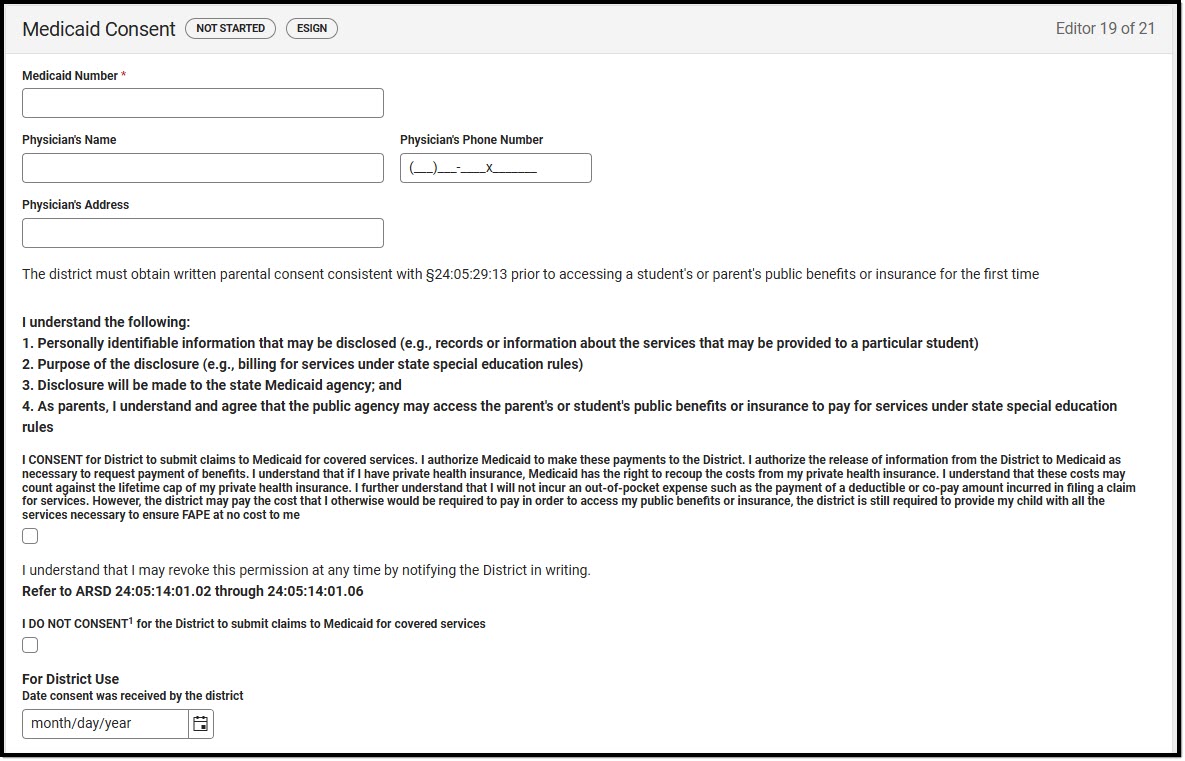 Medicaid Consent Editor
Medicaid Consent Editor- Navigate to the Medicaid editor.
- Determine whether the Medicaid consent is applicable for this student. If not, skip to step 7.
- Enter the student's Medicaid Number. The Medicaid Number field is required before sending the plan for eSignature.
- Optional: fill out the Physician's Name, Physician's Phone Number, and Physician's Address.
- One of the two consent checkboxes will be marked by the parent/guardian when the plan is sent to the Parent Portal for eSignature.
- The Date consent was received by the district field is typically left blank until after the parent/guardian eSigns the plan.
- Click the down arrow next to the Complete button in the action bar. When Medicaid consent is not applicable, select Not Needed. When Medicaid consent is required, and all required fields are filled out on the editor, click Complete Pending eSignature. The editor is now in the correct status to send to the parent/guardian for eSignature.
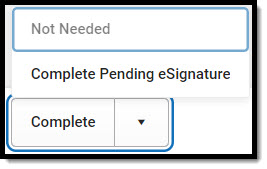 Complete Pending eSignature Button
Complete Pending eSignature Button
Prior Written Notice
The Prior Written Notice editor documents the team's actions regarding the student's special education needs. The editor is labeled as an eSign editor in the header.
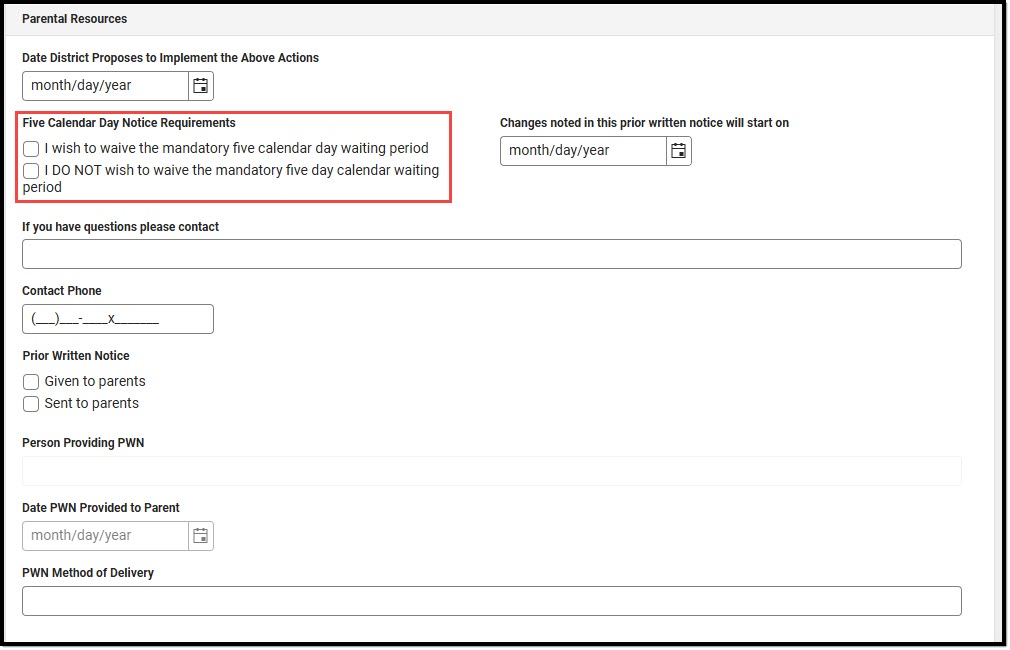 Prior Written Notice Editor
Prior Written Notice Editor- Navigate to the Prior Written Notice editor.
- Fill out all required fields and any additional fields needed.
- The only fields the parent/guardian will fill out are under the Parental Resources header. They will select either of the Five Calendar Day Notice Requirements checkboxes and provide a signature.
- After completing the rest of the editor, select the down arrow on the Complete button, then click Complete Pending eSignature. The editor is now in the correct status to send to the parent/guardian for eSignature. This editor cannot be placed in a Not Needed status.
Acknowledgments
The Acknowledgments editor is usually filled out by the parent/guardian during the eSignature process. The editor is labeled as an eSign editor in the header.

- Navigate to the Acknowledgments editor.
- The only fields on the editor the parent/guardian does NOT fill out is the "Student is eligible for special education or special education and related services as determined by the IEP team" and the "Transition Planning Needed" field. Select Yes or No for these fields and leave the rest blank.
- Select the down arrow on the Complete button, then click Complete Pending eSignature. The editor is now in the correct status to send to the parent/guardian for eSignature. This editor cannot be placed in a Not Needed status.
After marking all other editors as Complete or Not Needed, the plan is ready to send to the parent/guardian for eSignature. See the core Special Ed eSignature Process article for information on the rest of the eSignature process and setup for eSignature documents.