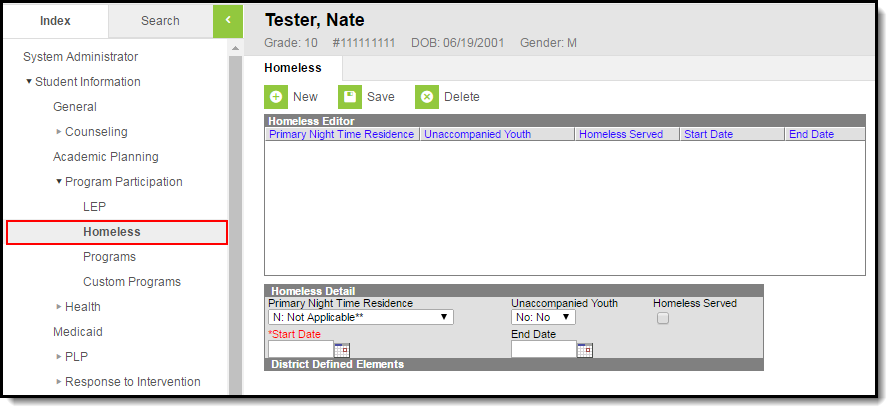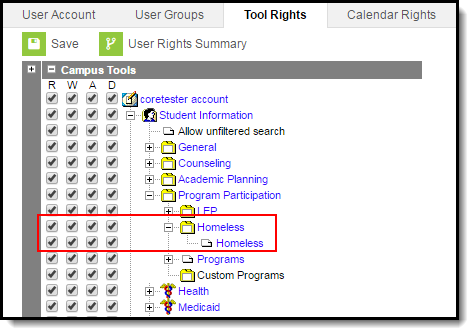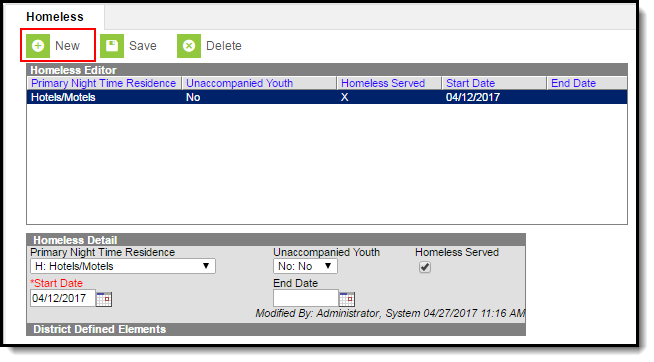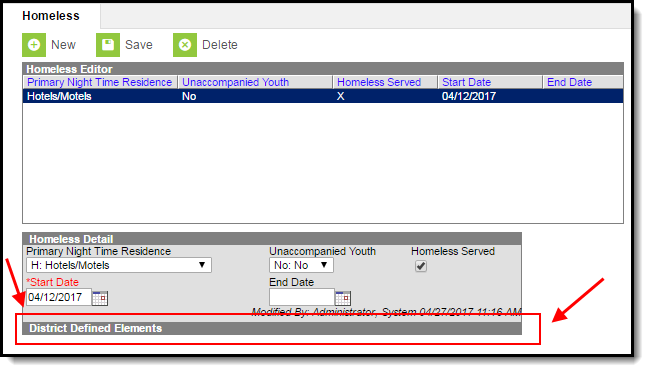PATH: Student Information > Program Participation > Homeless
The Homeless tab records basic homeless information as well as district-defined fields.
Image 1: Homeless Editor
Tool Rights
PATH: System Administration > User Security > Users > Tool Rights
In order to view Homeless records, users must have at least R(ead) rights to both Homeless tools shown below. To create a Homeless record, users need at least A(dd) rights to both tools show below.
Image 2: Homeless Tool Rights
Creating a Homeless Record
Image 3: Creating a Homeless Record
To Create a Homeless Record:
- Select the New icon. The Homeless Detail editor will appear below.
- Select the student's Primary Night Time Residence.
- Indicate whether or not the student is considered an Unaccompanied Youth.
- If the student is being served by a Homeless program such a McKinney-Vento, mark the Homeless Served checkbox.
- Enter a Start Date. This is the first day the student is considered to be homeless.
- If known, enter the End Date. This is the last day the student will be considered homeless.
Understanding Homeless Fields
The following table describes each available Homeless field:
| Field | Description | Database Location |
|---|---|---|
| Primary Night Time Residence | The nighttime residence of the homeless student. | Homeless.primaryNightTimeResidence |
| Unaccompanied Youth | Indication of whether the student is unaccompanied by a parent/guardian. | Homeless.unaccompaniedYouth |
| Homeless Served | Indication of whether the homeless student is being served by a homeless program such as the McKinney-Vento program. | Homeless.homelessServed |
| Start Date | The first day the student was considered to be homeless. | Homeless.startDate |
| End Date | The last day the student was considered to be homeless. | Homeless.endDate |
Adding Custom Fields
Districts have the option of adding district-specific elements to the Homeless tab or district-specific tabs.
The Custom Attribute article explains how to add a field to the Homeless tab. Select Homeless as the Screen Location.
See the Custom Tab article for instructions on adding a district-specific tab. Select Homeless as the Tabset and then use the Custom Attribute tool to add fields to the tab.
Image 4: District-Defined Elements
Impacted Reports
Data entered in Homeless records are reporting in various state reports. The following describes which reports are impacted:
| Report | Impact |
|---|---|
| Enrollment Extract File |
|
| Enrollment Import File |
|