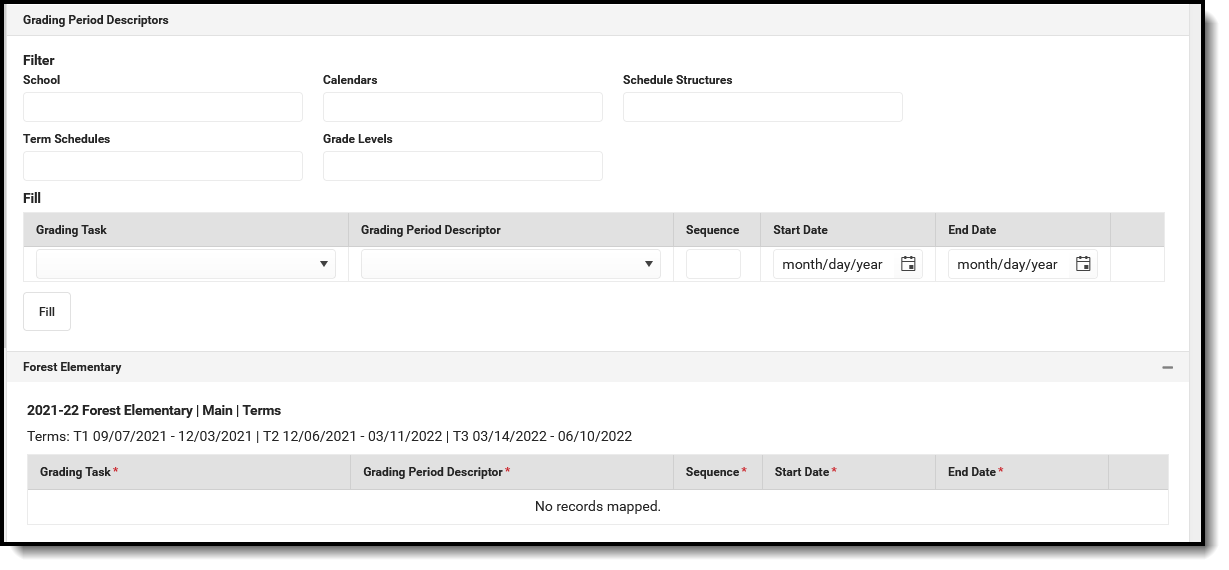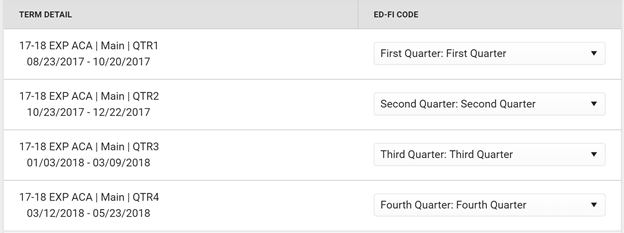Classic View: System Administration > Ed-Fi
Search Terms: Ed-Fi
This educational entity represents an overall score or assessment tied to a course over a period of time (i.e., the grading period). Student grades are usually a compilation of marks and other scores.
Object Triggering Logic
This table describes logic for triggering syncing of this object.
| Action | Trigger |
|---|---|
| Post | When a new Grading Period is created and saved in Resource Preferences and a resync is completed.
|
| Put | When the Grading Period Start or End Date is updated and saved and a resync is completed. |
| Delete | When the Grading Period is removed and saved in Resource Preferences and a resync is completed. |
| Delete | When the Grading Period is removed from Resource Preferences. |
| Delete | When the last day record is deleted from the days table. |
| Delete/Post | When the Grading Period’s Grading Period Descriptor or Sequence is edited and saved in the Resource Preferences and a resync is completed. |
School Exclude, Calendar Exclude, Resource Toggle and Resync Logic
This table describes the School Exclude, Calendar Exclude, Resource Toggle and Resync logic of this object.
Action | Business Rule |
|---|---|
| None | If a resource is toggled to 'OFF' after data has sent, all sent data will remain in the ODS but no new data will send. |
| Delete | If a resource is toggled to 'OFF" after data has sent and an action is performed that would trigger a delete, that data will remain in the ODS until a resync is done. |
| Resync | If a record is in the Ed-Fi Identity Mapping table and not in the ODS, it will be deleted from the Ed-Fi Identity Mapping table. |
| Resync | If a record is in the ODS and it does not have a matching record in Campus or the Ed-Fi Identity Mapping table, it will be deleted from the ODS. |
| Resync | If a mapping is changed in Resource Preferences, a resync will need to be done to reflect the changes. |
| Resync | When doing a resync, look to make sure the Grading Task is still mapped in the Grades Resource Preferences prior to sending. |
Natural Key Changes, Cascading Updates, and Deletes Logic
This table describes the Natural Key Changes/Cascading Updates and Deletes logic of this object.
| Action | Trigger |
|---|---|
| Delete/Post | If the Natural Key changes: If the School Number/Ed-Fi School Number changes, a delete/post will occur with the cascading deletes from the School ID Change triggers. |
| Delete/Post | If the Grading Period Descriptor or Sequence changes and a resync is completed. |
| Delete/Post | If the natural key changes or the record is deleted, the Sessions Grading Periods reference will be updated. |
| Delete/Post | If the natural key of Grading Periods changes, all existing dependent data will be deleted or moved to the correct Grading Period. If a grade has not been posted yet and a Grading Period changes, a resync on the Grades resource will need to be completed. |
| Dependent Resources | Sessions Reference, Grades |
Scope Year Logic
This table describes scope year logic of this object.
| Logic |
|---|
Reports the grading periods in the configured year they are aligned to.
|
Resource Preferences
This table describes the Resource Preferences of this object.
| Data Element Label | Mapping Needed |
|---|---|
| Schools/Calendars/Schedule Structures/Term Schedules | Grading Period Detail |
Identity Mapping Object Key
campusObjectType | Object Key Data Source |
|---|---|
| EdFiGradingPeriod | edFiGradingPeriodID |
Event Queue Detail
This table describes the Event Queue Detail of this object.
Campus Table | Ed-Fi Action | Fields |
|---|---|---|
| edfiGradingPeriods | Post/Put/Delete | The primary table used for sending data for this resource. |
Object Data Elements
This table describes data elements sent within the Grading Periods resource.
| Data Element Label | Business Requirement | Business Rules | M, C or O | Data Source GUI Path | Database Field |
|---|---|---|---|---|---|
| id | The unique identifier of the resource. | M | |||
| gradingPeriod Descriptor | The name of the grading period. |
| M | System Administration > Ed-Fi > Configuration> Resource Preferences> Grading Periods> Grading Period Descriptor | edfigradingperiod. name |
| periodSequence | The sequence of the grading period. |
| M | System Administration> Ed-Fi > Configuration> Resource Preferences> Grading Periods> Grading Period Sequence | edfigradingperiod. sequence |
| schoolReference | Provide user information to lookup and link to an existing school record. |
| M | ||
| schoolYearType Reference | A reference to the related SchoolYearType resource. |
| M | ||
| beginDate | The start date of the grading period. |
| M | System Administration> Ed-Fi > Configuration> Resource Preferences> Grading Periods> Grading Period Start Date | edfigradingperiod. startDate |
| endDate | The end date of the grading period. |
| M | System Administration> Ed-Fi > Configuration> Resource Preferences> Grading Periods> Grading Period End Date | edfigradingperiod. endDate |
| totalInstructional Days | The total number of instructional days in the grading period. |
| M | System Administration >Calendar>Calendar> Days | |
| _etag | O |
Type/Descriptor
Resource Preferences Continued
The Ed-Fi Configuration tool is used to establish Ed-Fi data resources.
The following describes how to set the resource preferences for the Grading Periods resource. If the Configure or Edit buttons do not display, then the resource does not need to be mapped and the toggle button can be used to turn the resource on or off.
Complete the Grading Tasks Grading Period Descriptor, Sequence, Start Date, and End Date field for each school. The filter option at the top of the section can be used to filter by school and/or grade level. The various filter fields determine which information displays. The Fill options can be used to fill the Grading Task, Grading Period Descriptor, Sequence, Start Date, and/or End Date fields.
Grading Period Descriptors Attribute Dictionary System Administration > Custom > Attribute Dictionary > Grading Task > Ed-Fi Grade Type
Field Description School Used to filter by school. Calendars Used to filter by calendar. Schedule Structures Used to filter by schedule structure Term Schedules Used to filter by term schedules. Grade Levels Used to filter by grade level. Grading Task The Grading Task that is being mapped. Only Grading Tasks that are mapped to a Grade Type Descriptor in the Grades Resource Preferences appear in the Grading Task droplist. Grading Period Descriptor The name of the grading period. Sequence The sequence of the grading period. Start Date The start date of the grading period. End Date The end date of the grading period. Fill Empty The selected option will create a new record for any school that does not have a record with the same Grading Task, Grading Period Descriptor & Sequence combination. Fill All The selected option will create a new record for any school that does not have a record with the same Grading Task, Grading Period Descriptor & Sequence combination AND will overwrite the Start Date and End Date for any existing record with the same Grading Task, Grading Period Descriptor & Sequence combination. 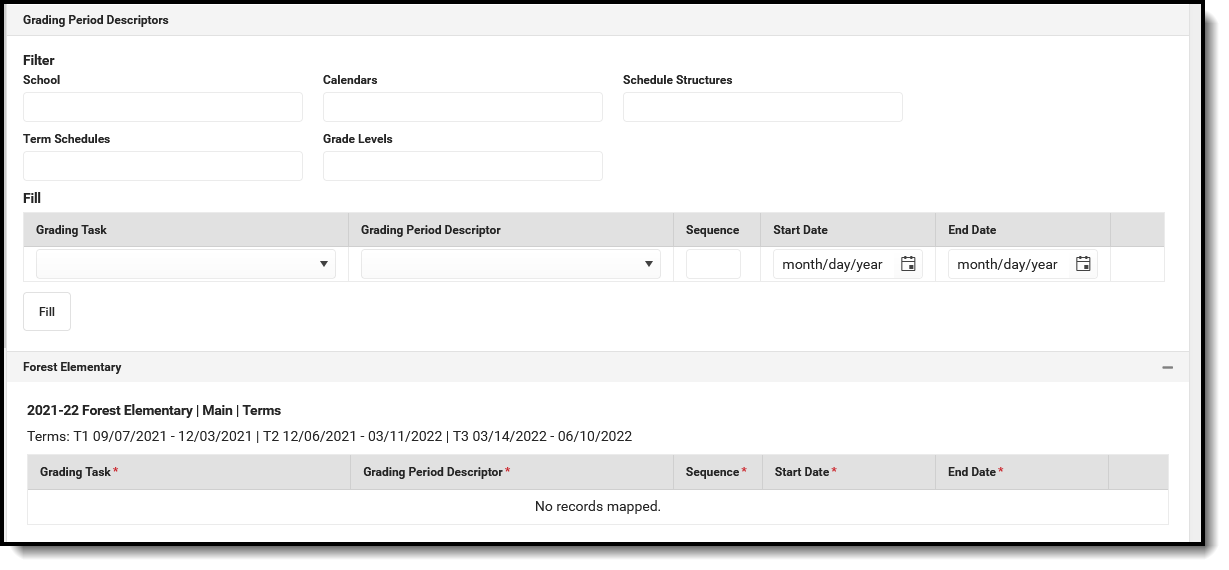
Click Save.
Additional Information for Grading Periods
Grading Period Scenarios
Create a Grading Period record for each Grading Task that you want to send a grade to in Ed-Fi.
The Grading Period reports in the Sessions resource where the end date of the Grading Period overlaps that terms start and end dates.
Sessions Resource:
School reports a Quarter Grade at the end of each term:
Create four Grading Periods
Grading Task | Grading Period Descriptor | Start Date | End Date | Sequence | Sessions Reference |
Quarter | First Nine Weeks | 08/23/2017 | 10/20/2017 | 1 | First Quarter |
Quarter | Second Nine Weeks | 10/23/2017 | 12/22/2017 | 2 | Second Quarter |
Quarter | Third Nine Weeks | 01/03/2018 | 03/09/2018 | 3 | Third Quarter |
Quarter | Fourth Nine Weeks | 03/12/2018 | 05/23/2018 | 4 | Fourth Quarter |
School reports a Semester Grade at the end of the Second and Fourth Quarters:
Grading Task | Grading Period Descriptor | Start Date | End Date | Sequence | Sessions Reference |
Semester | First Semester | 8/23/2017 | 12/22/2017 | 1 | Second Quarter |
Semester | Second Semester | 01/03/2018 | 05/23/2018 | 2 | Fourth Quarter |