This functionality is only available for Minnesota users.
The Direct Admissions Extract allows participating schools / districts to provide student information as required by the Post Secondary Direct Admissions project.
Enrollments included in the extract are limited to the following:
- Student Enrollment
- Enrolled Grade 12
- Enrollment Type: Primary
- Exclude from DPS is not checked
- DPSA Calculated Tier OR DPSA Reported Tier is not NULL
- Calendar
- Calendar Year is Active
- Calendar is not a Summer School Calendar
- School Classification is not NULL
Prerequisites
- DPSA Calculated Tier and DPSA Reported Tier must be calculated and populated on the student's enrollment record. See the Course Plan Administration article for more information on calculating these values.
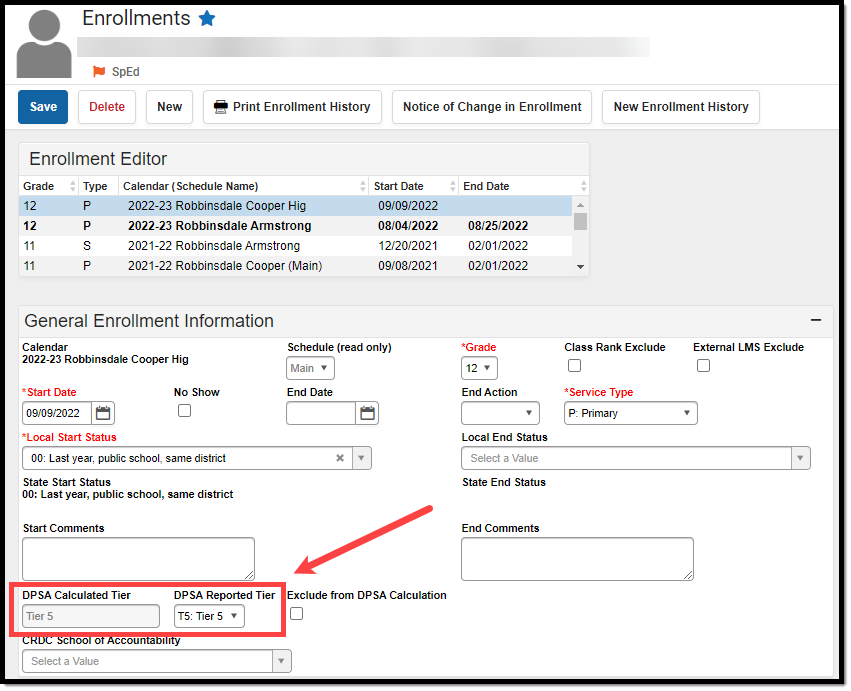
- Students must complete the Direct Admissions Survey. See the Direct Admissions Survey article for information on creating and sending the survey to students.
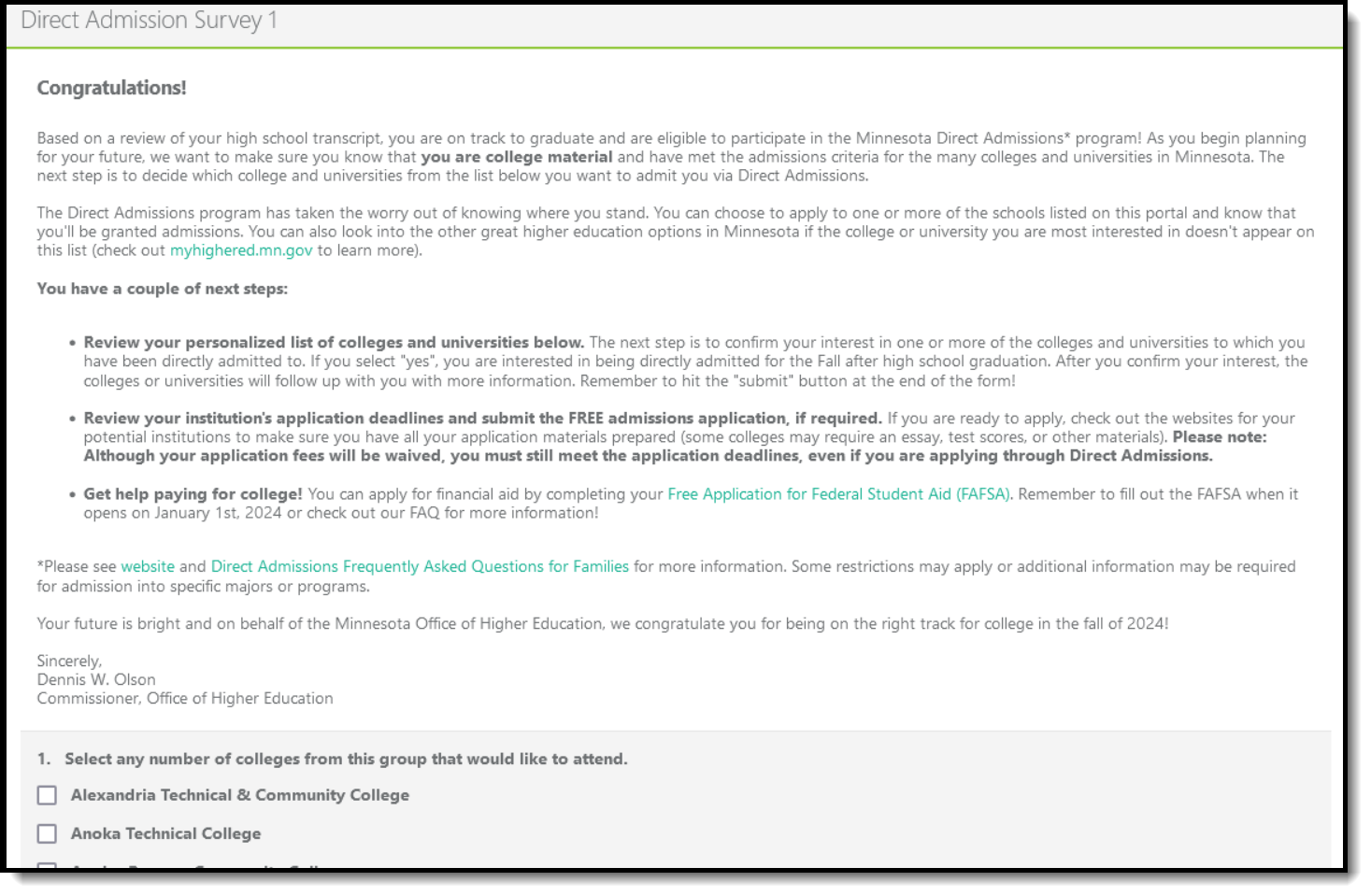 Direct Admissions Survey
Direct Admissions Survey
Tool Rights
Tool Rights determine the level of access users have to tools throughout Campus. A user must have at least the R(ead) tool right for the Data Extract Utility tool to run the Direct Admissions Extract. The R right indicates the information on the corresponding tool may be viewed by the user. When applicable, the user is also allowed to print information. The user will NOT have access to Save, Add, or Delete options with R level access.
Data Extract Utility
Tool Search: Data Extract Utility
The Direct Admissions Extract is pulled using the Data Extract Utility tool.

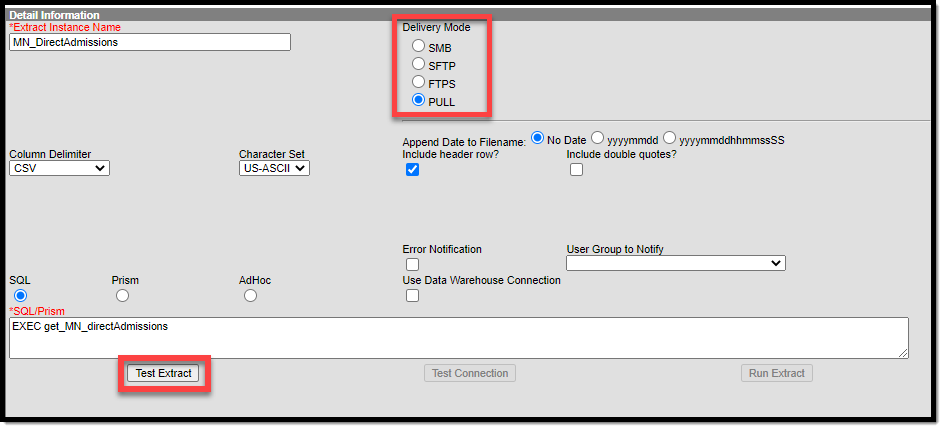 Data Extract Utility
Data Extract UtilityGenerate the Extract
- Navigate to the Data Extract Utilities tool.
- Select MN_Direct Admissions in the Data Extract Options editor to display the Detail Information screen.
- Select the Delivery Mode PULL. The other fields necessary for running the report prepopulate.
- Click the Test Extract button to generate the document.
Example Extract
 Direct Admissions Extract
Direct Admissions Extract
Report Layout
Field Name | Description | Location |
| School Name | The name of the student's school. | System Administration > Resources > School > Name sch.name |
| MDE Number | The district number, district type, and school number. | System Administration > Resources > District Information >State District Number AND District Type System Administration > Resources > School >State School Number dist.number + dist.type + sch.number |
| ACT ID | The school's SAT number. | System Administration > Resources > School > CEEB Number sch.satNumber |
| First Name | The student's first name. | Student Information > General > First Name student.firstName |
| Last Name | The student's last name. | Student Information > General > Last Name student.lastName |
| MARSS | The student's State ID number. | Student Information > General > Student State ID student.stateID |
| DOB | The student's date of birth. | Student Information > General > Birth Date student.birthdate |
| Gender | The student's gender. | Student Information > General > Gender student.gender |
| Grad Date | The diploma date recorded on the student's graduation record. | Student Information > General > Graduation > Diploma Date graduation.diplomaDate |
| Academic Tier | The student's DPSA Reported Tier. | Program Admin > Programs > Graduation Program > DPSA Tier spProgramGrad.dpsaTier |
| The student's email address. | Student Information > General > Contacts > Email contacts.email | |
| Selected School | Name of the school(s) selected by the student on the Direct Admissions Survey. | |
| Selected School Number | Number of the school(s) selected by the student on the Direct Admissions Survey. | |
| Cumulative GPA | The student's cumulative GPA. | Student Information > General > Credit Summary > Cumulative GPA student.Learnerportfolio.GPA.cumGpaBasic |
