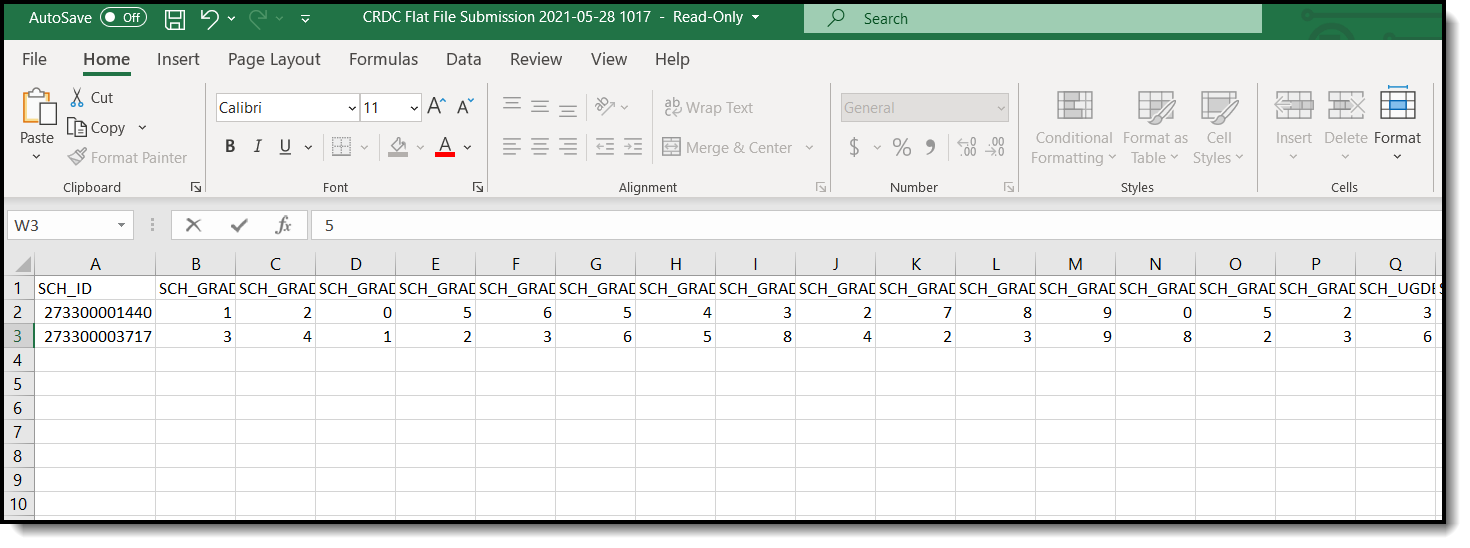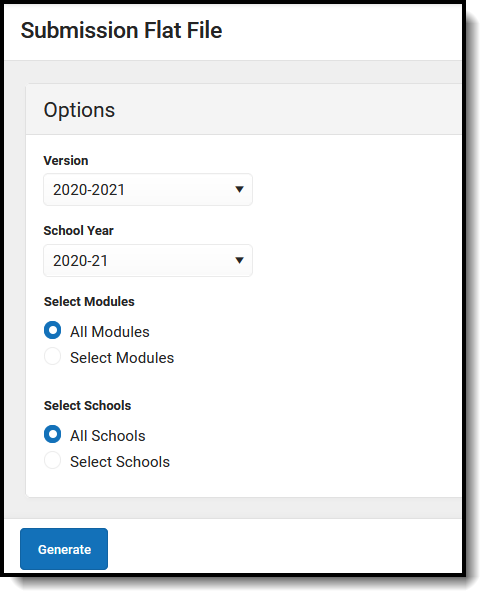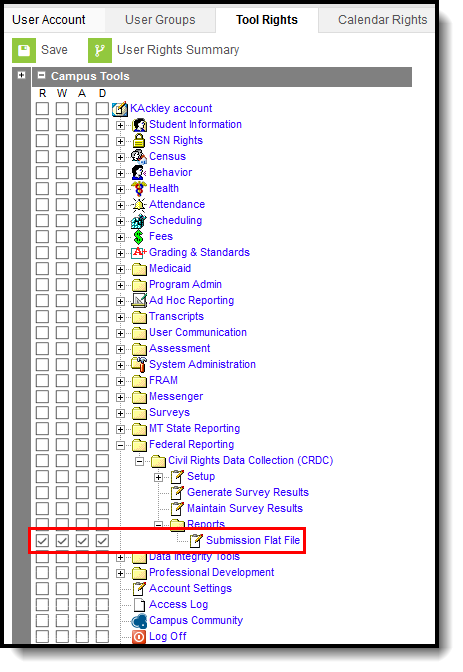Classic View: Federal Reporting > Civil Rights Data Collection (CRDC) > Reports > Submission Flat File
Search Terms: CRDC Submission Flat File
The Civil Rights Data Collection (CRDC) Submission Flat File tool allows users to generate a CSV report in the accepted flat file format that can be uploaded to the CRDC system.
After generating the CRDC Submission Flat File report and opening it within Excel, the "SCH_ID" field will sometimes be truncated as scientific notation rather than the string of numbers. Whenever the "SCH_ID" field is truncated, the file cannot be properly read by the CRDC data collection submission system. The following document on the CRDC's website can be used to help resolve this issue before uploading the file: https://crdc.communities.ed.gov/services/PDCService.svc/GetPDCDocumentFile?fileId=41413
Upon submission of the CRDC flat file to the Office of Civil Rights, some districts may receive an error message “LEA IDs should be 7 characters, school IDs should be 12 characters. Please correct the form IDs.”
Campus calculates the SCH_ID by using the NCES District ID (Sys Admin > Resources > District Info > NCES District ID) and the School NCES Number (Sys Admin > Resources > School > School Info > School NCES Number). If these fields are not filled in, the tool uses the State School Number. The error is received because the number submitted is not 12 characters long as required. Make sure the NCES ID and School NCES Number are entered in Campus so that the correct 12 characters are submitted rather than the State School Number.
Generate Survey Results
Tool Rights
In order to use the Submission Flat File tool, users must have rights to the tool within their own district.
Submission Flat File Tool Rights
Tool | R | W | A | D |
|---|---|---|---|---|
Submission Flat File | Users can generate the CRDC Submission Flat File. | Users can generate the CRDC Submission Flat File. | Users can generate the CRDC Submission Flat File. | Users can generate the CRDC Submission Flat File. |
Generate the CRDC Submission Flat File
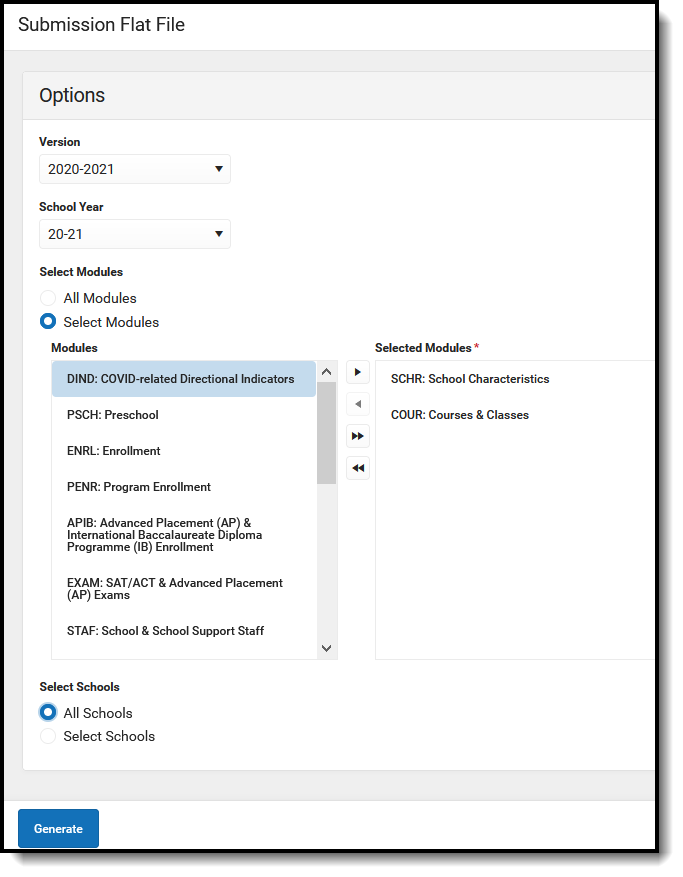
Generate CRDC Survey Results
Generate CRDC Survey Results Editor
| Field | Definition | |
|---|---|---|
| Version | Allows the user to select the CRDC version for which the flat file is generated. | |
| School Year | Allows the user to select the school year in which the flat file is generated. | |
| Select Modules | Allows the user to select specific modules or all modules in which the Submission Flat File is generated. Note: The modules displayed will vary depending on the version selected. | |
| Select Schools | Allows users to select specific schools or all schools in which the Submission Flat File is generated. Note: The schools displayed will vary depending on the school year selected. | |
| Generate | Generates the CRDC Submission Flat File. | |
To generate the CRDC Submission Flat File:
- Select the Version for which the file is being generated.
- Select the School Year in which the file is being generated.
- Select All Modules to generate the flat file for all category modules or Select Modules to generate the flat file for specific modules.
- Select All Schools to generate the flat file for all schools or Select Schools to generate the flat file for specific schools.
- Click Generate.
- The Submission Flat File generates in CSV format. The first column is the 12 digit NCES School Number without the dash. If the NCES School number is blank, the state school number is reported.