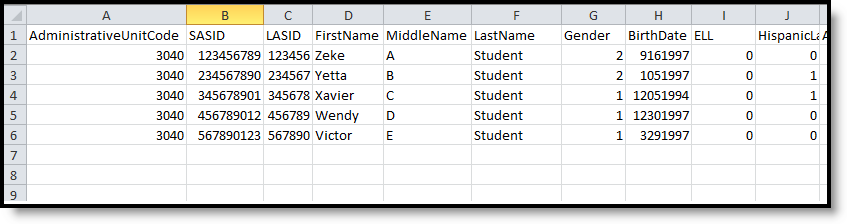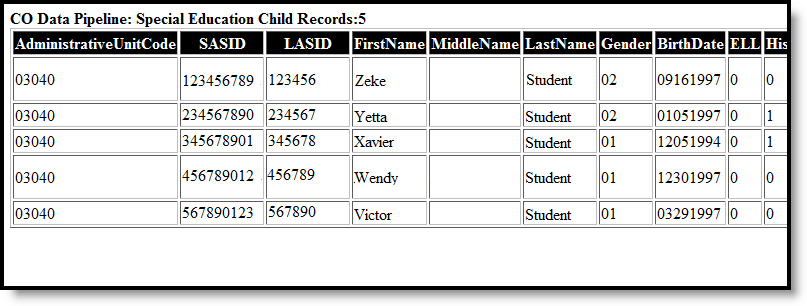Tool Search: SPED IEP Interchange
The Special Education Child Report captures and verifies the attributes of students who have disabilities as of the annual count date.
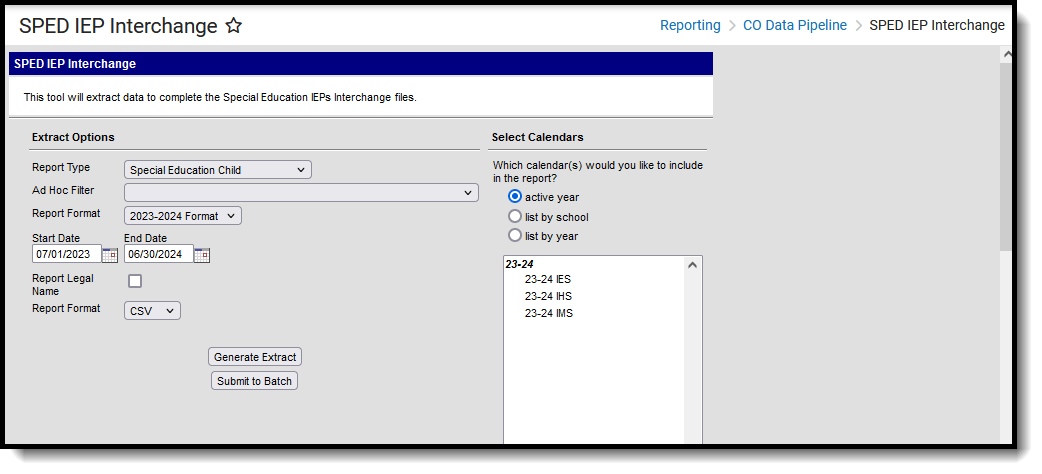 SPED IEP Interchange - Special Education Child
SPED IEP Interchange - Special Education Child
Read - Access and generate SPED IEP Interchange Extracts.
Write - N/A
Add - N/A
Delete - N/A
For more information about Tool Rights and how they function, see the Tool Rights article.
Report Logic
At least one of the following must be true in order for a student to be reported:
- At least one date (Special Education Start Date, Special Education End Date) falls within the reporting period.
- The student has an active and locked IEP AND at least one date of the plan falls within the reporting period.
- The student has an active and locked Evaluation AND the Effective Date of the evaluation falls within the reporting period.
Only one record per administrative unit code reports for the student.
This report does not include students who have an ILP or other plan type that is not an IEP.
Records are not included when:
- The student's enrollment record is marked as a No Show.
- The enrollment record is marked as State Exclude.
- The Grade Level of enrollment is marked as State Exclude.
- The Calendar selected is marked as State Exclude.
Non-Binary Gender Reporting
Schools can assign students a gender of M: Male, F: Female or N: Non-binary. This is done on the Identities tool and/or the Demographics tool.
Data Pipeline Extracts and other required extracts use the Legal Gender field included in the Protected Identity Information to report student identity information.
To properly record a gender of N: Non-Binary, on the Identities tool:
- Assign the Gender of N: Non-Binary in the standard identify fields.
- Assign the Protected Identity Information Legal Gender field to M: Male, F: Female or N: Non-Binary.
- Save the record when finished.
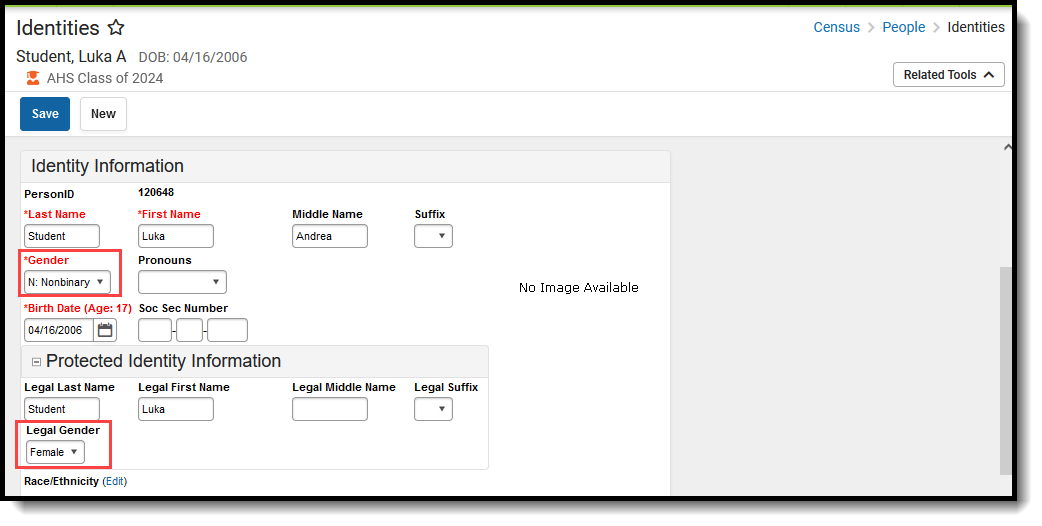 Gender and Legal Gender Assignment
Gender and Legal Gender Assignment
Report Editor
| Field | Description |
|---|---|
| Report Type | Selection determines the Special Education Interchange report that generates. Choose Special Education Child. |
| Ad hoc Filter | Select a saved ad hoc filter to only include those students in the filter in the report, assuming those students meet the reporting logic and business rules of this report. |
| Report Format | Determines which report format is used. When selecting a 2021-22 calendar, choose the 2021-2022 format; when selected a 2022-23 calendar, select the 2022-2023 format. |
| Start Date/End Date | The entered date is auto-populated to the current first and last dates of the selected calendar in the Campus toolbar. Students who have an Evaluation or IEP during the entered date range, even when the enrollment record is ended during the date range, are included on the report. |
| Report Legal Name | When marked, the student's name and gender report from the Protected Identity Information section on the student's Identities record. |
| Report Format | This report can be generated in either CSV or HTML formats. |
| Calendar Selection | At least one calendar needs to be selected in order to generate the report. Reports can be selected by Active Year, School or Year. |
| Report Generation | Use the Generate Report button to display the results of the report immediately. Use the Submit to Batch option to determine when the report generates. Submit to Batch is helpful when generating the report for multiple calendars and a large range of dates. |
Generate the Report
- Select the Special Education Child option from the Report Type field.
- If desired, select students from an existing Ad hoc Filter.
- Select the desired Report Format Layout - 2021-2022 or 2022-2023.
- Enter the desired Start and End Dates.
- Mark the Report Legal Name, if desired.
- Select the Report Format of the report.
- Select the Calendar(s) from which to report information.
- Click the Generate Extract button or the Submit to Batch button. The report displays in the desired format.
Report Layout
| Data Element | Description | Location |
|---|---|---|
Administrative Unit | The Administrative Unit Code assigned to the school by the Colorado Department of Education. This code is entered on the School tab. Numeric, 5 digits | School Information > School Detail > Admin Unit Code School.adminUnitCode |
LASID | The district-defined local student ID. Numeric, 10 digits | Demographics > Person Identifiers > Local Student Number Person.studentNumber |
SASID | The unique 10 digit number assigned to each student by the Colorado Department of Education. Numeric, 10 digits | Demographics > Person Identifiers > Student State ID Person.stateID |
| First Name | Reports the student's first name. When the Report Legal Name checkbox is marked, the student's First Name reports from the Legal First Name field. Alphanumeric, 30 characters | Demographics > Person Information > First Name Identity.first Name Identities > Protected Identity Information > Legal First Name Identity.legalFirstName |
| Middle Name | Reports the student's middle name. Alphanumeric, 30 characters | Demographics > Person Information > Middle Name Identity.middleName Identities > Identities Editor > Middle Name Identity.legalMiddleName |
| Last Name | Reports the student's last name. When the Report Legal Name checkbox is marked, the student's Last Name reports from the Legal Last Name field. Alphanumeric, 50 characters | Demographics > Person Information > Last Name Identity.last Name Identities > Protected Identity Information > Legal Last Name Identity.legalLastName |
| Gender | Reports the student's gender.
When the Report Legal Name checkbox is marked, the student's Gender reports from the Legal Gender field. Numeric, 2 digits | Demographics > Person Information > Gender Identity.gender Identities > Protected Identity Information > Legal Gender Identity.legalGender |
Birth Date | The student's date of birth. Date field, 8 characters (MMDDYYYY) | Demographics > Person Information > Birth Date Identity.birthDate Identities > Identities Editor > Birth Date |
ELL | Indicates if the student is Limited English Proficient (LEP) or an English Language Learner (ELL). The most recently created LEP Services record with an End Date equal to or greater than the Effective Date entered on the Report Editor reports as follows:
Numeric, 1 digit | English Learners (EL) Services > Service Type Lep.serviceType |
Hispanic or Latino | Indicates if the student has a race ethnicity of Hispanic/Latino. This includes students of Cuban, Mexican, Puerto Rican, South or Central American or other Spanish culture or origin, regardless of race. If the student is Hispanic/Latino, this field reports 1. If not, this field reports 0. Numeric, 1 digit | Demographics > Person Information > Race Ethnicity > Is the Individual Hispanic/Latino? Identity.hispanicEthnicity Identities > Identities Editor > Race/Ethnicity > Is the Individual Hispanic/Latino? |
American Indian or Alaskan Native | Indicates if the student has a race ethnicity of American Indian or Alaskan Native. If yes, this field reports as 1. If not, this field reports 0. Numeric, 1 digit | Demographics > Person Information > Race Ethnicity > American Indian or Alaskan Native Identity.raceEthnicity Identities > Identities Editor > Race/Ethnicity > American Indian or Alaskan Native |
Asian | Indicates if the student has a race ethnicity of Asian. If yes, this field reports 1. If not, this field reports 0. Numeric, 1 digit | Demographics > Person Information > Race Ethnicity > Asian Identity.raceEthnicity Identities > Identities Editor > Race/Ethnicity > Asian |
Black or African American | Indicates if the student has a race ethnicity of Black or African American. If yes, this field reports 1. If not, this field reports 0. Numeric, 1 digit | Demographics > Person Information > Race Ethnicity > Black or African American Identity.raceEthnicity Identities > Identities Editor > Race/Ethnicity > Black or African American |
White | Indicates if the student has a race ethnicity of White. If yes, this field reports 1. If not, this field reports 0. Numeric, 1 digit | Demographics > Person Information > Race Ethnicity > White Identity.raceEthnicity Identities > Identities Editor > Race/Ethnicity > White |
Native Hawaiian or Other Pacific Islander | Indicates if the student has a race ethnicity of Native Hawaiian or Other Pacific Islander. If yes, this field reports 1. If not, this field reports 0. Numeric, 1 digit | Demographics > Person Information > Race Ethnicity > Native Hawaiian or Other Pacific Islander Identity.raceEthnicity Identities > Identities Editor > Race/Ethnicity > Native Hawaiian or Other Pacific Islander |
| Student's District of Residence | Reports the four-digit code of the school where the student resides. If this field is null or is less than four digits, the value reports from the State District Number field. Numeric, 4 digits | Enrollments > State Reporting Fields > Resident District or State Enrollment.residentDistrict |
| Parents Resident or Non-Resident Students State | Reports the two-character state code if the Resident District or State field is populated with a two-digit state code. Otherwise, the field reports 00. Numeric, 2 digits | Enrollments > State Reporting Fields > Resident District or State Enrollment.residentDistrict |
| District Parents Residence | Reports the four-digit code indicating the student's district of residence if the field is populated. Otherwise, the field reports 0000. This field does NOT report in the 2022-2023 Format. Numeric, 4 digits | Enrollments > State Reporting Fields > Resident District or State Enrollment.residentDistrict |