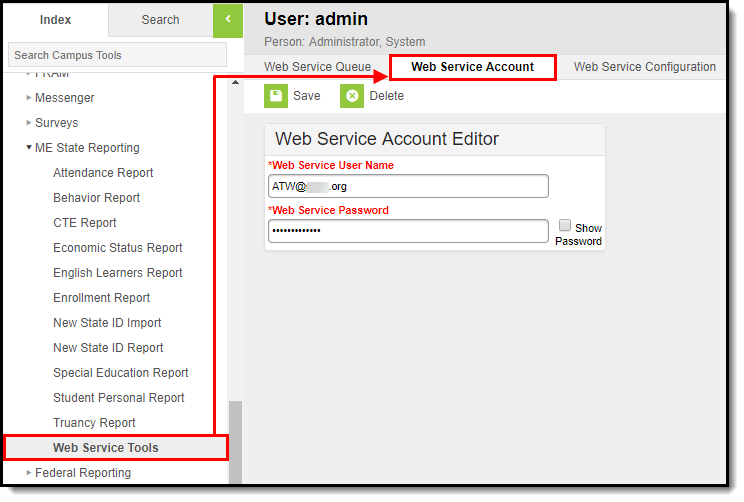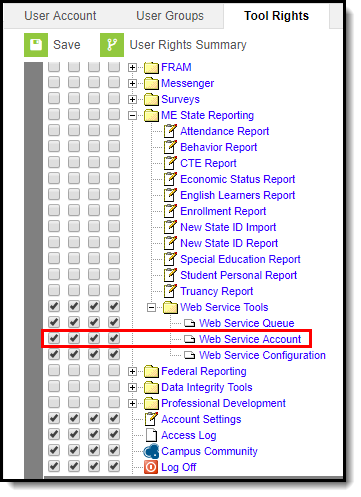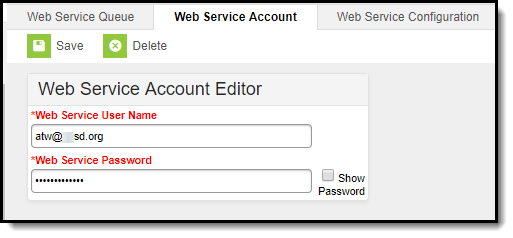Tool Search: Web Service Account
The Web Service Account tool stores the Synergy login credentials required for logging into and accessing the state server database(s). These credentials are critical in making the connection necessary for sending Campus state reports to the state database(s).
Prerequisites
The following are required prior to establishing Web Service Account credentials:
- The Web Service Configuration tool has been entered properly and saved.
- You have an active Synergy user account with system administrative permissions.
Tool Rights
In order to enter and save account credentials, users must have at least R(ead) and W(rite) tool rights to the Web Service Account tool.
Establishing Your Web Service Account
In order for Campus to properly log into and connect to the state system (Synergy), login credentials must be added.
These credentials must be tied to a user with administrative rights.
To establish your web service account:
- Enter the Web Service User Name. This is the username used to log into Synergy.
- Enter the Web Service Password. This is the password used to log into Synergy.
- Click the Save icon. Campus is now properly configured and connected to the state system. You can begin sending State Reports to the state database.
Next Steps
Now that the web service has been configured and account credentials have been established, you now begin to submit state reports within Campus to the state system (Synergy).
Information sent from Campus to the state (as well as any errors encountered) can be reviewed via the Web Service Queue tool.