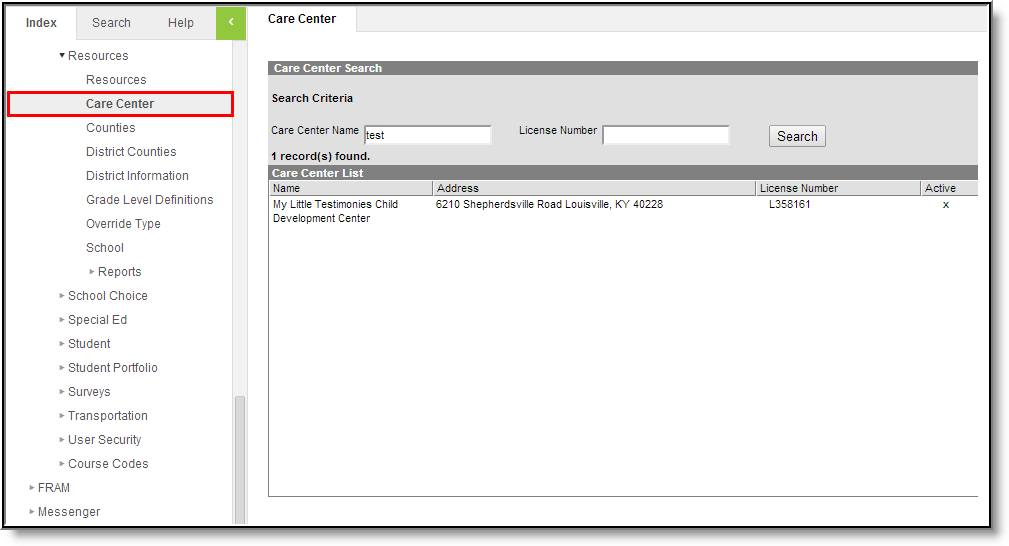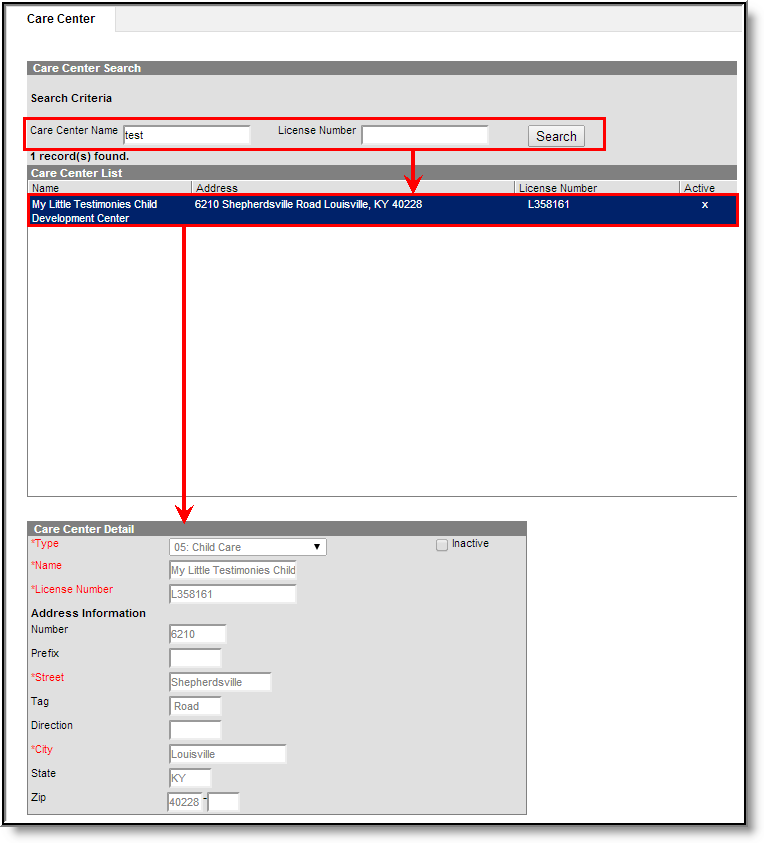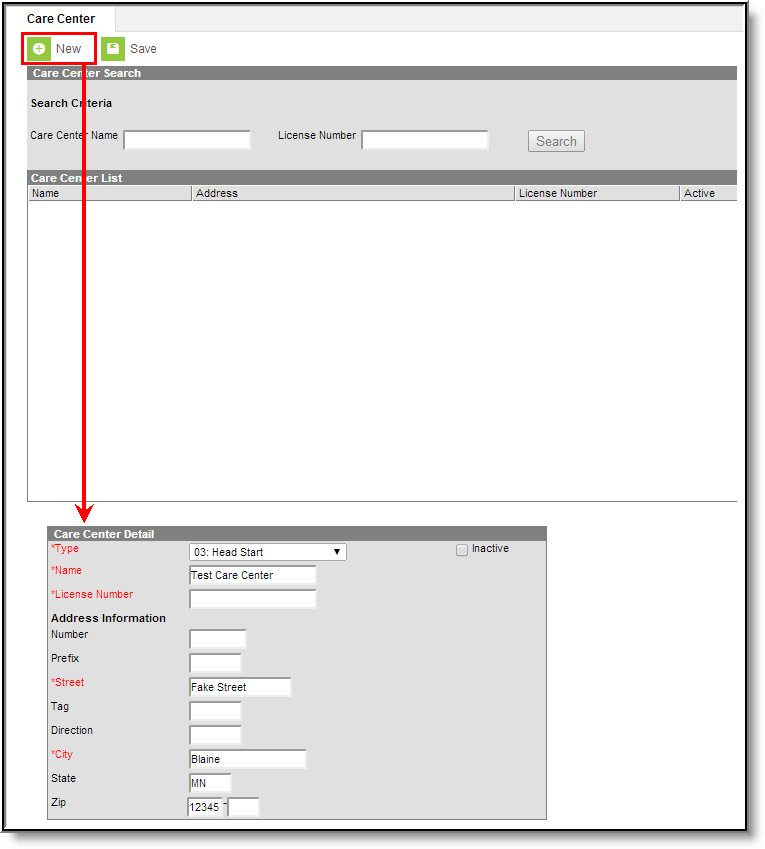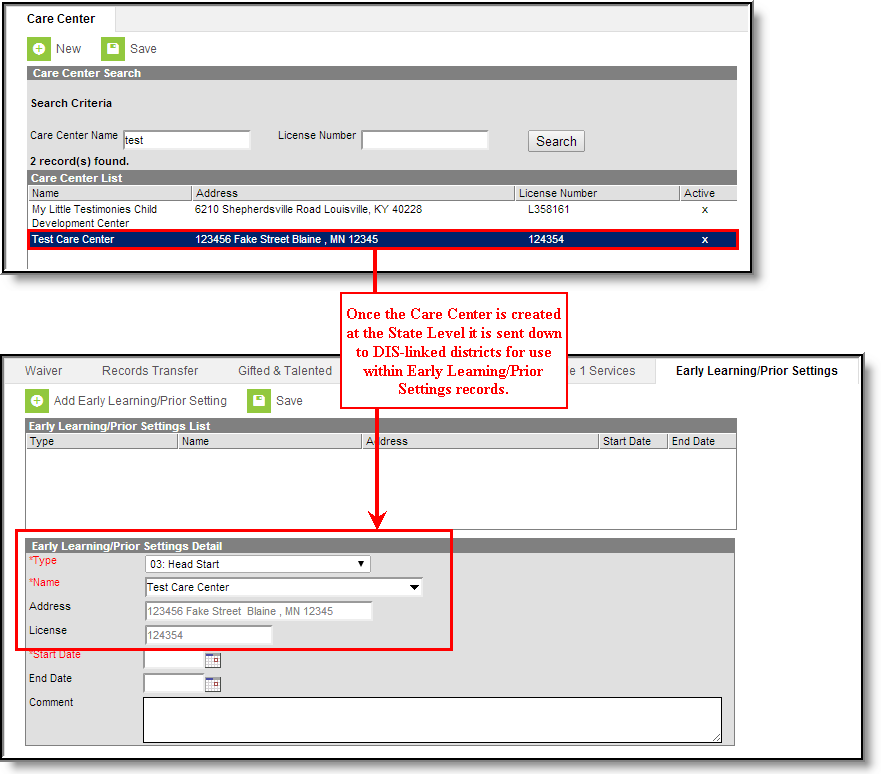PATH: System Administration > Resources > Care Center
The Care Center tool allows users to view, create and inactivate care centers used in Early Learning/Prior Settings records.
Image 1: Care Center Tool (District View)
Viewing Care Centers
The Care Center tool is read-only for district users. To view what Care Centers are available for use within Early Learning/Prior Settings records, enter the Care Center Name and/or License Number and click the Search button. Search results will appear in the Care Center list (see Image 2).
District users are only able to view Care Centers. State users can modify and save existing Care Centers.
Image 2: Searching for and Viewing a Care Center
Creating a New Care Center
Care Centers can only be created within the Kentucky State Edition of Campus.
State Edition users can create Care Centers which are published down to districts for use within Early Learning/Prior Settings records.
Image 3: Creating a New Care Center
To create a new Early Learning/Prior Settings record:
- Select the New icon. The Care Center Detail editor will appear below (see Image 3).
- Select a Type (State Funded Preschool, Head Start or Child Care).
- Enter the care center's License Number.
- Enter the care center's address Number (optional).
- Enter the care center's Prefix (optional).
- Enter the care center's Street.
- Enter the care center's Tag (optional).
- Enter the care center's Direction (optional).
- Enter the City where the care center is located.
- Enter the State where the care center is located (optional).
- Enter the care center's Zip (optional).
- Select the Save icon.
| Field | Description |
|---|---|
| Type | The type of care center (State Funded Preschool, Head Start or Child Care). |
| Name | The name of the care center. |
| License Number | The care center's state License Number. |
| Number | The number of the care center's address. For example, 7750 South Barstow St, where 7750 is the number. |
| Prefix | The direct of the street in the address. For example, South Barstow Street, where South is the prefix. |
| Street | The name of the street where the care center is located. |
| Tag | The label of the entered street (i.e., Avenue, Street, Blvd., etc.). |
| Direction | Direction indicating the placement of the street within the city limits. |
| City | The city in which the care center is located. |
| State | The state in which the care center is located. |
| Zip | The zip code of the care center. |
| Inactive | If marked, the care center is no longer active and can no longer be assigned to student Early Learning/Prior Settings records. Existing records with a care center made inactive will continue to exist within Campus for historical reporting purposes. |
Once a care center is created at the State level it is sent down to all DIS-linked districts for use within student Early Learning/Prior Settings records (see Image 4).
Image 4: Example of a State-published Care Center Being Used within a Early Learning/Prior Settings Record
Inactivating a Care Center
Care Centers can only be made inactive within the Kentucky State Edition of Campus.
Care centers cannot be deleted but can be made inactive. To inactivate a care center, select the care center from the Care Center List, mark the Inactive checkbox and click the Save icon (see Image 5).
Image 5: Inactivating a Care Center
Once a care center is made inactive, the X within the Active column will be removed (Image 6) and district users can no longer assign this care center to Early Learning/Prior Settings records. Existing records assigned this care center will remain within Campus for historical reporting purposes.
Image 6: Example of a Care Center Made Inactive