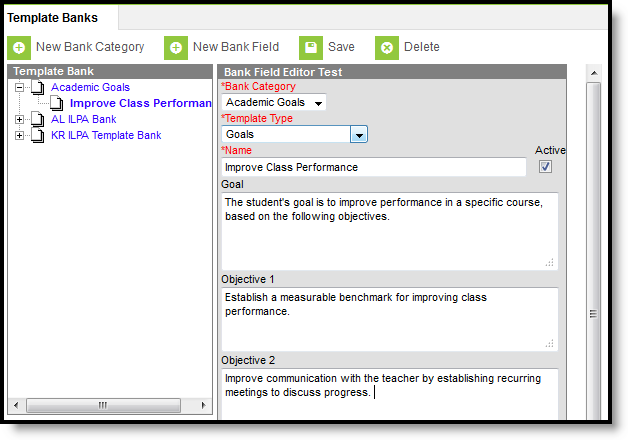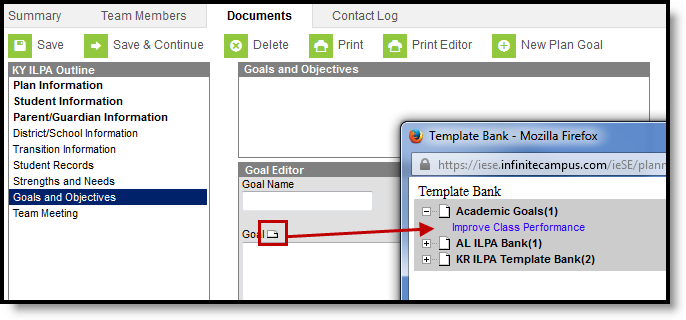Tool Search: ILPA Template Banks
The ILPA tools are used only in Kentucky.
Template Banks are used to provide easy text selections for common learner planning items, often related to goal setting in plans and evaluations.
Template Banks Process
For most items, the text entered in the template is a district's decision. For those districts that are part of a state edition installation, additional guidance may come from the Department of Education.
Districts establish the template banks, including the Bank Categories and Bank Fields. Then, as ILPA users create documents, the template banks are available where applicable by clicking the paper icon in the document editor.
Bank Categories and Bank Fields
A Bank Category is the grouping of individual templates. Each template available is assigned a category for easy location and use.
A Bank Field is the specific entry for the template and is assigned to a category.
In the images above, the Category is Academic Goals and the Field is Improve Class Performance.
Creating New Bank Categories
- Select the New Bank Category icon. A Template Bank Category editor displays.
- Enter the Name of the category.
- Click the Save icon. The new category is listed in the Template Bank tree.
Creating New Bank Fields
- Click the New Bank Field icon. A Bank Field Editor displays.
- Select the appropriate Bank Category for where the new field should exist.
- Select the Template Type from the dropdown list. This is the document on which the template can be used.
- Enter the Name of the bank field. This name displays for selection when attaching a template to a student's Documents tab.
- Mark the Active checkbox to make the template available for use in plans.
- Enter the text in the Template field. This text populates the text fields on the student's plans and evaluations.
- Click the Save icon when finished. The new bank field displays as a child below the Bank Category in the Template Bank list.
Repeat this process for all fields in the category. The more templates that are available, the easier it is to create more robust and detailed plans.
Deleting Template Bank Categories and Fields
Given proper tool rights, template bank categories and fields can be deleted. Categories cannot be deleted if there is a bank field associated with it. If a field or category is deleted, there will be no record of the entry in System Administration or in the student's plan.
If a field or category shouldn't be used anymore, mark the Bank Field as inactive. That way, plans that did use the text are not be altered and users will not be able to use the template going forward.