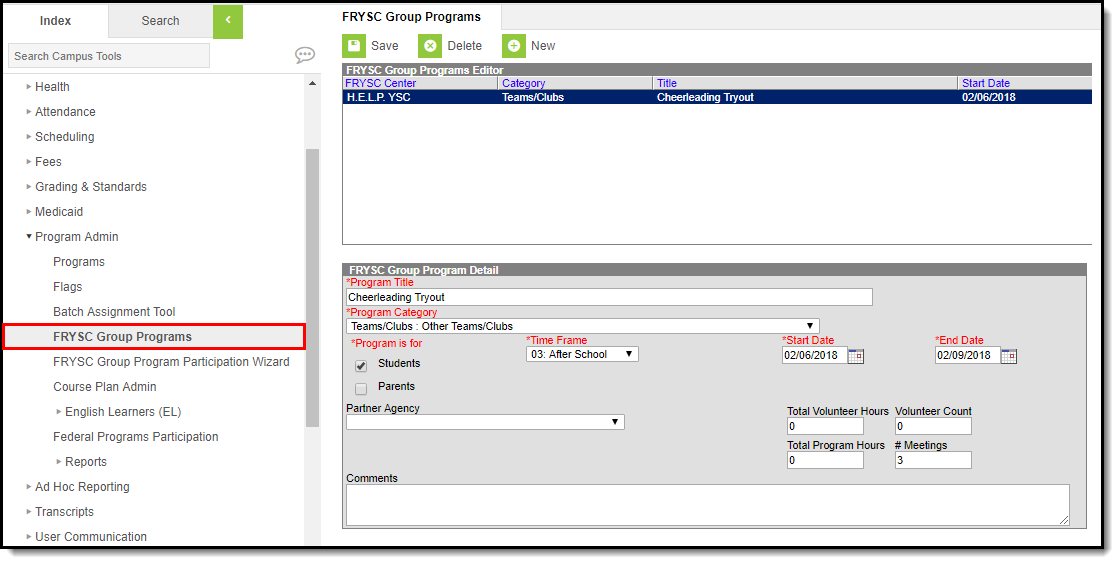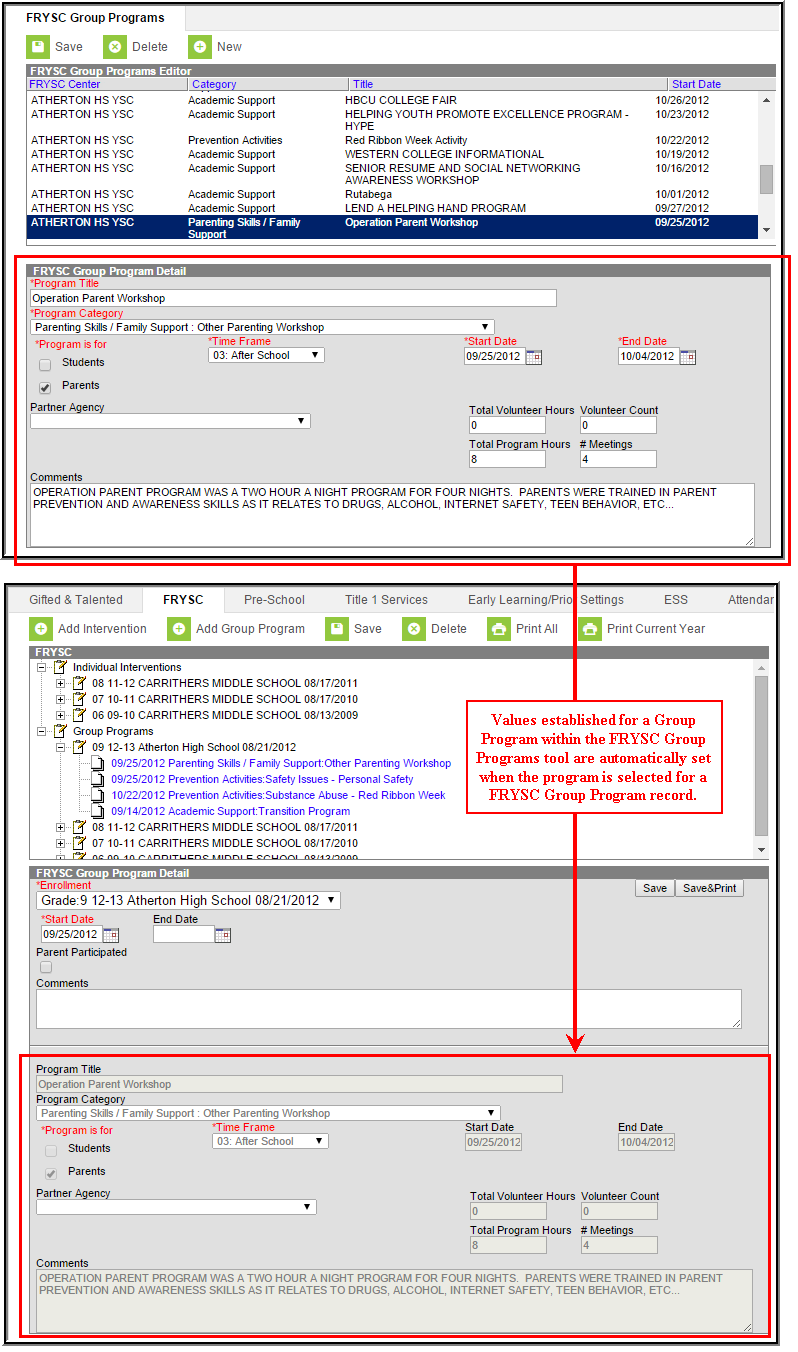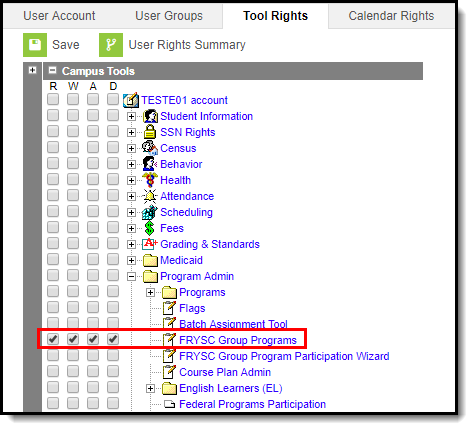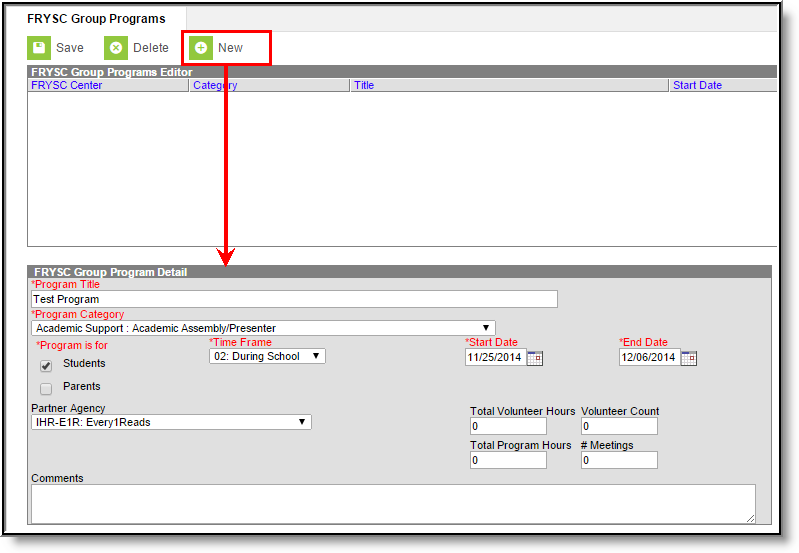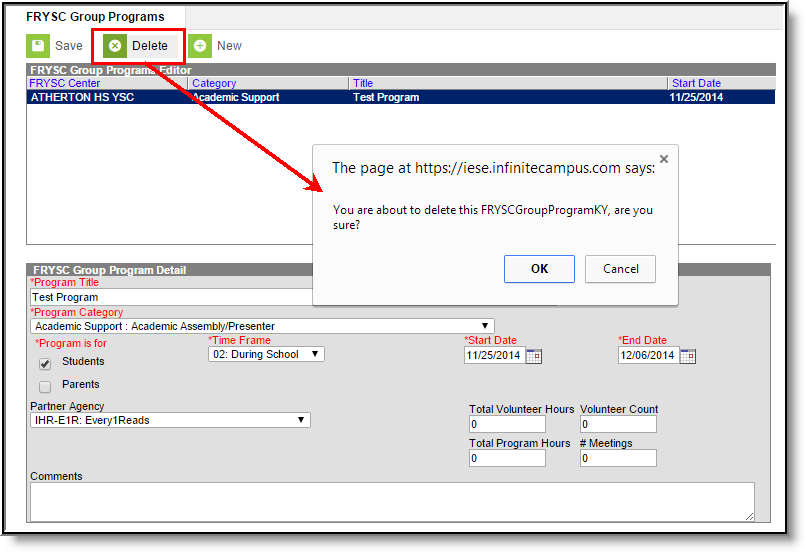Classic Path: Program Admin > FRYSC Group Programs
Search Terms: FRYSC Group Programs
The FRYSC Group Programs tool allows users to create and manage FRYSC Group Programs used in student FRYSC records.
FRYSC Group Programs can be assigned to students en masse via the FRYSC Group Program Participation Wizard.
Image 1: FRYSC Group Programs Tool
FRYSC Group Programs created within this tool are available for use in creating a FRYSC Group Program record for a student on the FRYSC tab (see Image 2).
Image 2: Example of How FRYSC Group Programs Appear Within a FRYSC Group Programs Record
Tool Rights
PATH: System Administration > User Security > Users > Tool Rights
Users must have at least R(ead) tool rights in order to access the FRYSC Group Programs tool.
Image 3: FRYSC Group Programs Tool Rights
The following describes user access based on tool rights:
- R(ead) - Users can view existing FRYSC Group Programs.
- W(rite) - Users can view and modify existing FRYSC Group Programs.
- A(dd) - Users can create new FRYSC Group Programs as well as view and modify existing FRYSC Group Programs.
- D(elete) - Users can create, view, modify and delete FRYSC Group Programs.
Creating a New FRYSC Group Program
Users with at least Add tool rights can create new FRYSC Group Programs.
Image 4: Creating a New FRYSC Group Program
To create a new FRYSC Group Program:
See the table below for more information about each field.
- Select the New button. The FRYSC Group Program Detail editor will appear below (see Image 4).
- Enter a Program Title.
- Select a Program Category.
- Indicate who the Program is for.
- Select the Time Frame.
- Enter a Start Date.
- Enter an End Date (optional).
- Select a Partner Agency (optional).
- Enter the Total Volunteer Hours (optional).
- Enter a Volunteer Count (optional).
- Enter the Total Program Hours (optional).
- Enter the # of Meetings (optional).
- Enter any Comments about the program.
- Select the Save icon. The program is now available for use in student FRYSC records.
| Field | Description |
|---|---|
| Program Title | Name of the group program. |
| Program Category | The category of the group program. These categories are hard-coded within Campus. |
| Program is for |
|
| Time Frame | The timeframe for which the program is implemented (i.e., Winter Break, After School, Weekend, etc). |
| Start Date | The first day of the program. |
| End Date | The last day of the program. |
| Partner Agency | The agency which provides some type of service for the student. This field is pre-populated based on values entered in the Attribute/Dictionary. |
| Total Volunteer Hours | The total number of hours all volunteers have or will dedicate to the program. |
| Volunteer Count | The number of volunteers who will participate in the program. |
| Total Program Hours | The total number of hours for the entire program. |
# Meetings | The number of meetings required for this program. |
| Comments | Any comments about the program. |
Deleting a FRYSC Group Program
Users with D(elete) tool rights can delete existing FRYSC Group Programs. Once a program is deleted, it can no longer be used in student FRYSC records.
Image 5: Deleting a FRYSC Group Program
To delete a FRYSC Group Program:
- Select the program from the FRYSC Group Program Editor window.
- Click the Delete button (see Image 5).
- Select OK to delete the program from Campus.