Classic View: Grading and Standards > Push All Courses
Search Terms: Push All Courses
PATH: Grading & Standards > Push All Courses
The Push All Courses tool pushes grading setup to all sections for all courses in the calendar selected in the Campus toolbar. To push data for an individual course, use the "Push to Sections" option on the Course tab.
Districts should use caution pushing changes to sections once classes are in session as changes may affect grade calculations.
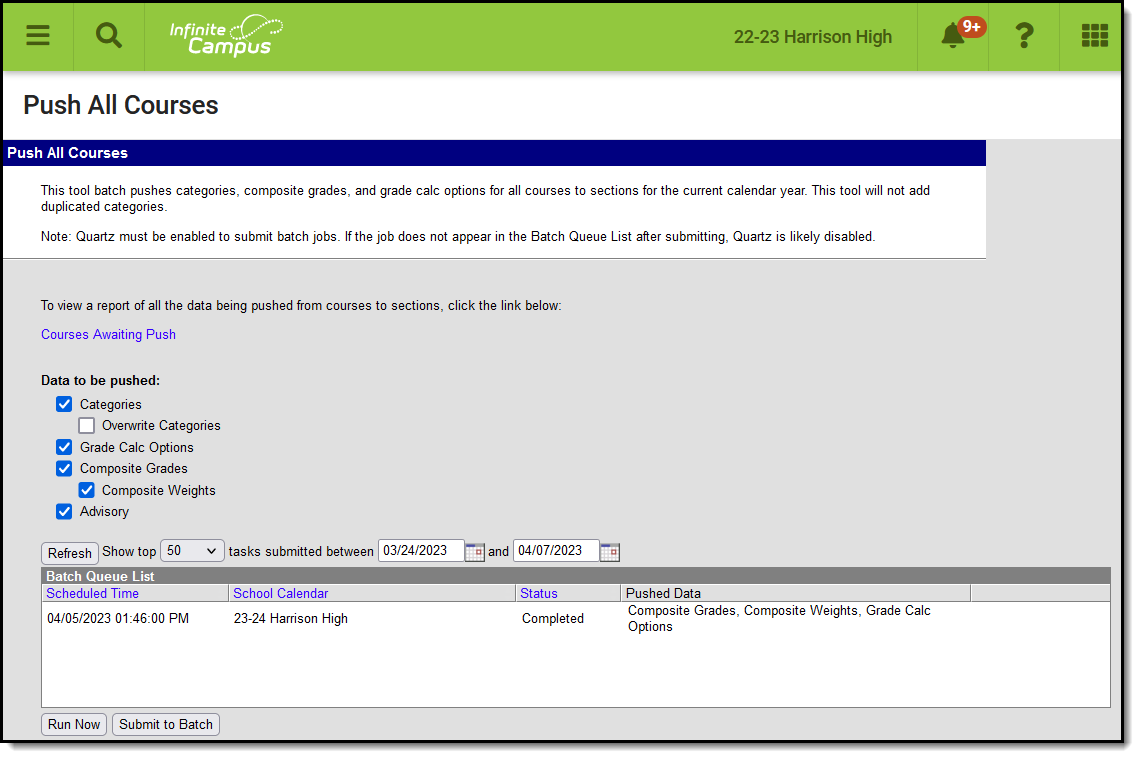 The Push All Courses tool pushes course grading setup to sections.
The Push All Courses tool pushes course grading setup to sections.
Use the Course Awaiting Push Report, linked in the push tool, to review grading setup changes that have not been pushed to sections prior to using this tool.
Course Master Workflow
Expand to view how this tool fits into the workflow for managing Course Masters (step 12):
Push All Courses
A calendar must be selected in the Campus toolbar prior to making a push request. Data is pushed for all courses in the selected. calendar.
- By default, Categories, Grade Calc Options, Composite Grades and Weights, and Advisory are selected to be pushed to sections. Unmark any items to remove them from the push request. Additionally, mark Overwrite Categories to replace section-level categories with course-level ones.
- Click Submit to Batch. Because these push requests often involve a large amount of data, submitting requests to the batch queue will allow the request to be processed in the background without interrupting system performance. Records of completed requests are available in the Batch Queue List. A notification is sent when the request is completed.
Additional Information
- Be aware that changes to calculations in Grade Calc Options and Composite grading may result in changes to students' grades once classes are in session.
- If a category pushed from a course and a category created by the teacher in the section have the same name, the teacher's category is appended with (1) to distinguish it from the category from the course.
- Categories pushed to sections are locked from editing by teachers.
