Tool Search: Password Reset Functionality
The Password Reset Configuration tool enables Password Reset functionality for all users. Password Reset allows Campus application and Campus Portal users the ability to reset their account password, as well as the ability to manage their account security email address and security preferences without the need for Administrator intervention.
See the Managing User Account Passwords page for more information about the Password Reset workflow and related processes.
Once Password Reset functionality is enabled, this tool is hidden in the index and replaced with the Login Page Preferences tool.
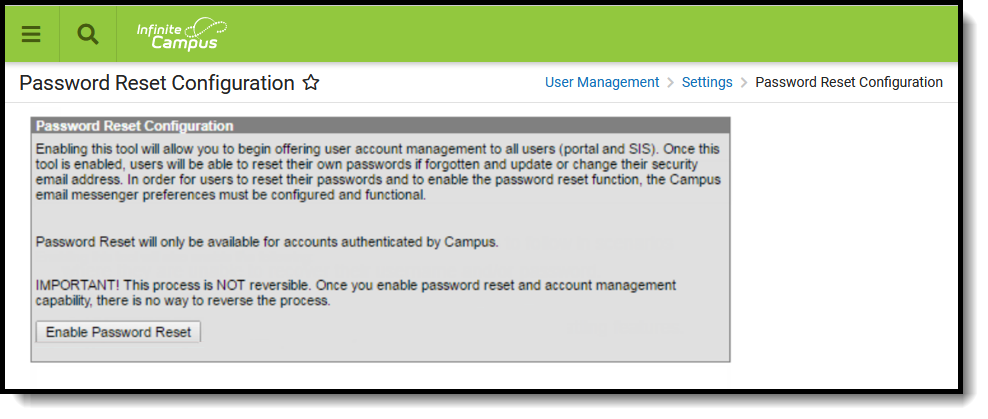
Only users with a Student Information System (SIS) Product Security role are allowed to access and modify values in the Password Reset Configuration tool.
Before enabling Password Reset functionality, consider the following:
- Messenger Email Settings must be established.
- Once passwords have been enabled, they cannot be disabled or reversed.
- Password Reset functionality is only available for accounts authenticated by Campus (not SAML). You can have LDAP and Password Reset enabled at the same time, however, LDAP-enabled accounts are not subject to the Password Reset process.
Enable Password Reset
- Click Enable Password Reset.
- Click Save.
Results
Once the Enable Password Reset button is selected and the action is confirmed, the following occurs:
- All passwords for all users - school/district personnel, parents/guardians, and students - are hidden from view. No other user can see any user's passwords, including the System Administrator or other IT staff.
- For parent and student users, the next time they log into the Portal, they must configure a User Account Security Email (e.g., an account recovery email), which is sent if they do not remember their login credentials.
- For staff, login alert notifications can be set that sends a verification code or a reset link to users who have forgotten their credentials.
- Passwords are forced to be "strong" passwords and must include a variety of symbols, lowercase and uppercase letters, numbers, etc. Users who previously did not use strong passwords must create a new password considered "strong."
Password reset functionality also automatically changes the Password Reset preference (viewable on the Account Security Preferences tool) from Off to On, and cannot be modified.
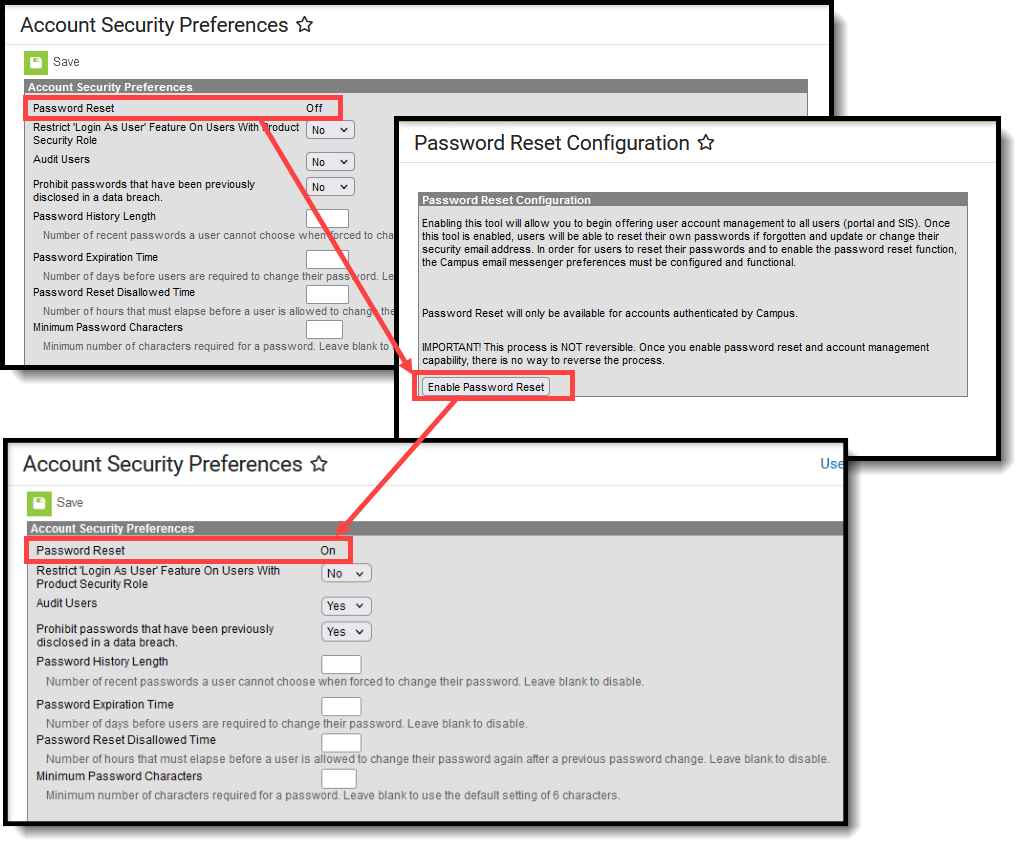
When viewing user account information, the user's password is not displayed. If that user cannot log in with their existing password, an IT contact can click the Reset Password link, and users can reset passwords on their own when logging into the system.
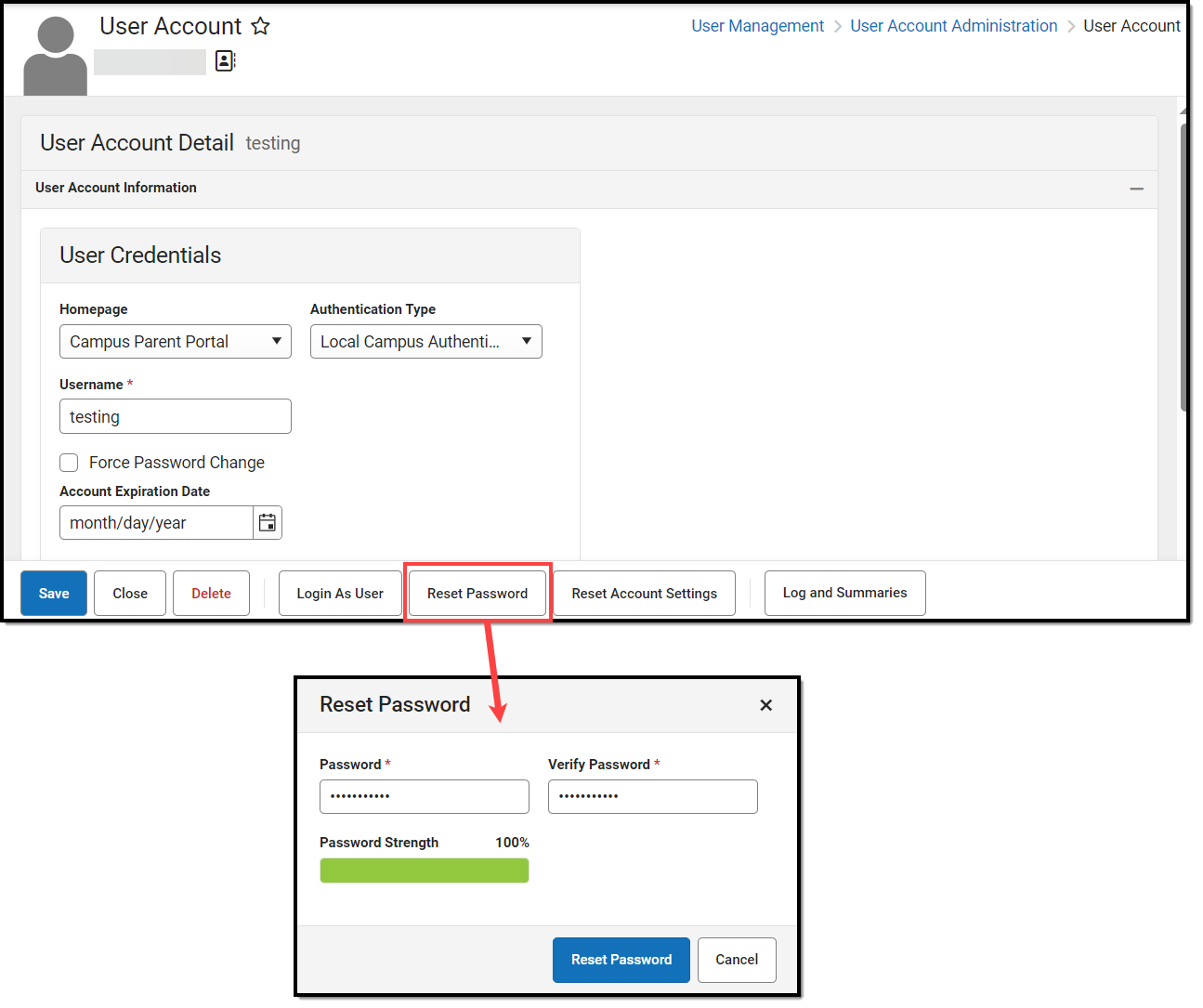
See the User Account Messenger article for additional information on communicating user account-related emails to staff, parents, and students.
